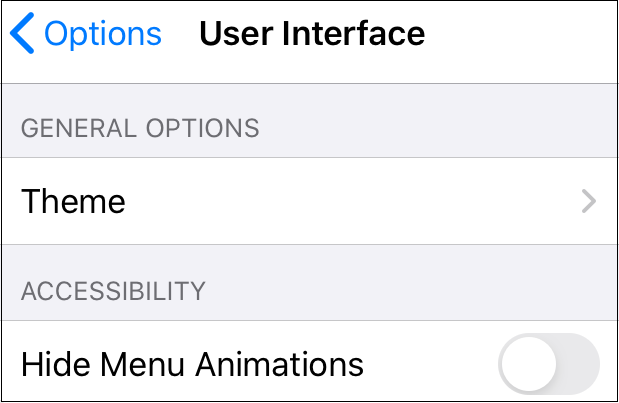User Interface Settings
The User Interface options can be used to access global user interface settings for TouchDraw 2. These options are accessed by pressing on the Global Settings Button in the Top Toolbar, as shown below.

Press on the User Interface Submenu to view additional options.
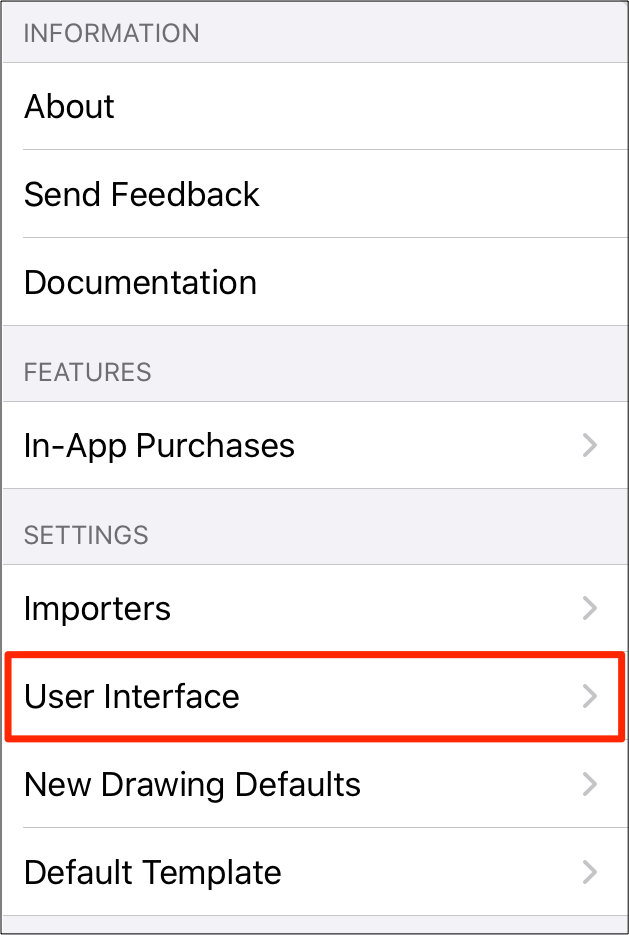
Click or Tap on the User Interface Menu option names to learn more about their functionality.
| Option Name | Description |
|---|---|
| Theme | The Theme Submenu can be used to choose a theme for the Document Picker (light or dark). |
| Hide Menu Animations | The Hide Menu Animations option can be used to hide menu animations for TouchDraw 2. It will appear blue when enabled and gray when disabled. |