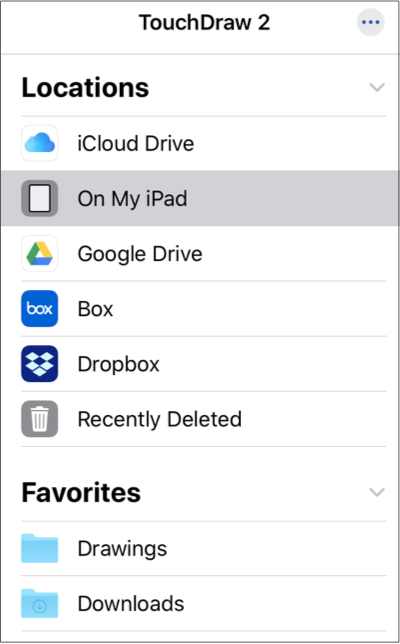Adding a Folder to the Favorites List
Folders can be added as a favorite from the Document View for a selected Storage Location.To add a folder as a favorite, complete the following steps:
Step 1: Select a Storage Location in the Document Menu. For this example, On My iPad has been selected.
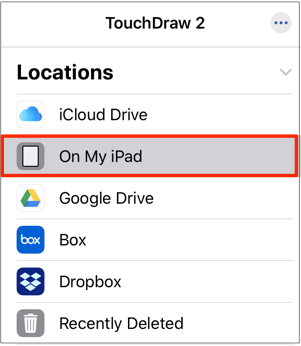
Step 2: Perform an Extended Press on the desired folder.
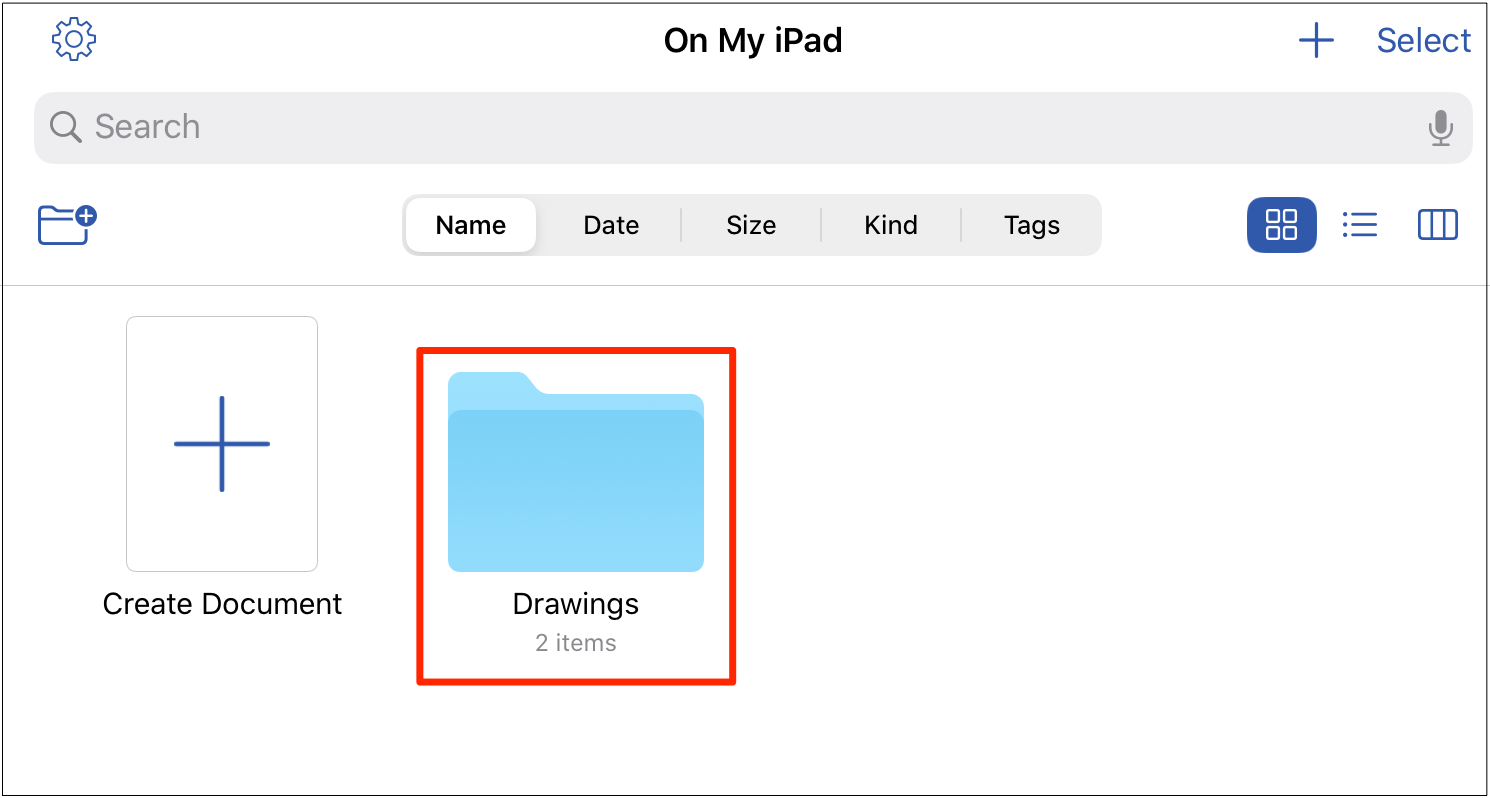
Step 3: Tap on the Favorite option within the Contextual Menu to mark the folder as a favorite.
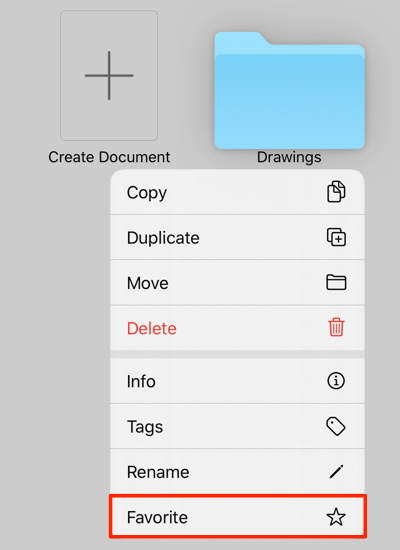
Note: Please note that not all 3rd party cloud storage providers will support the ability to add a folder to the Favorites List. For example, this functionality is not available for Dropbox folders.
Step 4: The folder will appear in the Favorites List of the Document Menu, as shown below: