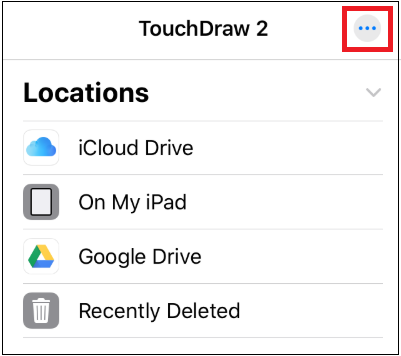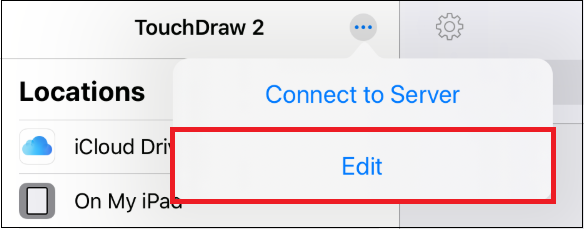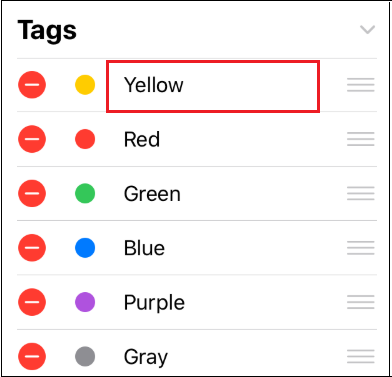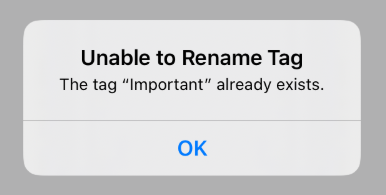Renaming Tags in the Document Menu
To rename a tag, the Document Menu will need to be put into Edit Mode. Complete the following steps to rename one or more tags within the Document Menu.
Step 1: Press on the More Options (…) Button located in the upper right corner of the Document Menu to enter Edit Mode.
Step 2: Next, tap the Edit option within the menu.
Step 3: Tap on the Tag Name.
Step 4: Enter a new name using the keyboard. You will need to remove the current name before typing a new one. For this example, Test Tag will be entered. Tap done on the keyboard to finish the change.
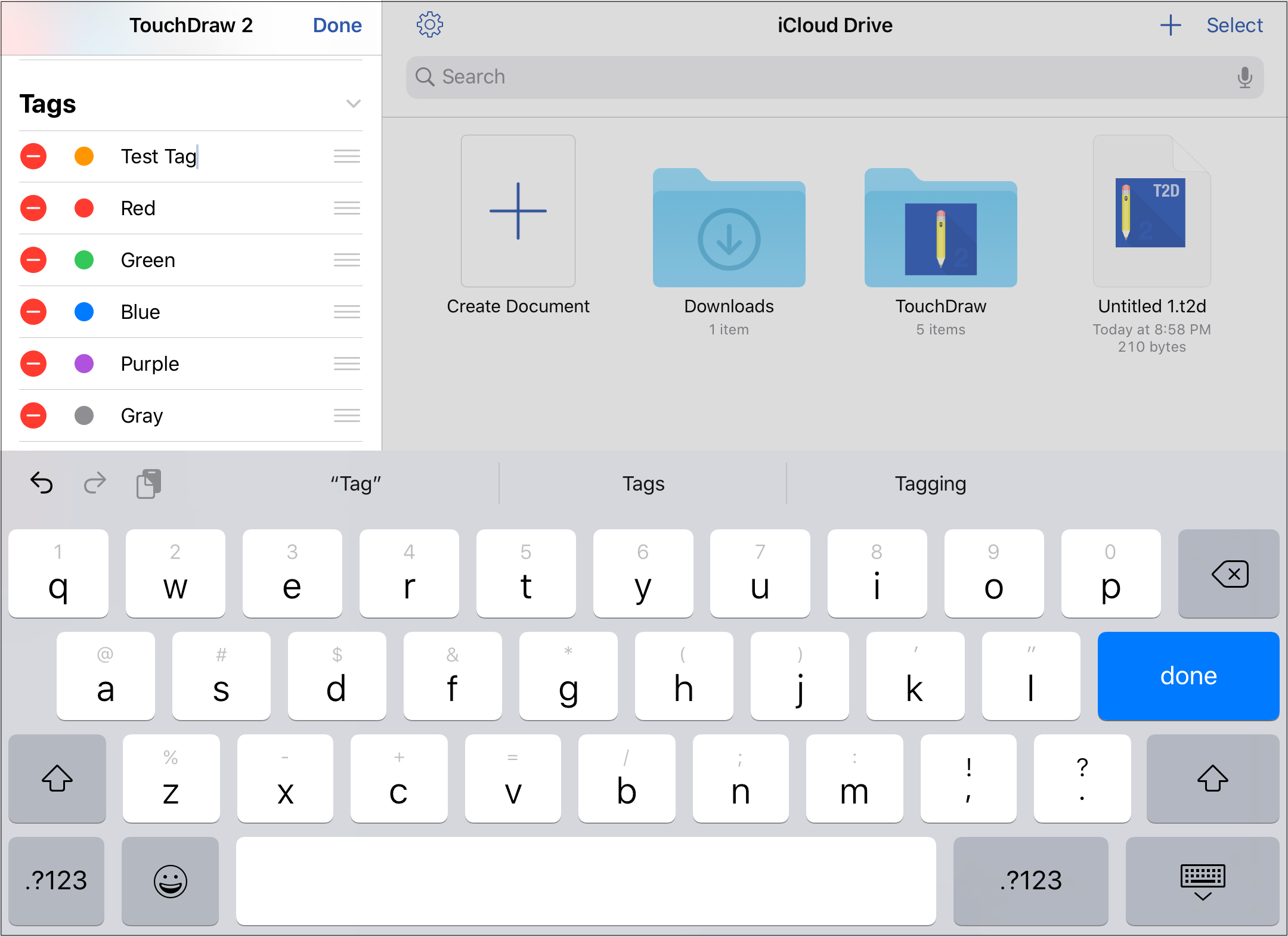
Step 5: Tap Done in the upper right of the Document Menu to exit Edit Mode.
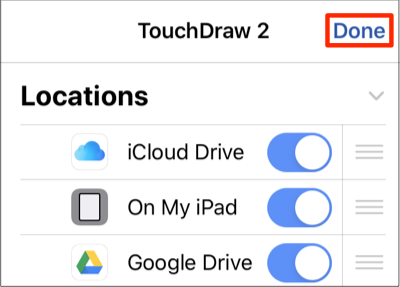
Note: If the entered name has already been used for a tag, then the following message will be provided. A name can only be used for one tag.