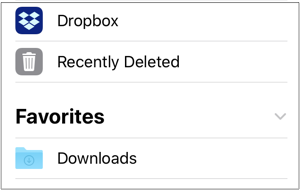Removing a Folder from Favorites List
Folders added to the Favorites List of the Document Menu can be removed in one of two ways within TouchDraw 2.
More than one folder may be removed from favorites through the Document Menu and single folders may be removed from favorites within the Document View.
Document Menu (Edit Mode) - One or Multiple Folders
Step 1: Press on the More Options (…) Button in the upper right corner of the Document Menu.
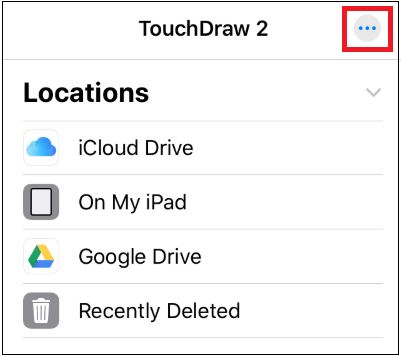
Step 2: Tap on the Edit option.

Step 3: Next, press on the Delete Item Button (red circle with white line) located to the left of the desired folder.
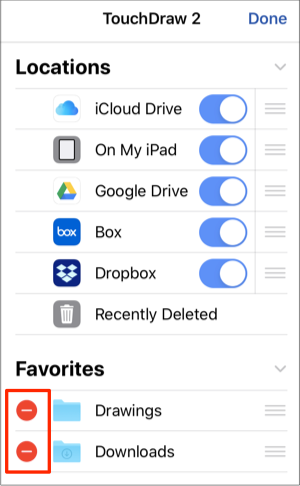
Step 4: Finally, press on the Delete Button to remove the folder.
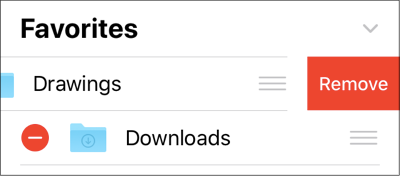
Step 5: Press Done in the upper right corner of the Document Menu to save the change.
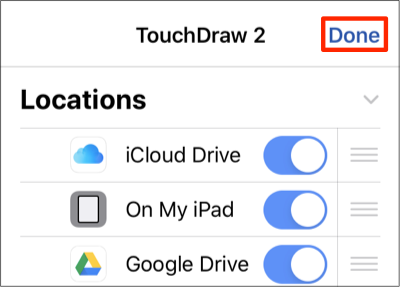
Document View - Single Folder
Step 1: Perform an Extended Press on the folder to bring up the Contextual Menu.
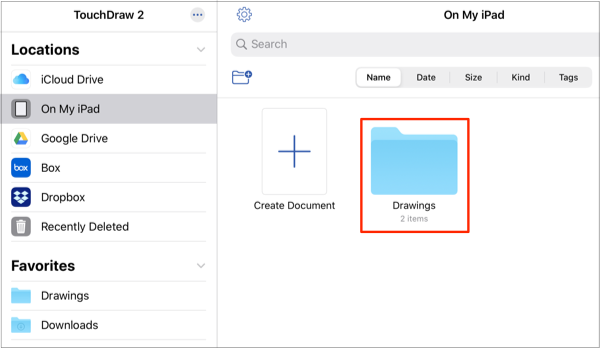
Step 2: Tap on the Unfavorite option within the menu.
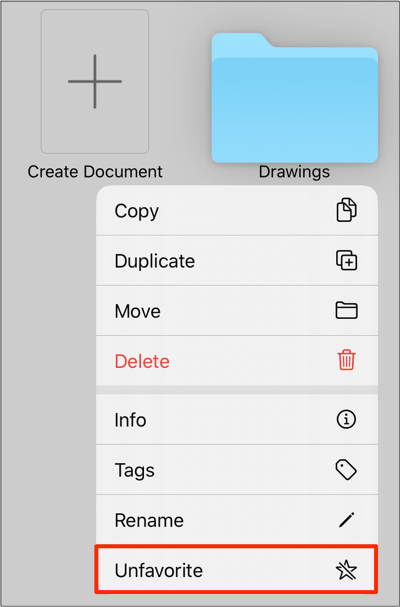
Step 3: The folder will no longer appear within the Favorites List within the Document Menu.