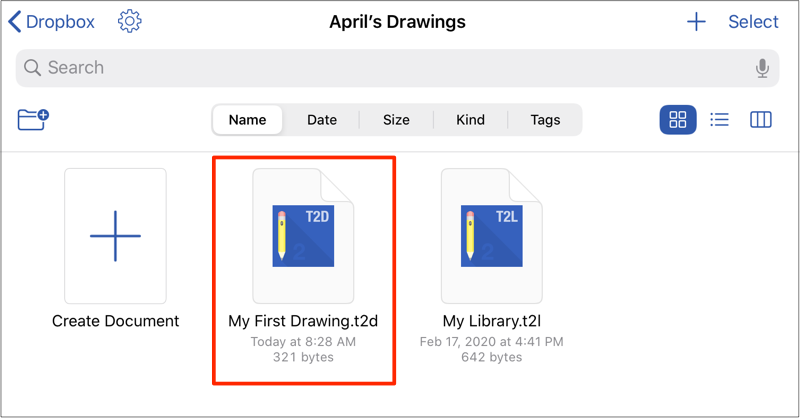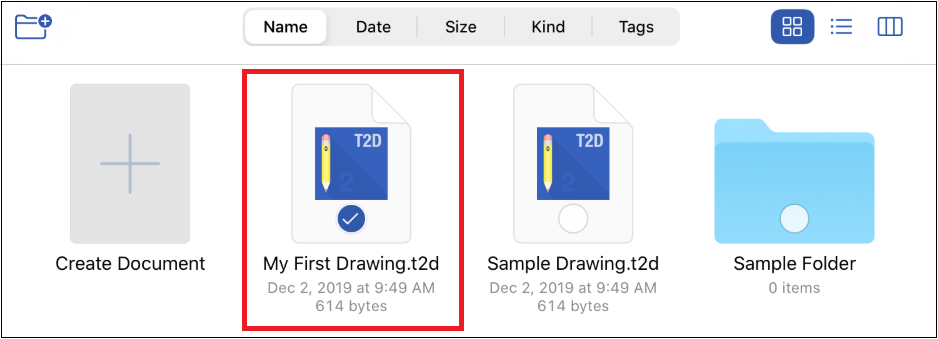Copying a Drawing Document (Or Folder)
A copy of a drawing document (or folder) can be created within a parent directory in one of two ways:
Method 1: This method may be used to copy one or more drawing documents or folders at a time.
Step 1: Press the Select Button in the Top Toolbar.

Step 2: Next, tap on a drawing document(s) or a folder(s) to select it. Multiple selections can be made at one time as well.
Step 3: Then press the More options… Button in the Bottom Toolbar.

Step 4: Tap on the Copy option.

Step 5: A copy of the drawing document(s) or folder(s) will be created. Next, browse to the location where the copy should be placed. In this example, the file will be placed within a folder in Dropbox.

Step 6: Perform an extended press in a blank area of the Document View. Tap on Paste to paste the copied file into the selected parent directory and/or folder.
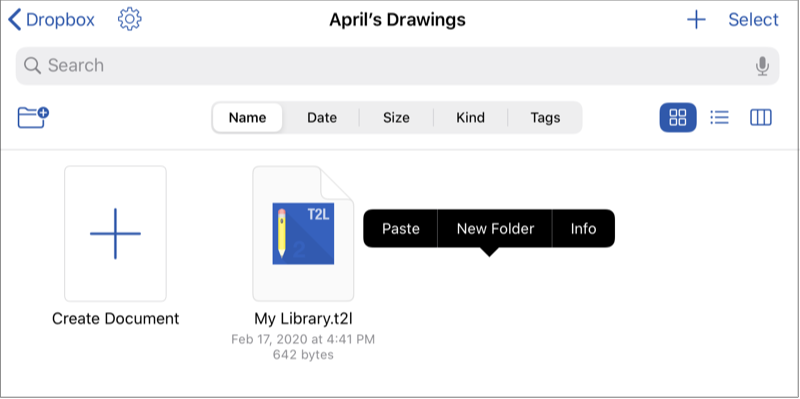
The drawing document or folder will appear in the new location, as shown below:
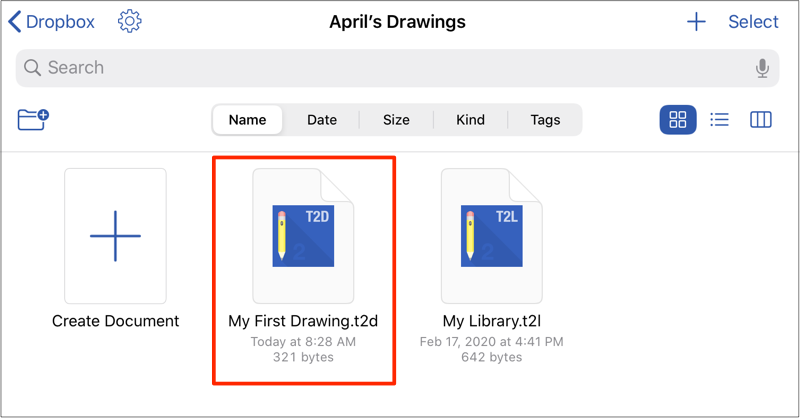
Method 2: This method can be used to quickly copy and paste a single drawing document or folder into another storage location.
Step 1: Perform an extended press on the desired drawing document or folder to bring up the Contextual Menu. Then tap on the Copy option.
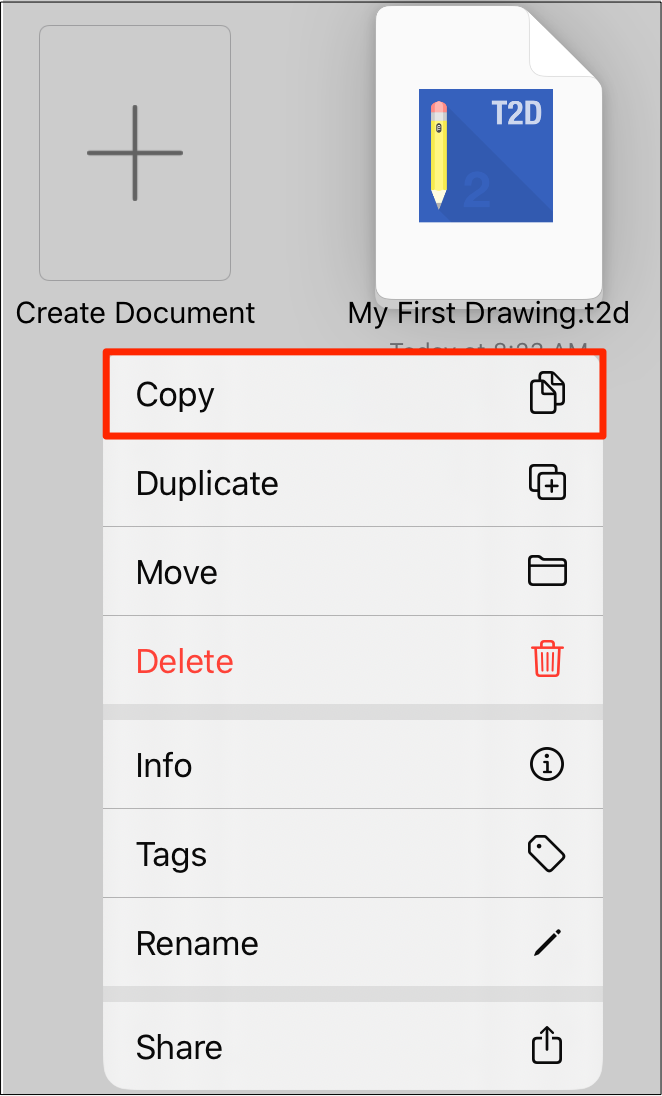
Step 2: A copy of the drawing document (or folder) will be created. Next, browse to the location where the copy should be placed. In this example, the file will be placed within a folder in Dropbox.

Step 3: Perform an extended press in a blank area of the Document View. Tap on Paste to paste the copied file into the selected parent directory and/or folder.
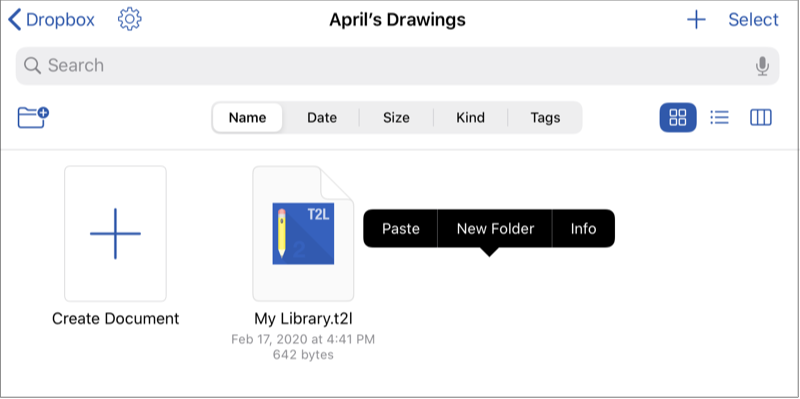
The drawing document or folder will appear in the new location, as shown below: