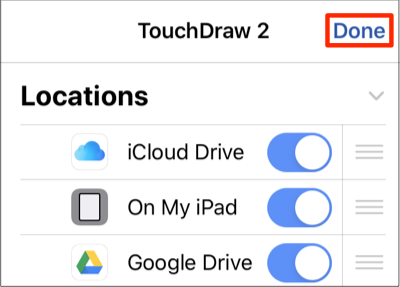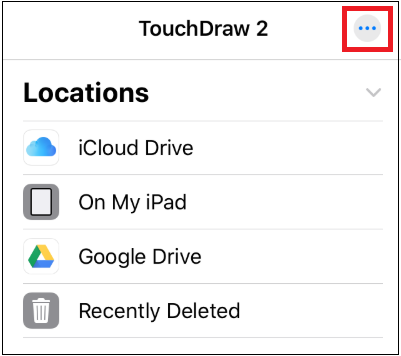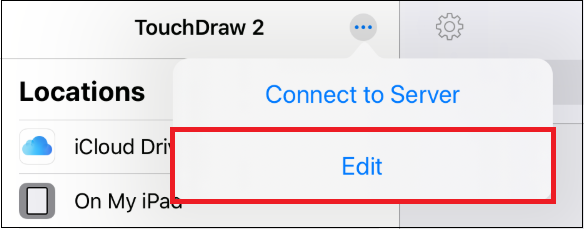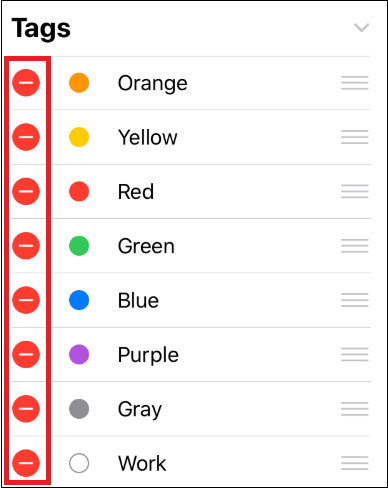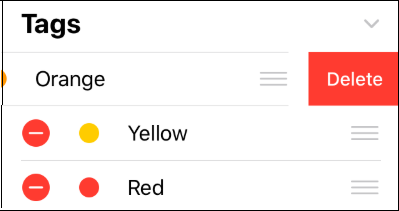Removing a Tag from the Document Menu
To remove a tag from TouchDraw 2, the Document Menu will need to be put into Edit Mode. Complete the following steps to remove a tag from the Document Menu.
Step 1: Press on the More Options (…) Button located in the upper right corner of the Document Menu to enter Edit Mode.
Step 2: Next, tap the Edit option within the menu.
Step 3: Press on the Delete Item Button (red circle with white line) located to the left of the tag name.
Step 4: In this example, the Orange tag will be removed. Press on the Delete Button to remove the tag.
Step 5: Tap Done in the upper right corner of the Document Menu to save the change.