Contextual Menu
The Contextual Menu provides quick access to various editing functions made available through the TouchDraw 2 application.
This menu may be opened by performing an extended press anywhere within the Drawing Canvas or on a selected figure(s).
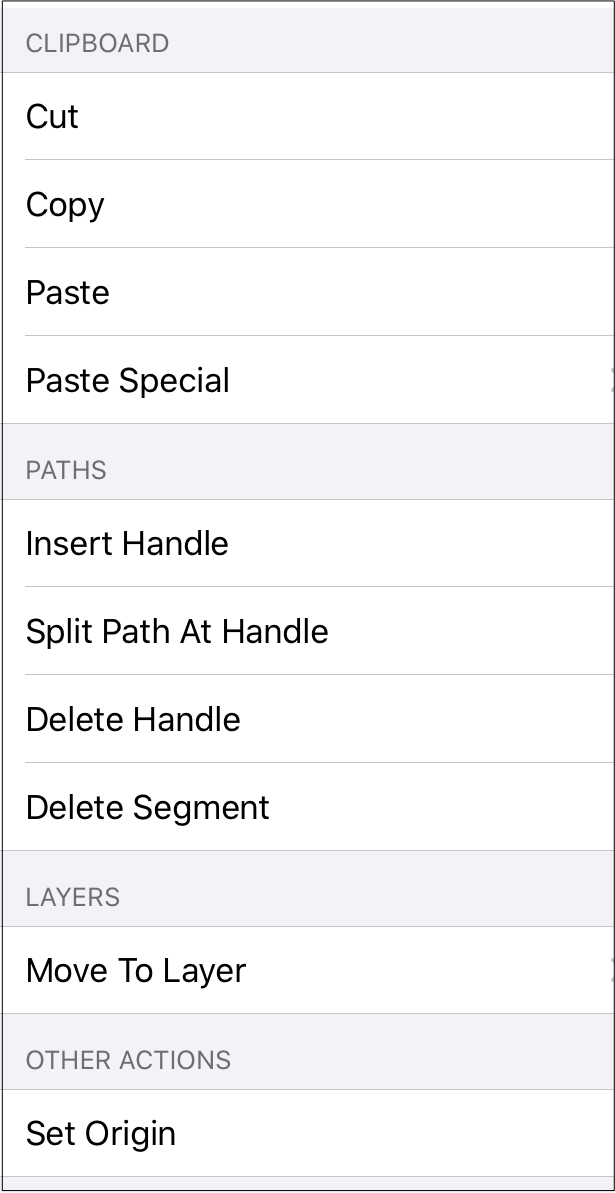
Note: Choices may or may not be enabled depending on the selected figure where the extended press occurs.
Click or Tap on the name of the menu item to find out more details about what action occurs when it is selected.
| Option Name | Description |
|---|---|
| Cut | The Cut menu item removes the currently selected item from the active drawing and places it in the clipboard. |
| Copy | The Copy menu item places a copy of the currently selected item into the clipboard. |
| Paste | The Paste menu item adds the most current item residing in the clipboard to the active drawing. |
| Paste Special Submenu | The Paste Special Submenu contains special options related to pasting the contents of the clipboard into the active drawing. |
| Reset Center of Rotation | The Reset Center Rotation menu item is enabled when the “Center of Rotation” option in the Handles Submenu popup menu is selected and has been altered on a shape. This option changes the “Center of Rotation” for a shape back to its original centered location. |
| Insert Handle | The Insert Handle menu item inserts a handle into the currently selected path segment. |
| Delete Handle | The Delete Handle menu item deletes the currently selected handle from a path segment. |
| Split Path at Handle | The Split Path at Handle menu item divides a path into two separate sections at the chosen handle and allows each section to be altered as an individual figure. |
| Delete Segment | The Delete Segment menu item deletes the currently selected segment from a path. |
| Convert Shape to Path | The Convert Shape to Path option allows a selected shape(s) on the Drawing Canvas to be converted into a path figure. |
| Segment to Line | The Segment To Line option can be used to convert a quadratic or cubic path segment into a line segment. |
| Segment to Quad | The Segment To Quad option can be used to convert a line or cubic path segment into a quadratic segment. |
| Segment to Cubic | The Segment To Cubic option can be used to convert a line or quadratic path segment into a cubic segment. |
| Move to Layer Submenu | The Move To Layer Submenu contains options for moving selected figure(s) to a new or existing layer. |
| Set Origin | The Set Origin menu option resets (moves) the top left of the drawing (0,0) to the specified point on the Drawing Canvas. This will be the point where the extended press has been performed to bring up the Contextual Menu. |
| Style as Dimension Line | The Style as Dimension Line option adds arrowheads and a {Length} variable to a selected line(s). At least one line must be selected in the drawing canvas for this option to appear. |