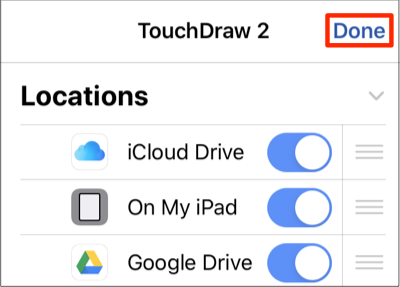Re-Ordering the Favorites List
Items in the Favorites List may be re-ordered when more than one item has been added in the Document Menu.
Complete the following steps to change re-order the Favorites List in TouchDraw 2:
Step 1: Press on the More Options (…) Button in the upper right corner of the Document Menu.
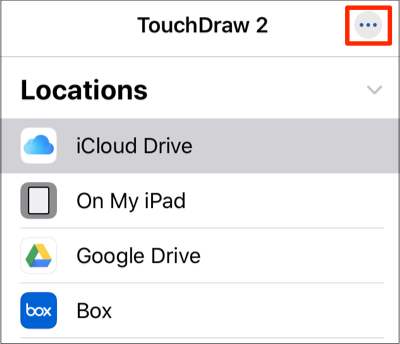
Step 2: Press on the Re-Arrange Button located on the right of the favorite folder and then drag upward or downward to change the position of the folder in the list.
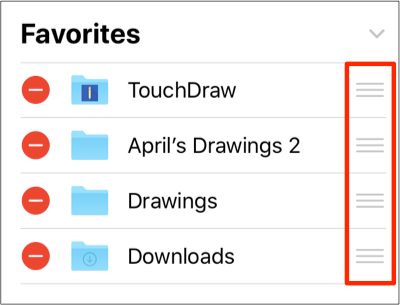
Step 3: In this example, the TouchDraw folder is being moved down in the Favorites List.
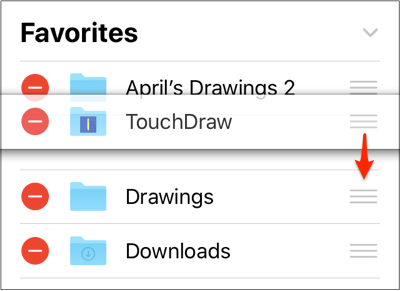
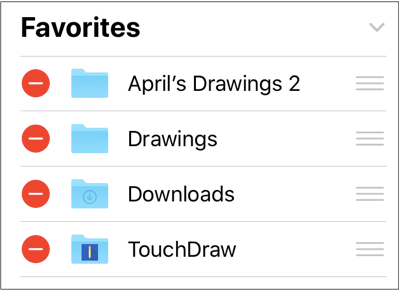
Step 4: Press Done in the upper right corner of the Document Menu to save the change.