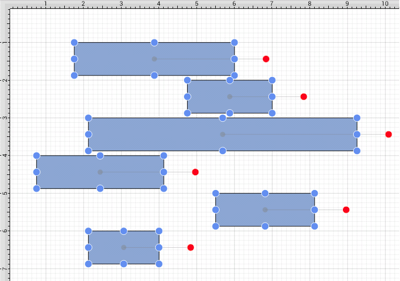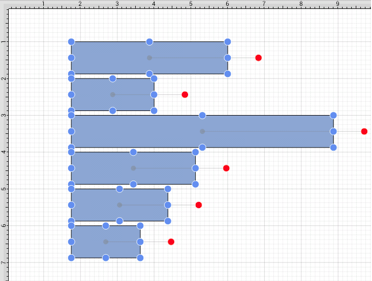Align Left
The Align Left option moves all currently selected figures to match the left (X position) of the first selected figure. At least two figures must be selected for this application feature to be enabled. In the example below, the lower right square is selected first.
To align figures with the left position of the first selected figure, complete the following steps:
Step 1: Select the figures to be aligned.
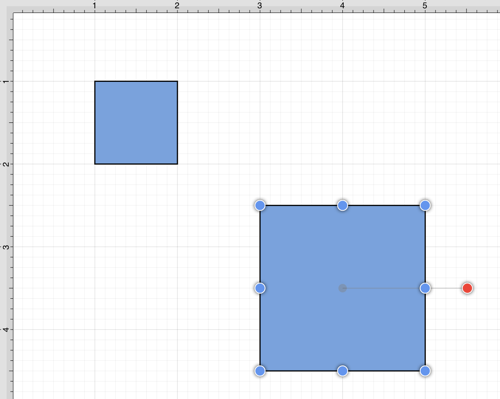
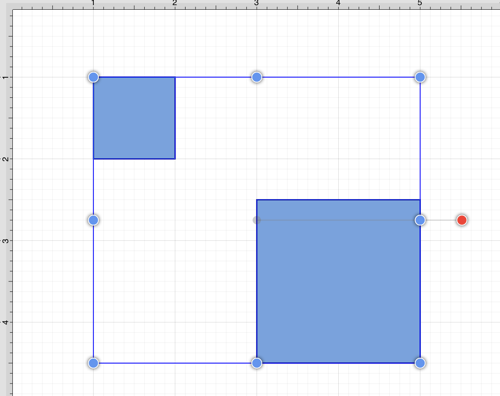
Step 2: Press on the Arrange Menu.

Step 3: Tap on the Align Left option. When in landscape mode, scroll through the menu view by touching and dragging upward on the Arrange Menu to see this option.
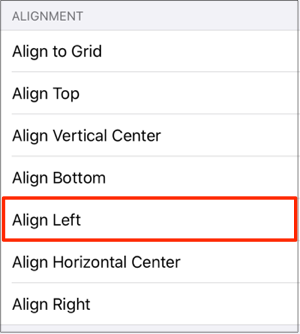
Step 4: Additionally selected figures are adjusted to match the the bottom (X Position) of the first selected figure.
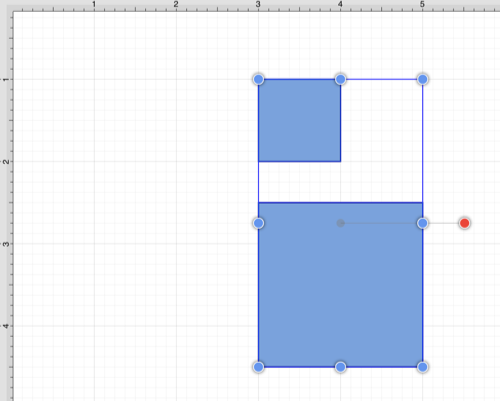
Note: Use the Function Key Feature to select multiple figures. Tap anywhere on the Drawing Canvas to close the Arrange Menu.
The following figures show an example of using the Align Left action.