Add
The Add option combines two shapes into one figure and remains disabled until two figures have been selected. To Add two or more selected shapes, complete the following steps:
Step 1: The properties of the first selected shape will be applied to the combined shape. Select the figures to be combined. In this example, the oval is selected first.
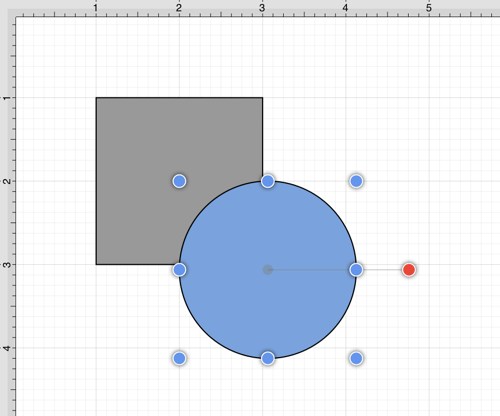
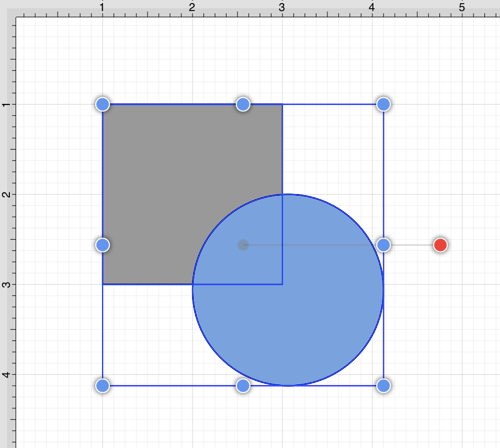
Step 2: Press on the Modify Menu.

Step 3: To view the Add Shapes option in the Modify Menu when in Landscape Mode, scroll through the menu view by touching and dragging in an upward direction. Tap on the Add Shapes option.
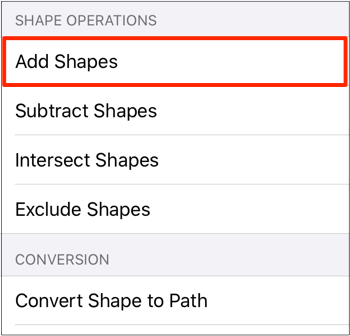
Step 4: The following images display two selected shapes prior to and after using the Add Shapes option.
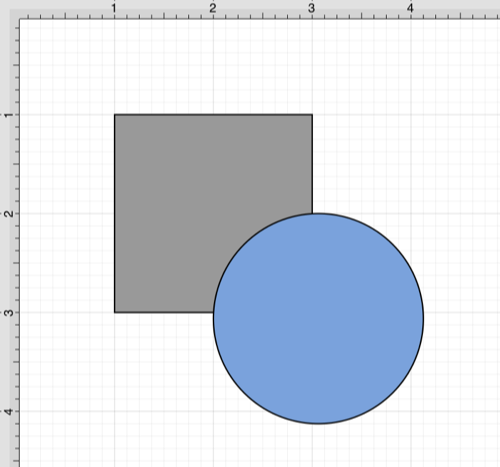
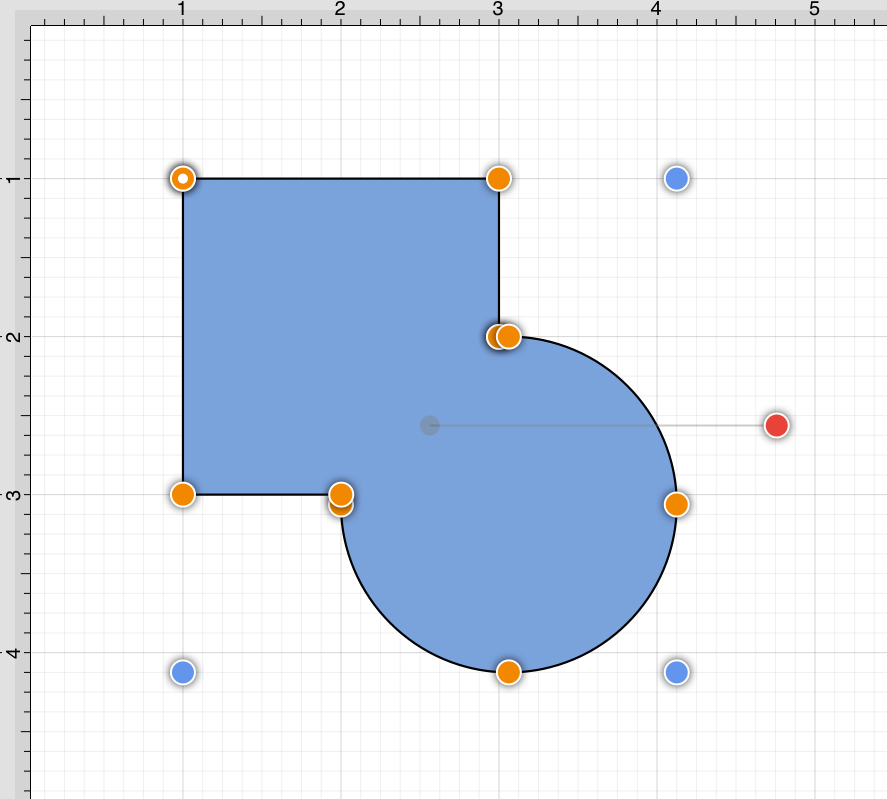
Note: The selection of two non-intersecting shapes has no effect on their appearance, but does cause the figures to be treated as one shape.