Exclude
The Exclude option removes the intersecting portions of selected figures from the Drawing Canvas. This option remains disabled until two figures have been selected.
To Exclude selected shapes, complete the following steps:
Step 1: Select the shapes to be combined. The properties of the first selected shape will be applied to the combined shape. In this example, the oval is selected first.
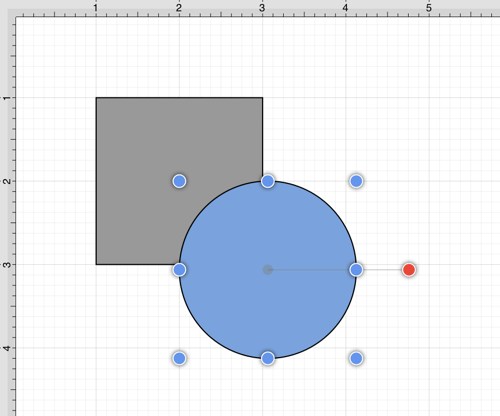
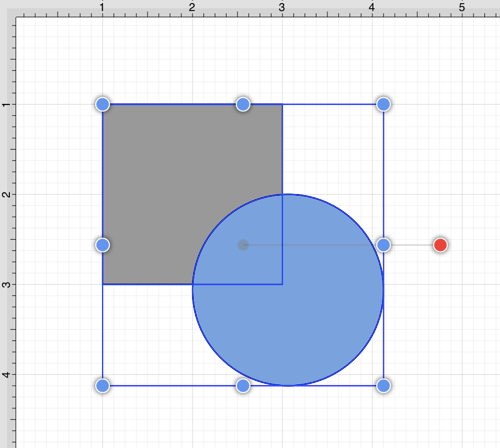
Step 2: Press on the Modify Menu.

Step 3: To view the Exclude Shapes option in the Modify Menu when in Landscape Mode, scroll through the menu view by touching and dragging in an upward direction. Tap on the Exclude Shapes option.
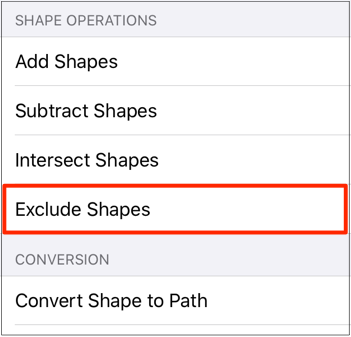
Step 4: The following images display two selected shapes prior to and after using the Exclude Shapes option.
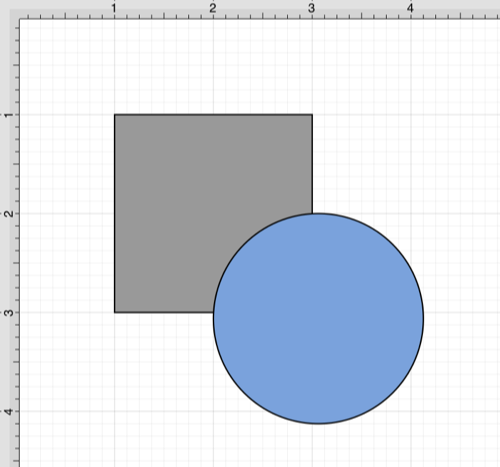
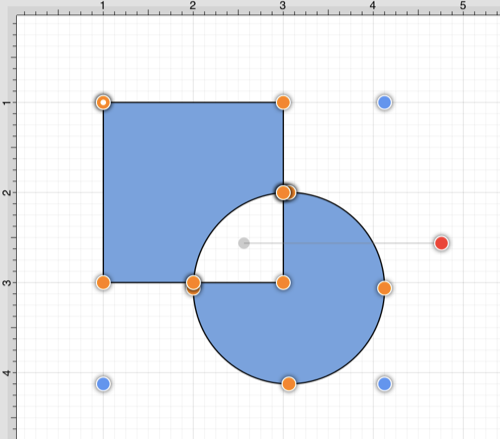
Note: The selection of two non-intersecting shapes has no effect on appearance, but does cause the figures to be treated as one shape.