Intersect
The Intersect option removes all non-intersecting portions of selected figures from the Drawing Canvas. This option remains disabled until two figures have been selected.
To Intersect two or more selected shapes, complete the following steps:
Step 1: Select the shapes to be combined. The properties of the first selected shape will be applied to the combined shape. In this example, the oval is selected first.
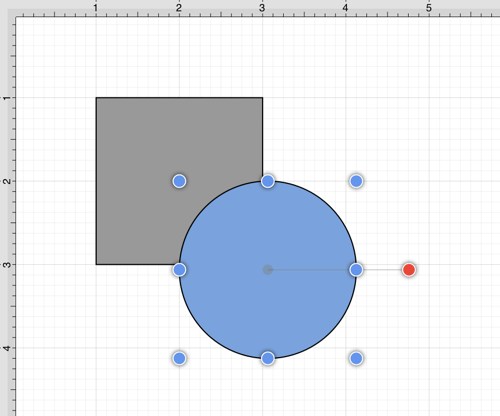
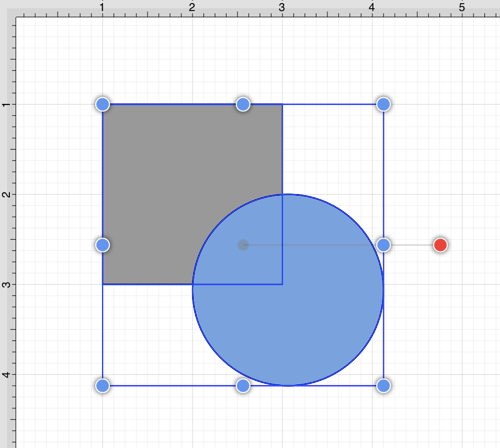
Step 2: Press on the Modify Menu.

Step 3: To view the Intersect Shapes option in the Modify Menu when in Landscape Mode, scroll through the menu view by touching and dragging in an upward direction. Tap on the Intersect Shapes option.
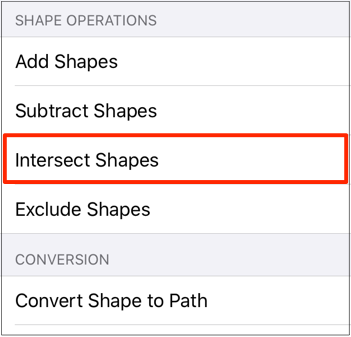
Step 4: The following images display two selected shapes prior to and after using the Intersect Shapes option.
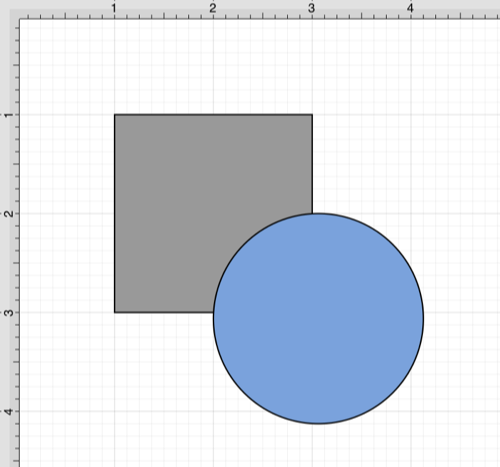
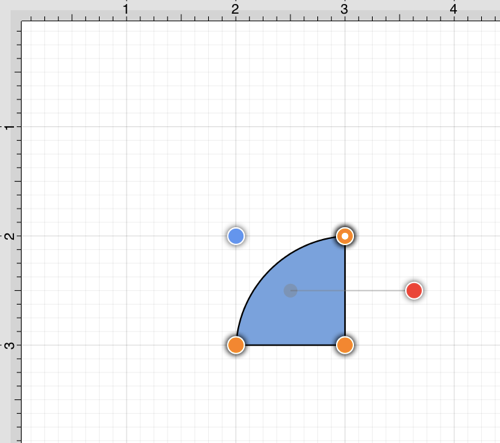
Note: The selection of two non-intersecting shapes causes the second shape to be removed entirely.