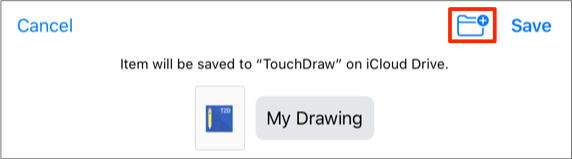Saving a Drawing
A drawing will be saved automatically when it is created in TouchDraw 2. Changes to a drawing may be saved at any time through the File Menu. TouchDraw 2 offers two methods for Saving a Drawing (Save and Save As…).
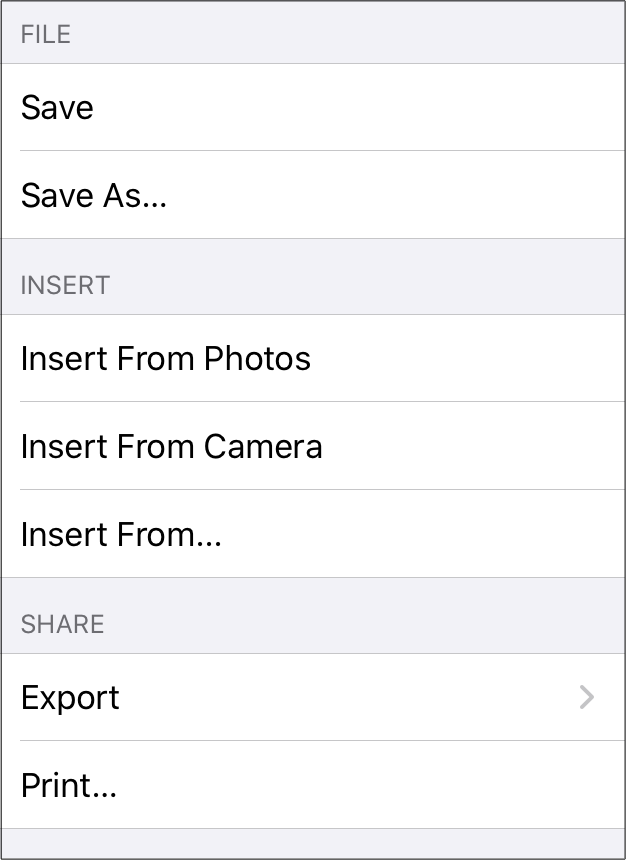
Save
An existing file can be saved at any time by selecting the Save option under the File Menu. This option will only be available if a change has been made to the drawing within the Drawing Editor.
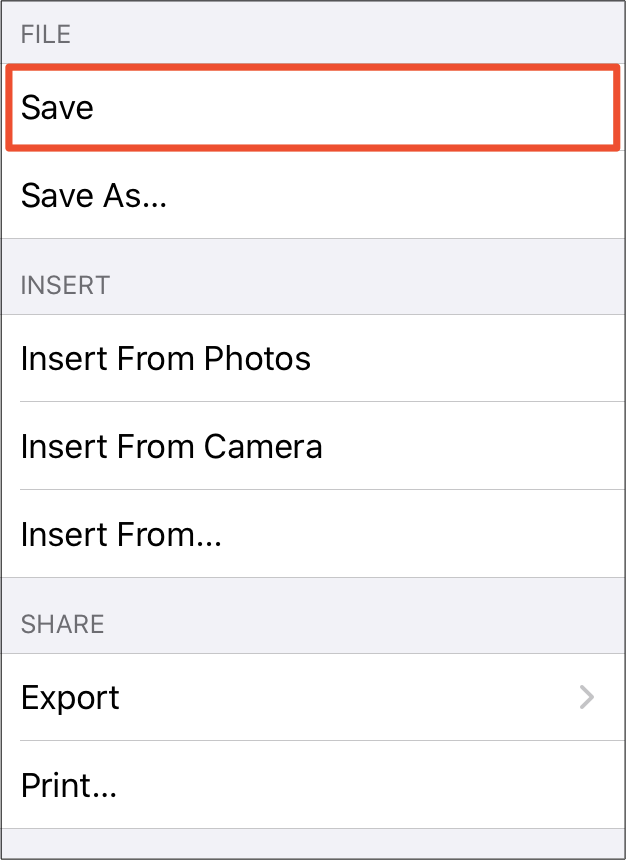
Save As
An existing file can be saved under another name by using the Save As… option under the File Menu.
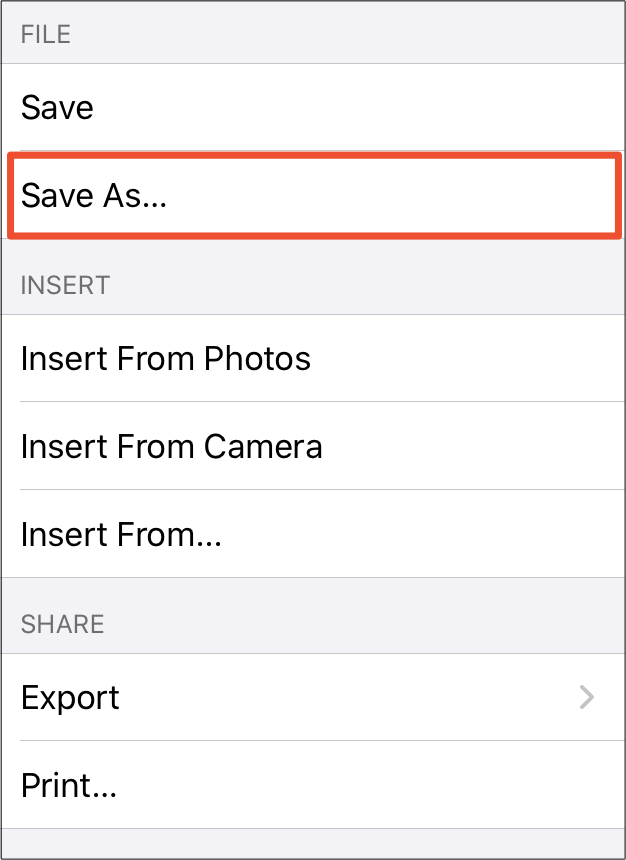
Tap on the current name to change the file name before saving. The file name does not have to be changed; however, if a file with the same name exists in the selected save directory (or folder), a number will be added to the end of the file name.

Use the keyboard to remove the current name and enter a new name for the file. Tap Done once finished.
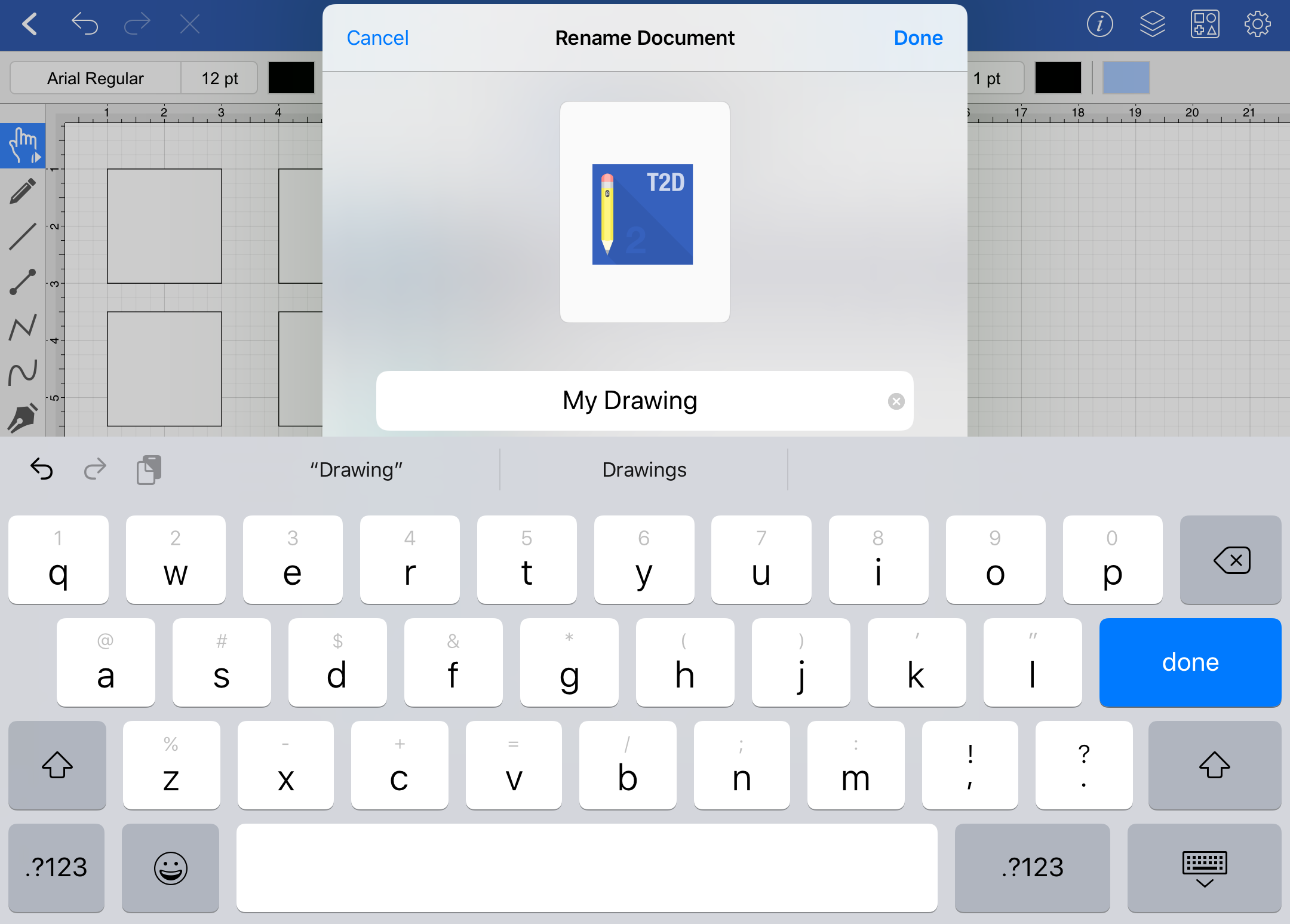
Next, select a parent directory (and folder) for saving the file. Tap on a parent directory to select it. If folders exist within the selected directory, you can tap on a specific folder to save the file in the selected folder.

Tap on Save in the upper right corner to finish saving the file with the entered file name in the selected file directory and folder.
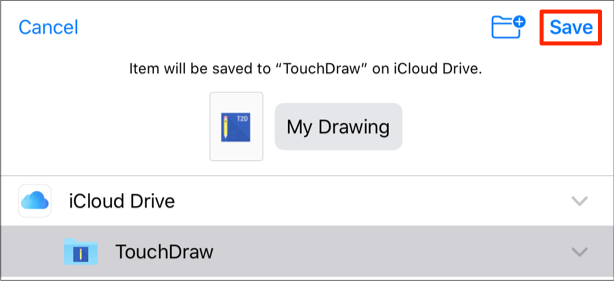
Note: A new folder can be added to the selected parent directory and/or folder before saving by clicking on the Add Folder icon.