Color Loupe
The Color Loupe (which in some applications is called an eye-dropper tool), is activated by pressing the Loupe Button in the Color Picker. It allows colors to be picked from a figure, drawing or other object visible within the currently visible Drawing Canvas. It provides a quick and easy way to set a figure color to a previously used color within the drawing.
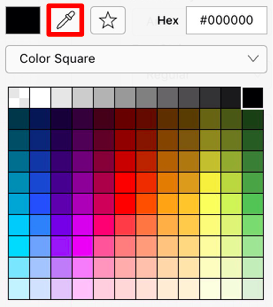
After the Color Loupe has been activated, the Standard Color Picker will disappear and a message will appear at the top of the drawing view as a visual indicator of this feature being activated.

To select a color, perform a Touch/Drag gesture combination in an area of the Drawing Canvas. A Magnifying Glass will appear to allow for fine control over selecting an exact pixel color within the drawing.
Once a desired pixel color has been selected, lift the finger to complete color selection and to apply it. A single tap can also be performed to copy a specific color used for an existing object within the Drawing Canvas.
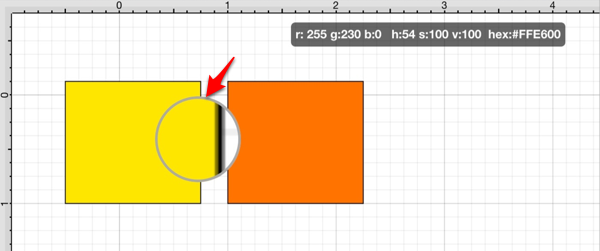
The selected pixel color will appear as the current selection in the appropriate Color Button within the Format Bar and the Info Menu. In the example above, the fill color is set for a figure and the color selection appears in the Fill Color Button, as shown below.
The following screenshot demonstrates what would be seen during color selection. In the screenshot below, the font color is being selected from an image for setting the color of title text.
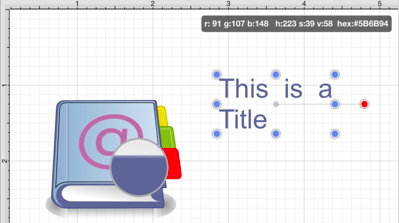
The magnifying glass will appear right above where the Touch/Drag gesture combination is occurring. When viewing the screenshot above, imagine that the gesture is taking place right below the magnifying glass, and it is magnifying what is underneath the utilized finger.