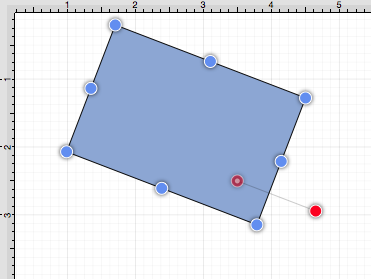Changing the Center of Rotation
A selected shape will show a gray semi-transparent circle connected to the rotation handle. This gray circle indicates a selected shape’s Center of Rotation and can be changed to any desired point within the shape’s bounds. By default, the option to change a shape’s Center of Rotation is not enabled.
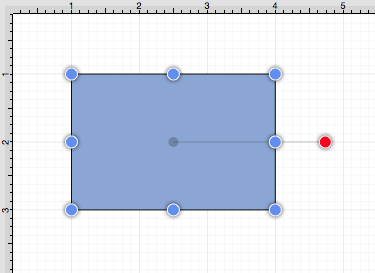
To enable the Center of Rotation option within the Drawing Editor, complete the following steps:
Step 1: Press on the View Menu.

Step 2: Press on the Handles Submenu.
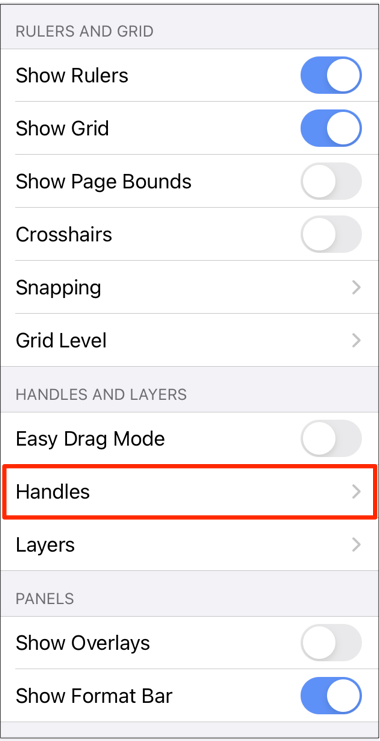
Step 3: Touch the On/Off toggle setting and Drag to the right to enable the Center of Rotation option. The toggle will appear grayed out when disabled and blue when enabled.
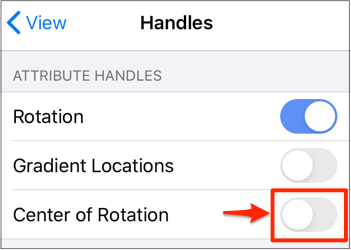
Step 5: Press on View to return to the main popup menu or tap anywhere in TouchDraw 2 to close the menu.
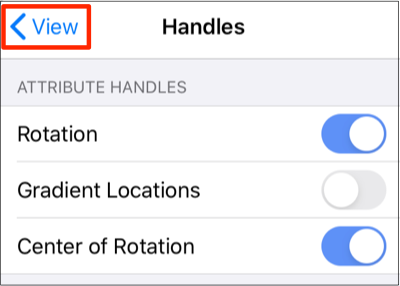
Step 6: A new handle will replace the original semi-transparent circle once this option has been enabled.
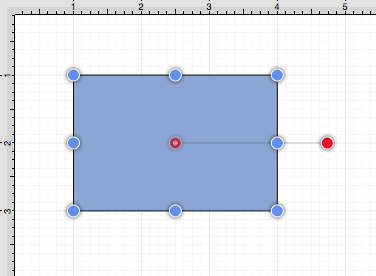
To alter the Center of Rotation, drag the newly visible handle to a desired location.
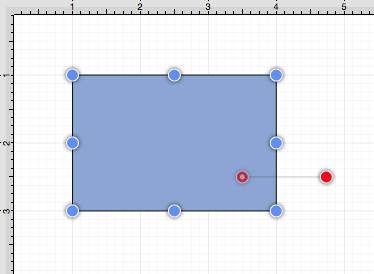
The shape will rotate around the new point rather than its natural center once it has been set.