Merging Layers
Tap on a layer in the Layers List to select it and then Press on the Layers Settings Menu menu to choose from available merging functions.
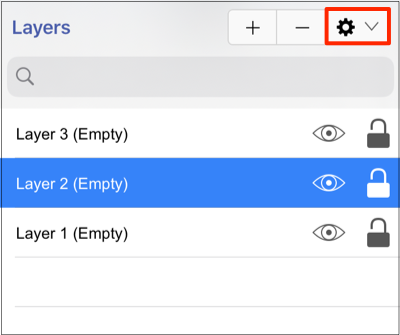
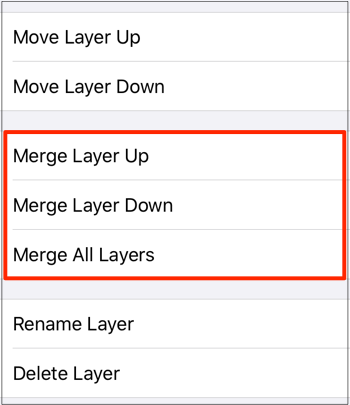
A Layer can be merged up or down in Layers List and this action will combine the Drawing Canvas contents and properties of the selected layer with the one above or below it depending on the made selection. An additional option is available for merging all layers in a drawing.
Use the Merge Layer Up menu option to merge the selected layer with the one residing above it in the Layers List. In this example, Layer 2 has been selected and will be merged up with Layer 3.
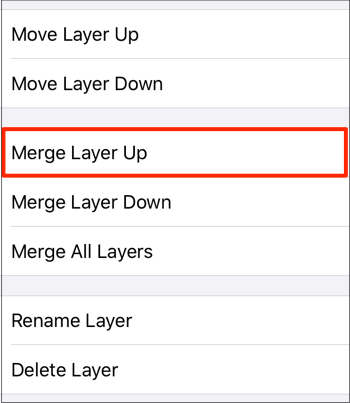
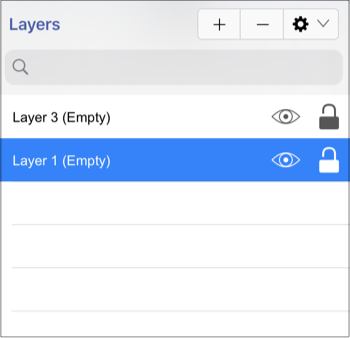
Use the Merge Layer Down option to merge the selected layer with the one residing below it in the Layers List. In this example, Layer 3 has been selected and will be merged down with Layer 2.
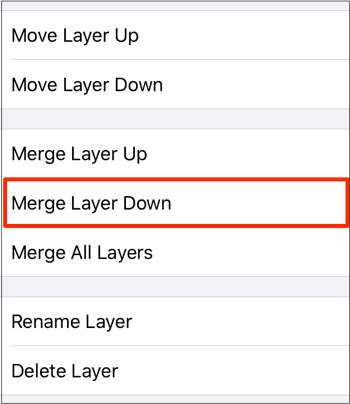
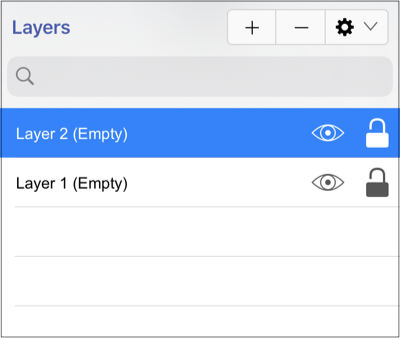
The Merge All Layers function combines every layer of a drawing showing in the Layers list.
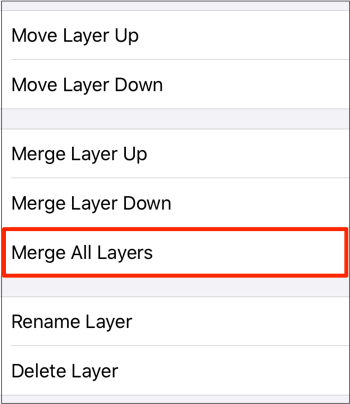
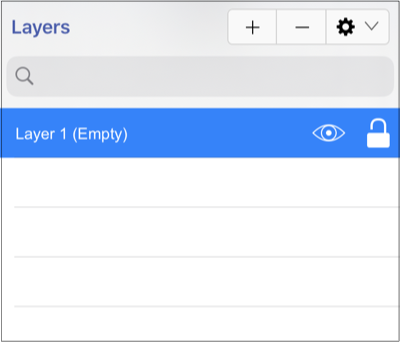
Note: The Merge Layer Up and Merge Layer Down menu choices are only enabled when a layer resides above or below the selected one. More than one layer must be present in the Layer list for the Merge All Layers menu choice to be enabled.