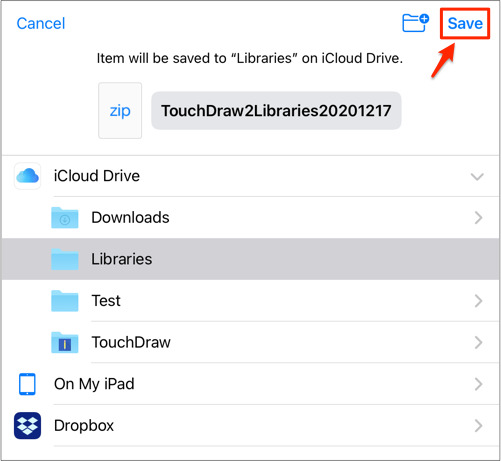Exporting All Stencil Libraries
A backup file containing all Stencil Libraries in TouchDraw 2 can be created by using the Export All Libraries… option within Stencil Libraries Settings Menu. Library files are saved as .t2l files and can be used within another application or to be imported for a later drawing.
Follow the steps below to Export All Libraries:
Step 1: Press on the Stencil Libraries Button located in the Top Toolbar of the Drawing Editor.
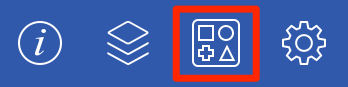
Step 2: Press on the Stencil Library Settings Menu.
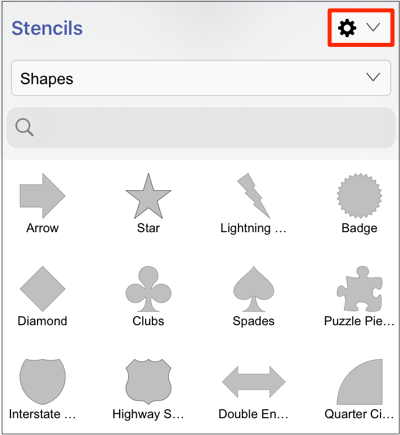
Step 3: Select the Export All Libraries… option.
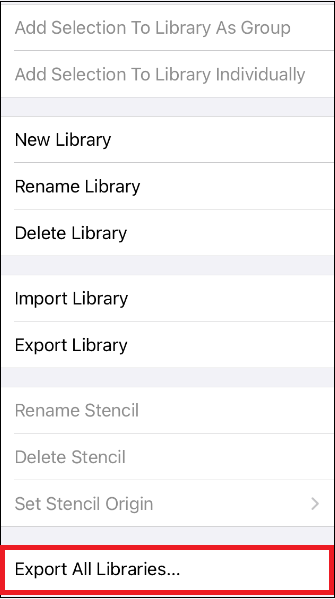
Step 4: Wait patiently for the backup file to be created.
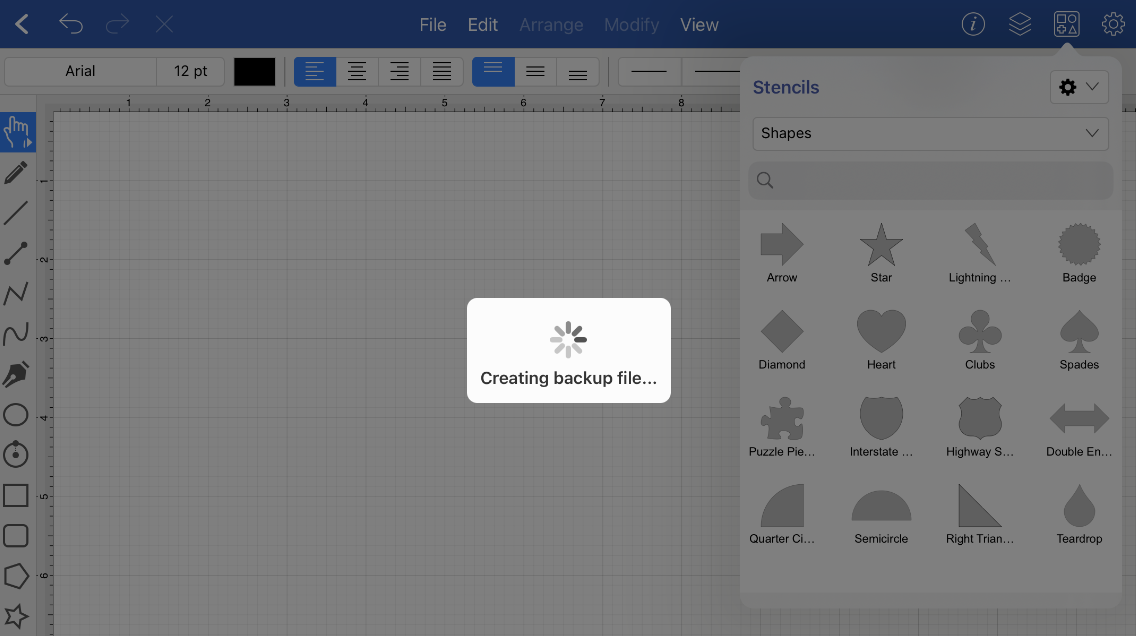
Step 5: Use the pop-up window to choose where the backup file will be saved. The backup file of all your TouchDraw 2 Stencil Libraries can be:
- Exported to iCloud or 3rd party applications (Dropbox, Box, Drive, etc.)
- Saved to files on the iOS device
- Sent via email through Gmail or another service
Swipe left or right on the icons to view and access more options. You can also tap on an option below the icons to finish the export.
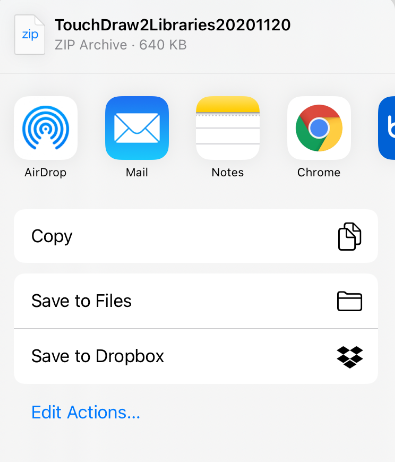
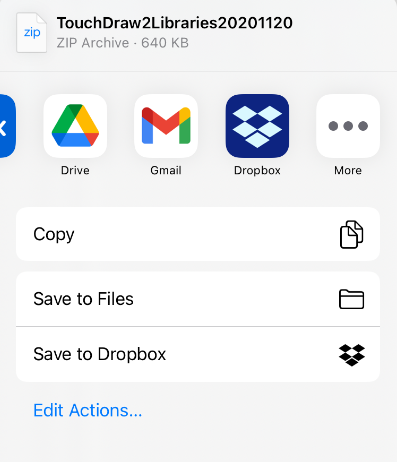
How to Export all Libraries to iCloud Drive
To export all your TouchDraw 2 for iOS libraries to iCloud, complete the steps outlined below:
Step 1: Press on Save to Files within the menu options.
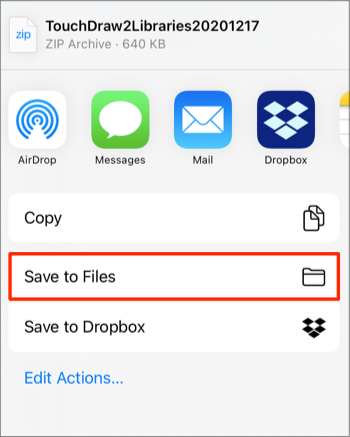
Step 2: Next, tap on iCloud Drive to select it within the window. You may also select a specific folder on your iCloud Drive for saving.
In the example below, a folder titled “Libraries” has been selected within iCloud Drive.

Step 3: After selecting the save location for your library export, tap Save in the upper right corner.