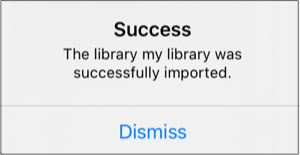Importing Stencil Libraries from Applications
To import a stencil library, complete the following steps:
Step 1: Press on the Stencil Libraries Settings Menu located at the top right of the Stencils Menu.
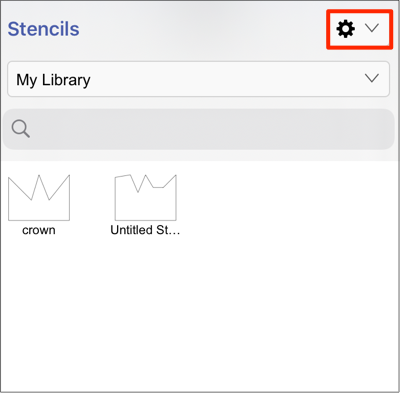
Step 2: Tap on the Import Library menu option.
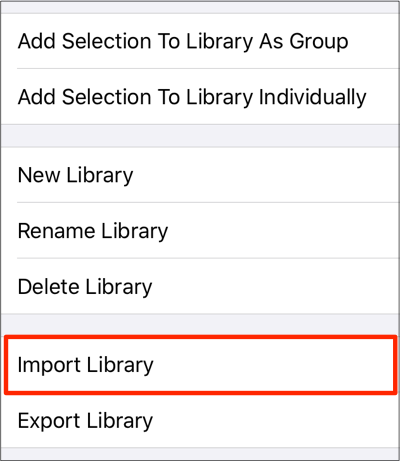
Step 3: A pop-up window will appear for browsing to the library file location and selecting it for import. Press on Locations to select a configured storage storage location (Dropbox, Box, Gmail, etc.).
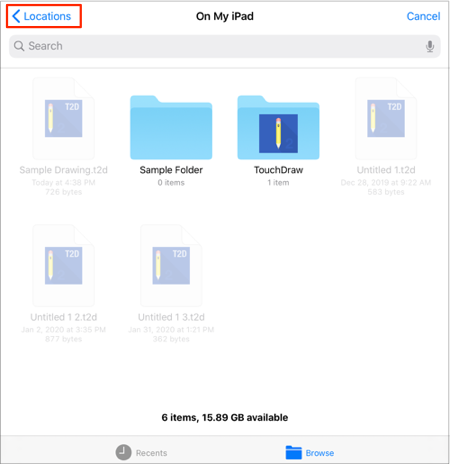
Step 4: Tap on a Storage Location to view its folders and files.
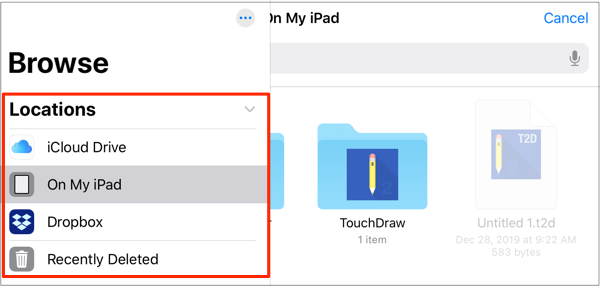
Step 5: Tap on a folder to select it and view stored files.
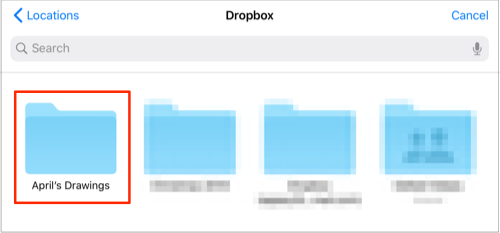
Step 6: Then tap on the library file to import it into TouchDraw 2.
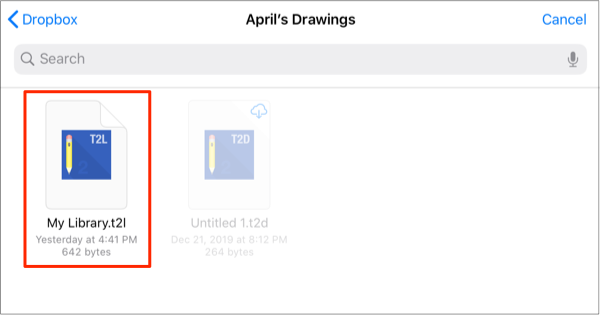
Note: If a library with the same name already exists, the following message will appear. Tap New Name to enter a new name for the library file or Overwrite to overwrite the existing file.
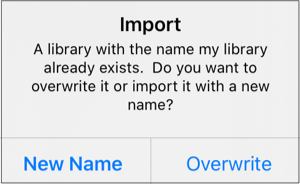
Step 7: If the library was imported successfully, the following message will be provided. Tap Dismiss to close the message.