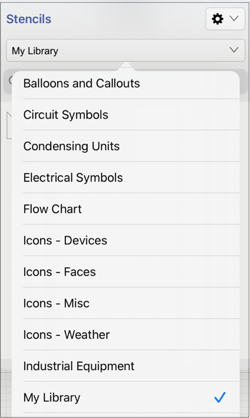Importing Stencil Libraries via Email
A Library File (.t2l) can be imported into TouchDraw 2 by email. Follow the steps below to import a library file from an email:
Step 1: Open the email containing the .t2l file.
Step 2: Tap on the file attachment to view additional options.
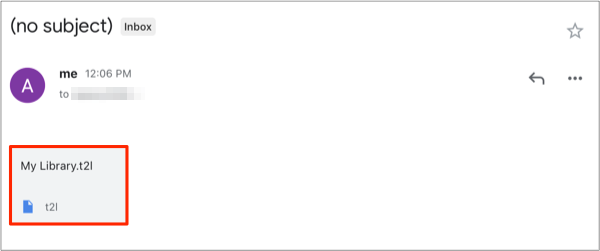
Note: Imported libraries must be have a “.t2l” file extension to be valid. An error message will appear if the selected file does not match the required format in TouchDraw.
Step 3: Select Open (Send) to TouchDraw from the supplied options.
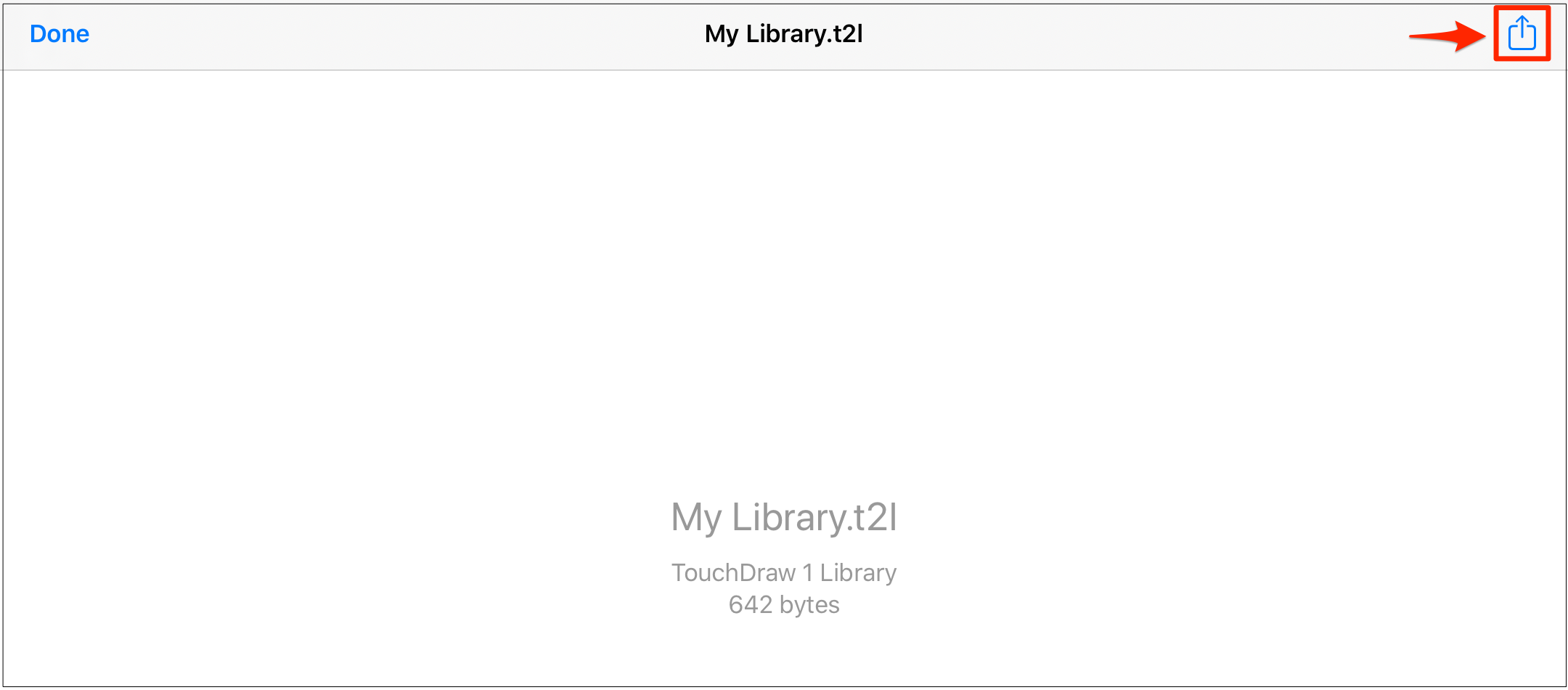
Step 4: Touch and drag to the left to access additional options in the pop-up window. Tap on the More Options (…) Button.
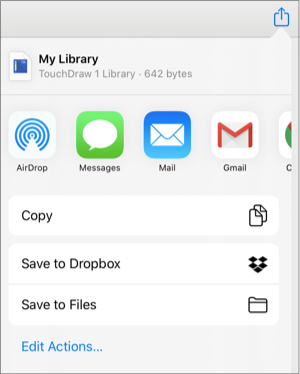
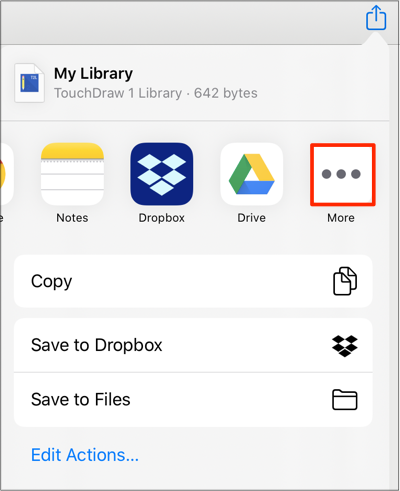
Step 5: Select the Copy to TouchDraw 2 option.
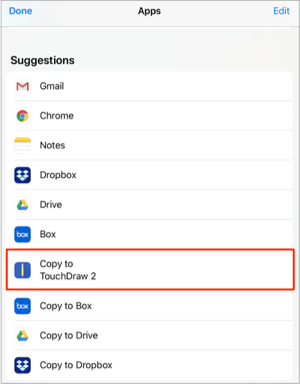
Step 5: Tap on the Import Button in the confirmation message to continue with the import.
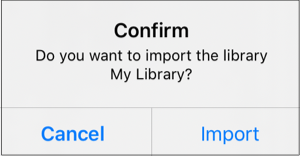
Note: If a library with the same name already exists, the following message will appear. Tap on the New Name Button to enter a new name for the library file or the Overwrite Button to overwrite the existing file.
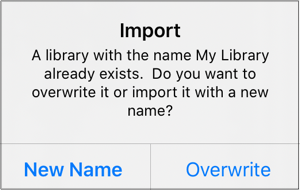
Step 6: You will receive the confirmation message shown below if the import was a success. Tap on the Dismiss Button to close the confirmation window.
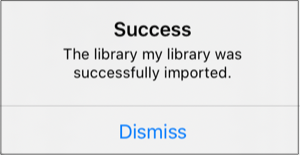
Step 7: To view the imported library, press on the Library Button and locate its name in the list of TouchDraw 2 libraries.
Scroll through the window view by touching and dragging in an upward (or downward) direction to locate the desired library when it is not currently visible in the Libraries Menu. In this example, My Library was imported into TouchDraw 2.