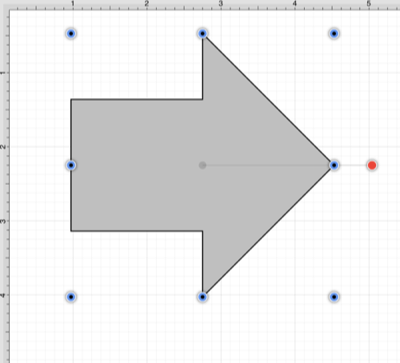Inserting a Stencil into a Drawing
To insert a stencil into a drawing:
Step 1: Select the appropriate library in the Library Selection Menu.
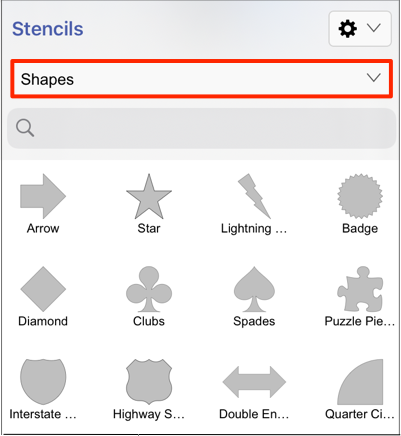
Step 2: A stencil may be inserted using one of three gesture combinations:
Press and Hold on the stencil and then Drag it to any desired location in the Drawing Canvas.
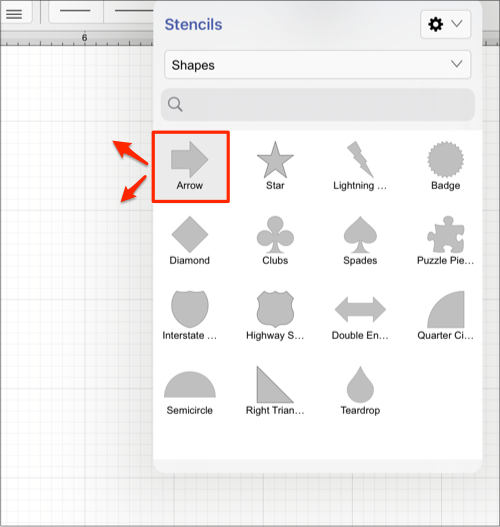
Double Tap on the stencil and then perform a Touch/Drag gesture combination on the Drawing Canvas.
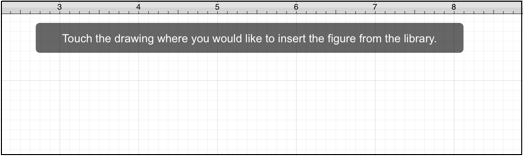
Triple tapping on a stencil to close the stencil popover and insert multiple stencils until another Drawing Tool is selected to exit stencil insertion mode.
Note: If a stencil is inserted with the function key pressed, the stencil will be inserted at 0,0.
Step 3: The stencil will appear within the Drawing Canvas once the desired gesture combination has been completed, as shown below: