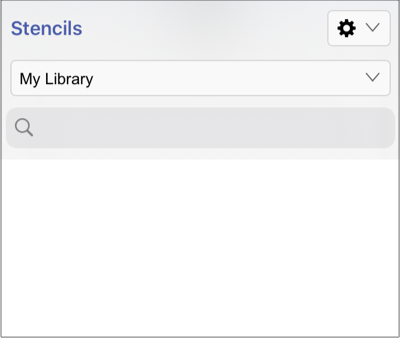Renaming a Stencil Library
To Rename a Stencil Library, you will first need to make certain the library has been selected within the Stencils Menu. Then complete the following steps:
Step 1: Press on the Stencil Libraries Settings Menu located at the top right of the Stencils Menu.
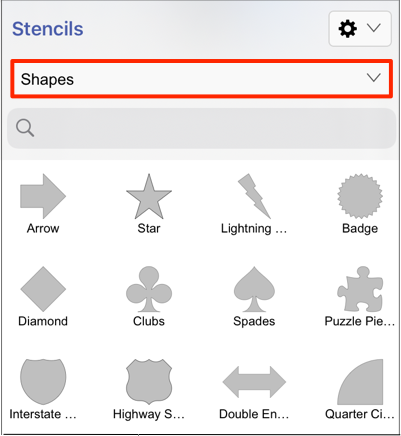
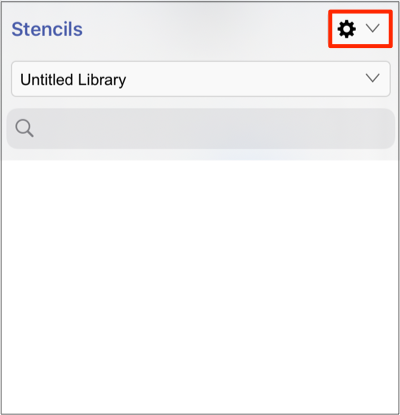
Step 2: Tap on the Rename Library option to rename the selected library.
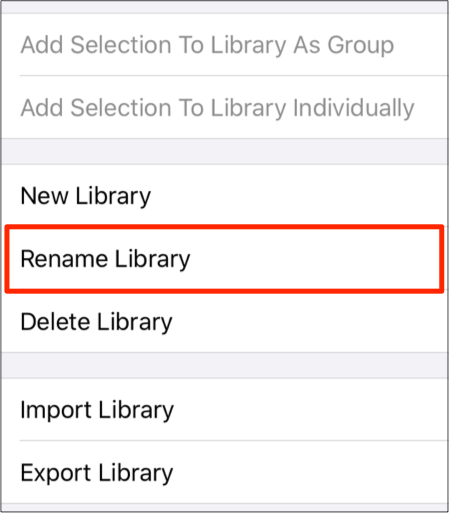
Step 3: A keyboard appears on the screen of the device and a cursor is inserted into the name of the library as indicators of entering text editing mode.
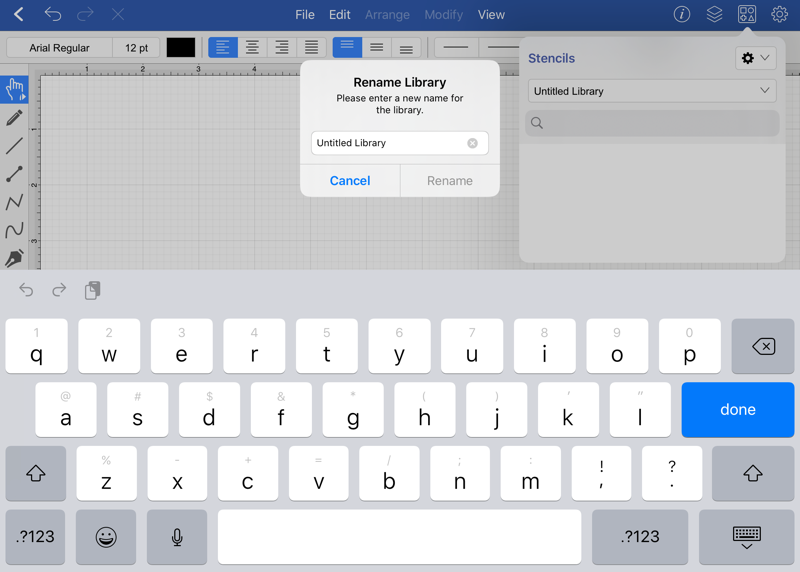
Note: A Library Name can have parenthesis in it.
Step 4: Use the keyboard to enter any desired name. Press on the Rename Button in the keyboard to complete the name change.
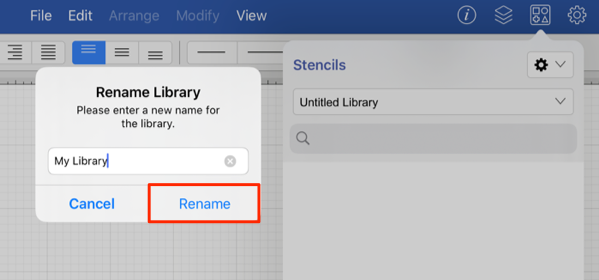
Note: If the entered name is already taken, TouchDraw 2 will provide visual feedback by changing the text to red indicating that the entered text is an invalid library name.
Step 5: The Stencils Menu will appear as shown below once the name change has been completed.