Joining Lines and Paths
The Join Paths option allows the intersecting end points of two or more selected lines or paths to be joined to form a single path. A minimum of two intersecting lines or paths must be selected for a join to occur. Follow the steps below to join two line end points:
Step 1: Create two lines on the Drawing Canvas using the Line Tool and then select both line figures by using the Function Key Feature.
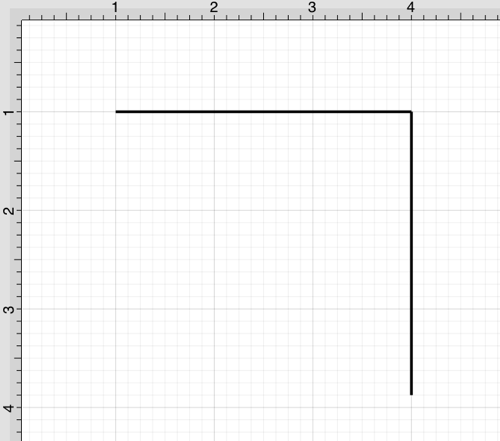
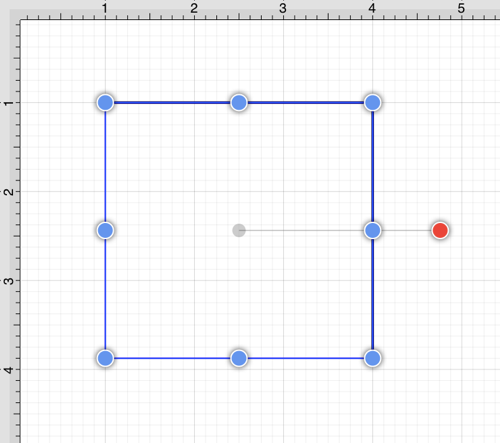
Step 2: Press on the Modify Menu.
Step 3: To access the Join Paths option in the Modify Menu when in Landscape Mode, scroll through the menu view by touching and dragging in an upward direction.
Tap on the Join Paths option in the Paths Section of the menu to select it and then tap anywhere within the Drawing Canvas to close the menu.
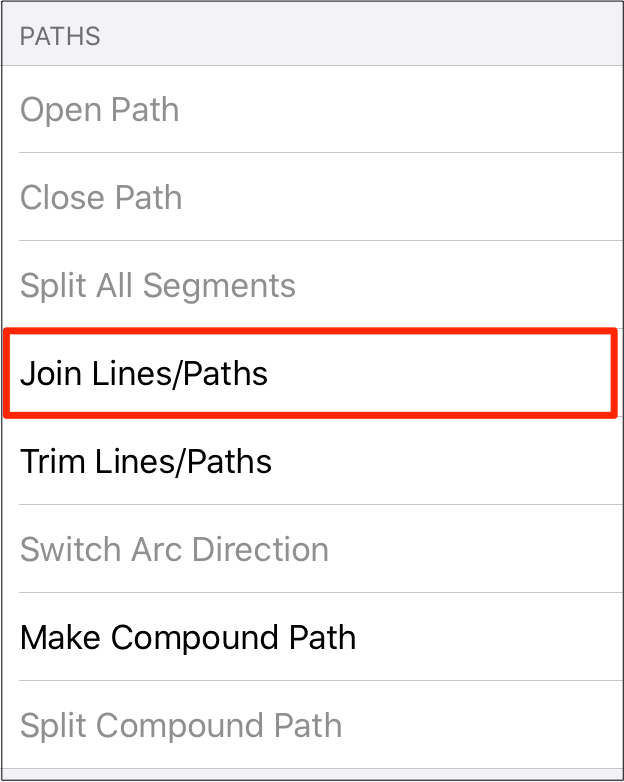
Step 4: The line end points are joined to create two path segments with corresponding end points (orange), a start handle (orange circle with white center), and a rotation handle (red).
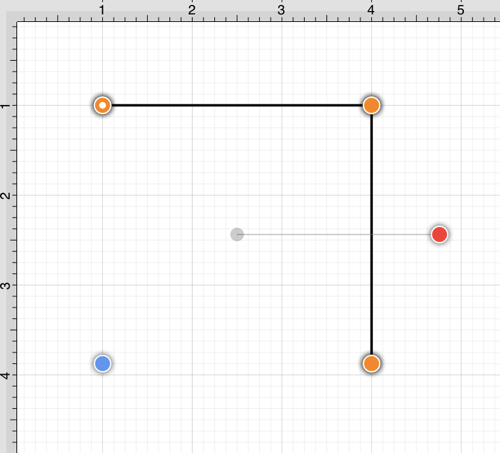
Note: To learn more about the types of handles used within TouchDraw 2, refer to the Handles Reference Table.
Additional lines can be included as part of the join by adding another line object and repeating the above steps.
Two or more path end points may also be combined with the Join Paths menu option. Follow the steps below to join two path end points:
Step 1: Create two paths with at least one shared segment end point on the Drawing Canvas using the Path Tool and then select both paths by using the Function Key Feature.
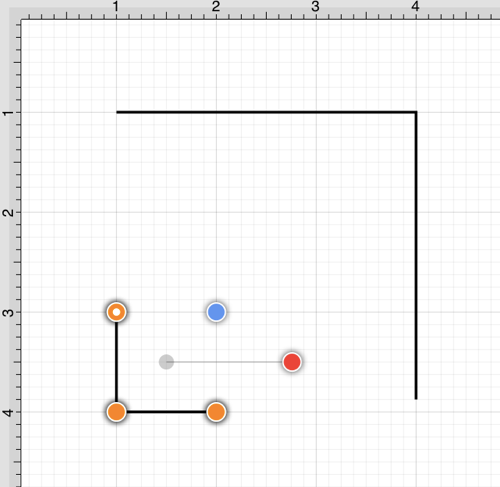
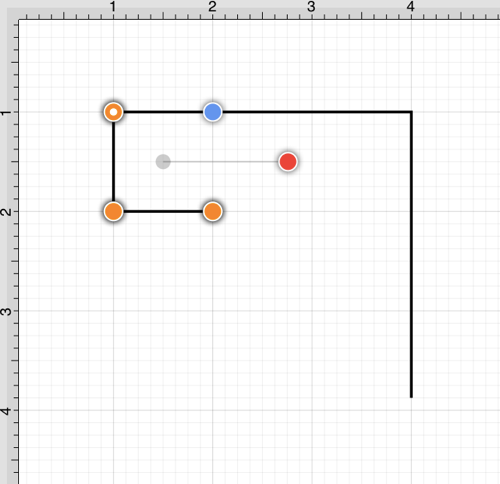
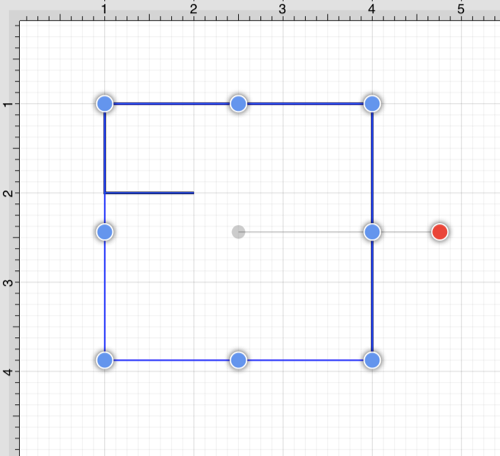
Step 2: Press on the Modify Menu.
Step 3: Perform a Touch/Drag gesture combination in a downward manner to access the Join Paths option in the Modify Menu.
Tap on the Join Paths option to select it and then tap anywhere within the Drawing Canvas to close the menu.
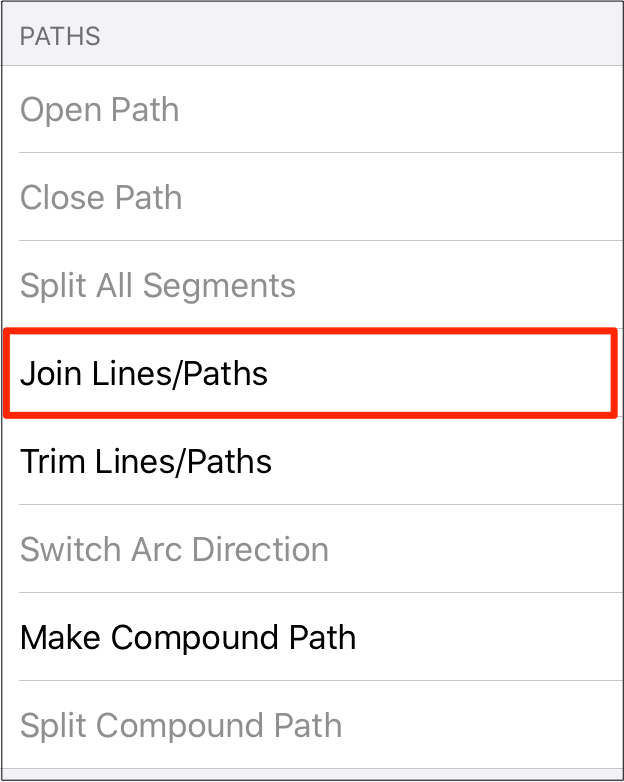
Step 4: As shown below, the intersecting end points are joined to form a single segment end point (orange) and a new start point handle (orange with white dot) is added to the beginning of the first selected path to visually indicate the formation of a single path. To learn more about the types of handles used within TouchDraw 2, refer to the Handles Reference Table.
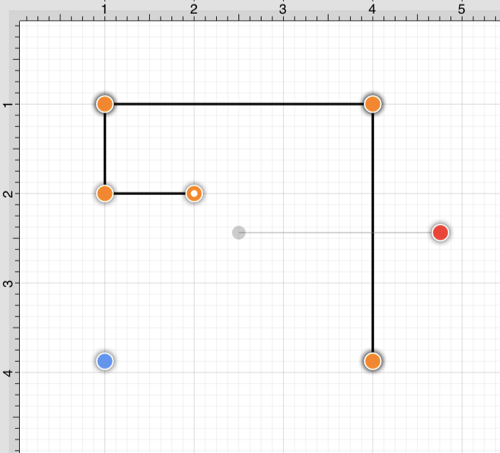
Note: Intersecting path and line end points can be joined in the same manner as shown above.
