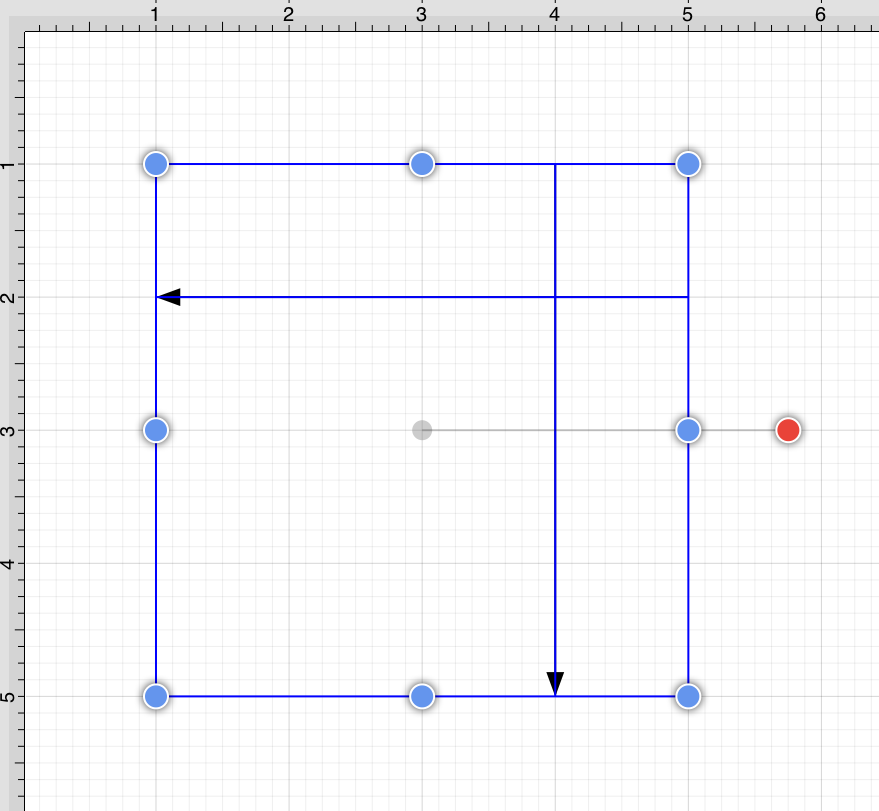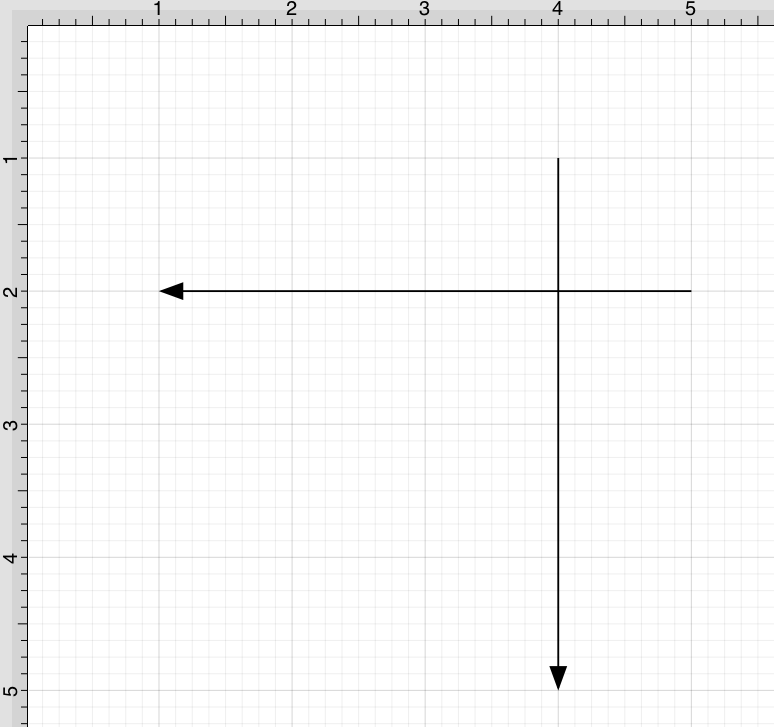Reversing Lines and Paths
The Reverse Lines/Paths menu item flips or reverses the direction of the decorations (arrowhead, diamond, square, etc.) within selected lines and/or paths.
Follow the steps below to reverse the ends of lines and/or paths:
Step 1: Select the lines and/or paths to be reversed.
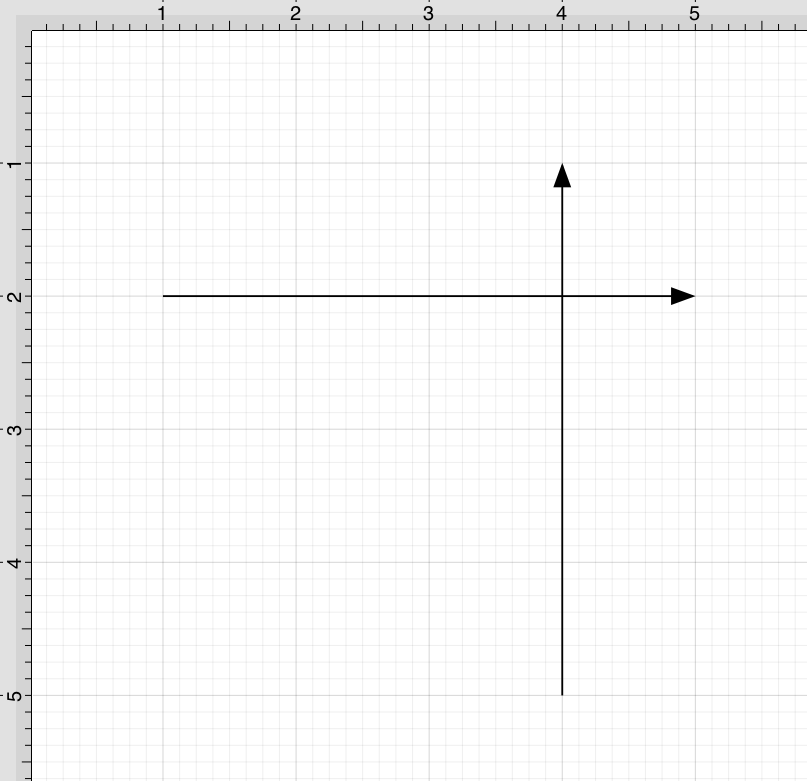
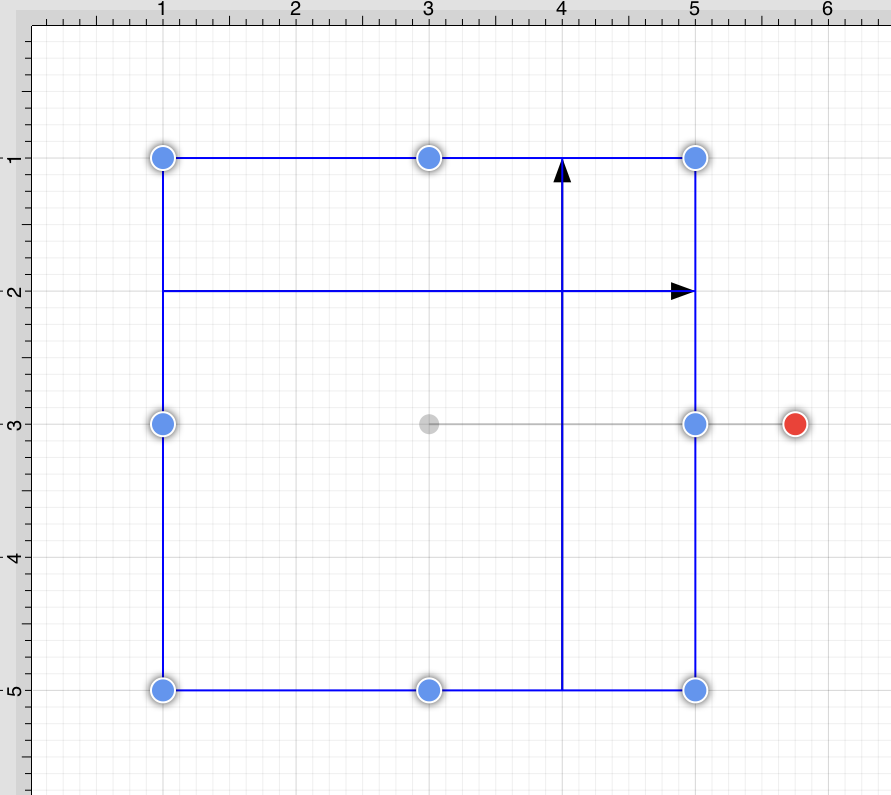
Step 2: Press on the Modify Menu.
Step 3: To access the Reverse Lines/Paths option in the Modify Menu, when in landscape mode, scroll through the menu view by touching and dragging in an upward direction. Tap on the Reverse Lines/Paths option to select it and then tap anywhere within the Drawing Canvas to close the menu.
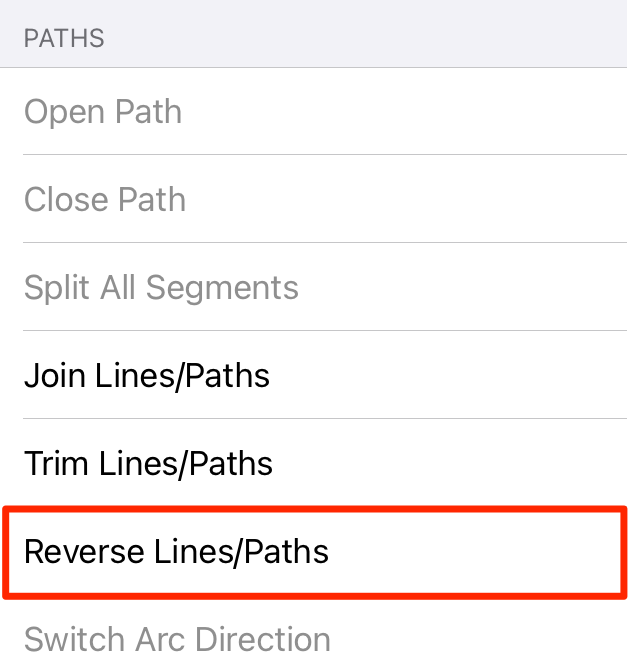
Step 4: All decorations for the selected lines and/or paths will be reversed.