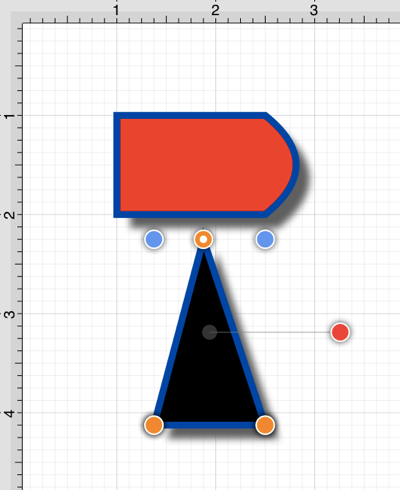Separating a Compound Path
The Separate Compound Path option separates a compound path into it’s individual paths. Follow the steps below to separate a compound path:
Step 1: Select the compound path.
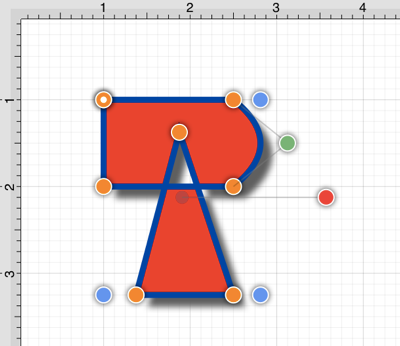
Step 2: Press on the Modify Menu.
Step 3: To access the Separate Paths option in the Modify Menu when in Landscape Mode, scroll through the menu view by touching and dragging in an upward direction.
Tap on the Separate Paths option to select it and then tap anywhere within the Drawing Canvas to close the menu.
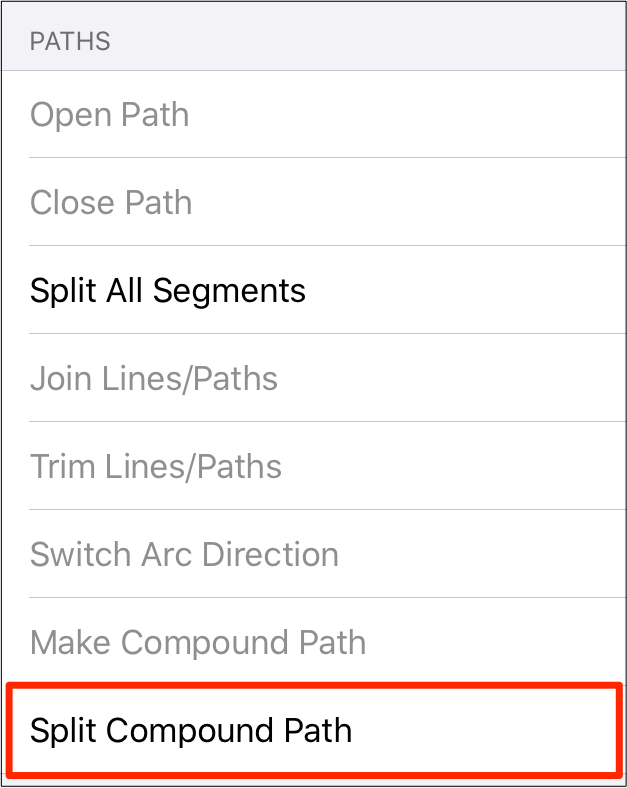
Step 4: The previously combined paths are now two individual paths, which can be altered separately.
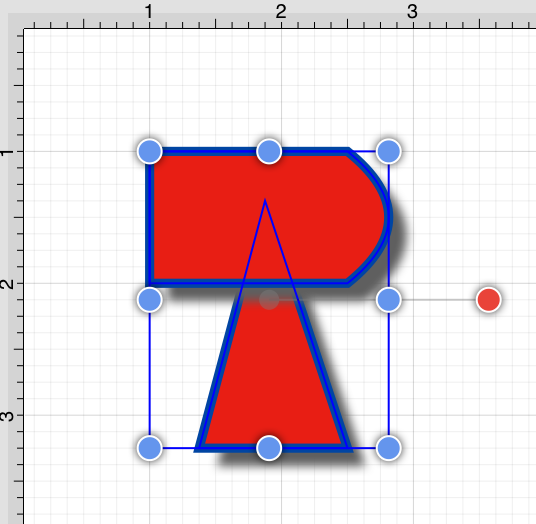
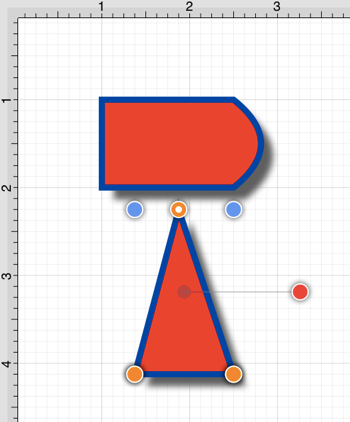
Attribute changes will be applied to the selected path only rather than both paths. For example, if the Fill Color of the bottom path is changed to black, the upper path remains red. Refer to the image below: