Split at Handle
The Split at Handle action divides a path into two separate sections at the chosen handle and allows each section to be altered as an individual figure.
In the following example, the End Point Handle located at the bottom right of the path is chosen.
Step 1: Touch and Hold on the desired End Point Handle to select it and open the Contextual Menu.
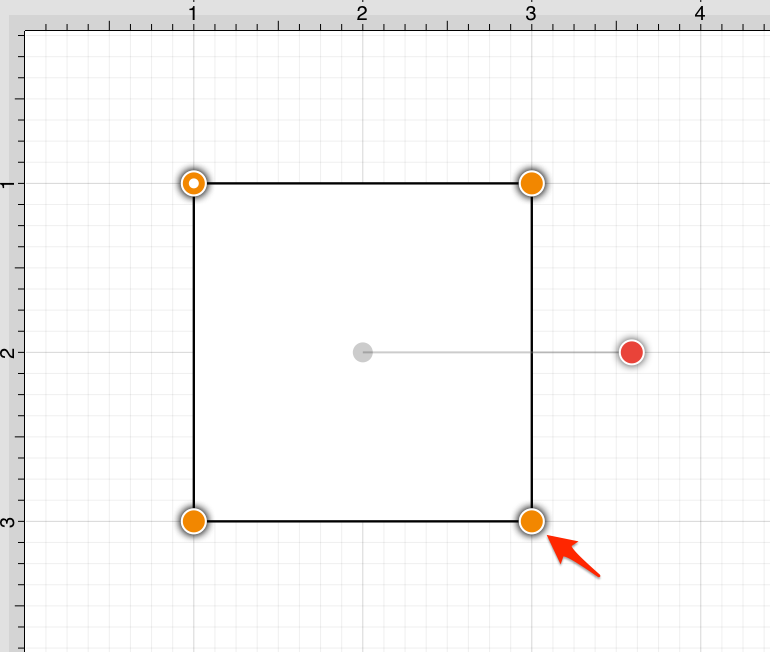
Step 2: Tap on the Split at Handle option.
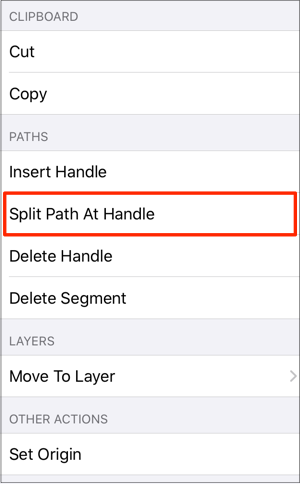
Step 3: The path is now separated at the chosen End Point Handle, as shown below.
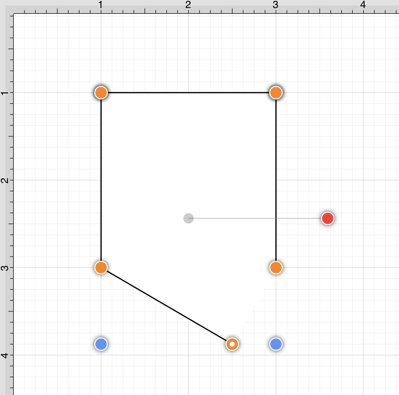
Note: Refer to the Handles Reference section of this documentation to learn more about each handle.