Line Location
The Line Location of a figure can be altered by performing the following steps:
Step 1: Press on the Info Button in the Toolbar.
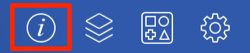
Step 2: Tap on the Stroke Tab.
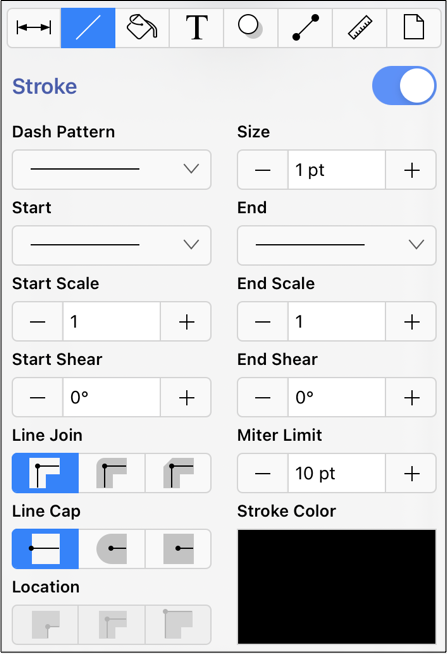
Note: The Stroke Visibility option must be enabled for a Line Location change to appear in the Drawing Canvas.
Step 3: Tap on the On/Off toggle slider in the upper right hand corner of the Stroke Tab to turn on the option. The slider will appear with a blue background when this option is enabled.
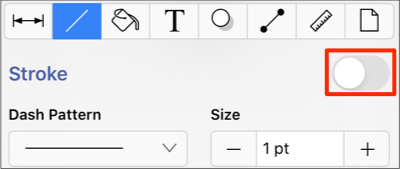
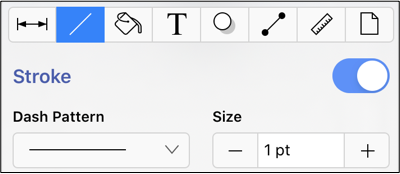
Step 4: To alter the Line Location, press on one of the choices under the line location heading. The selection will appear in dark blue as a visual indicator of the currently active line location setting.
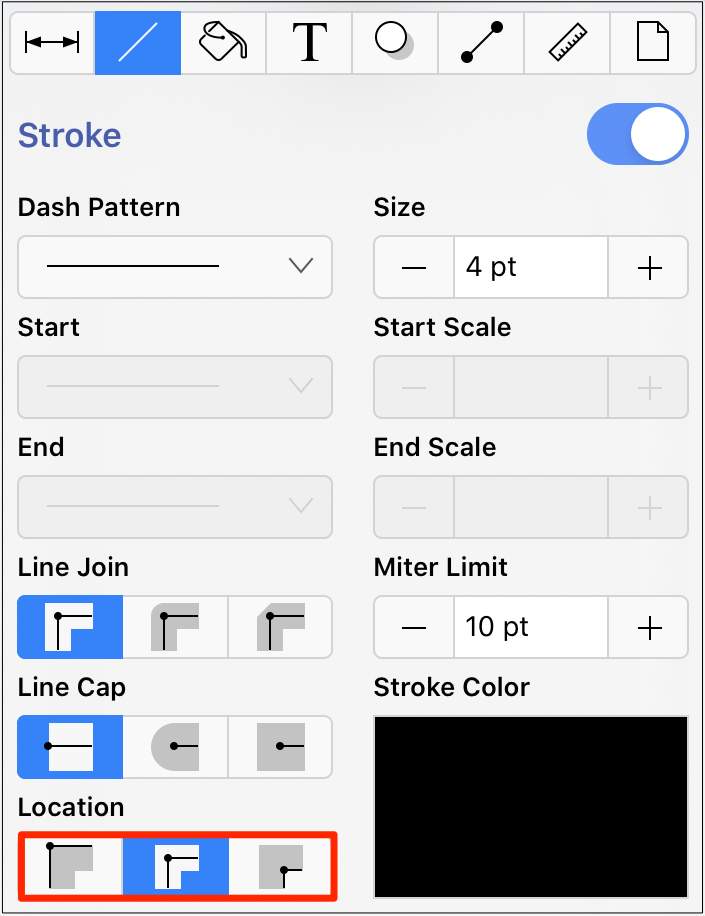
Step 5: The example below shows what a Rectangle looks like when each Line Location choice is selected: Center, Outside, and Inside.
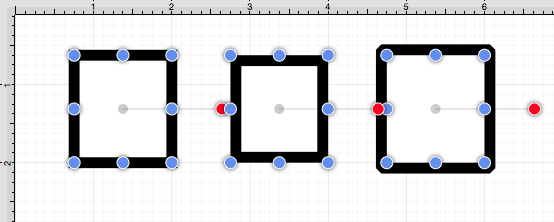
Note: A Line Location change will be seen instantaneously when a stroke figure is selected. If no figures have been selected, the Line Location change will apply to all subsequently created stroke figures.