Stroke Size
The Stroke Size of a figure (width of a stroke in pixels) can be altered in one of the following ways:
Method 1: Press on the Info Button in the Top Toolbar.
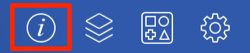
Tap on the Stroke Tab.
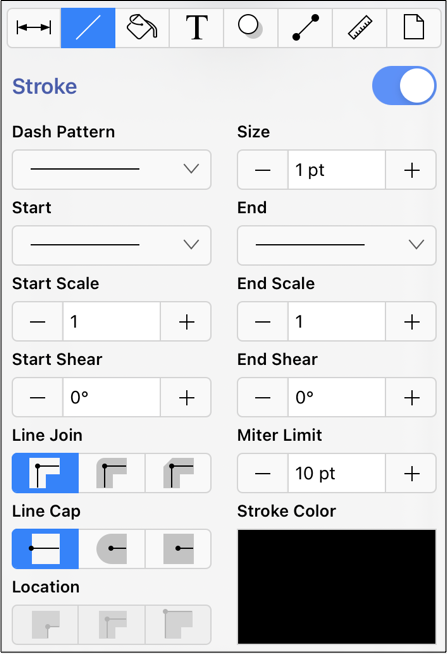
Method 2: The Stroke Size may also be altered by using the Format Bar.

To alter the Stroke Size, complete the following steps:
Step 1: Tap on the On/Off toggle slider in upper right hand corner of the Stroke Tab to turn on the option. The slider will appear with a blue background when this option is enabled.
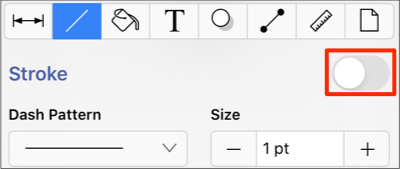
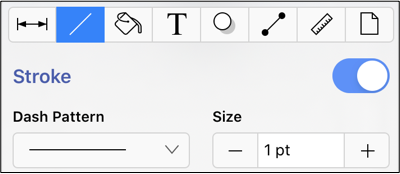
Step 2: Press on the Plus/Minus Buttons to increase or decrease the size by increments of one or perform a Single Tap on the text entry field to open the keyboard and type in a value.
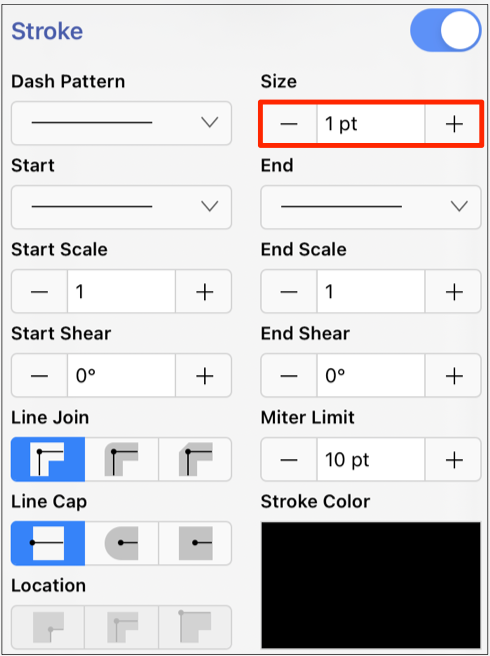
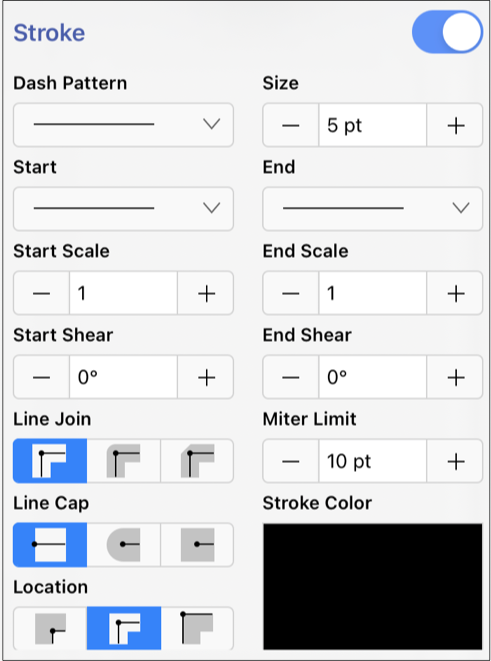
Step 3: In the example below the Stroke Size for a Line has been changed to 5. Tap anywhere within the Drawing Canvas to close this window after changes have been made.
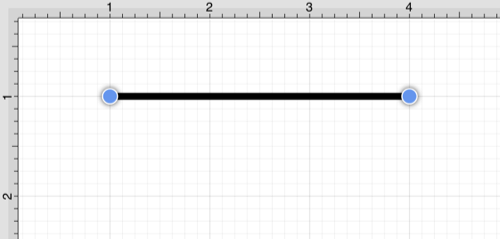
Note: A size change will be seen instantaneously when a stroke figure is selected. If no figures have been selected, the size change will apply to all subsequently created stroke figures.