Stroke Style
The Stroke Style or line dash pattern and end decorations of a figure can be altered in one of the following ways:
Method 1: Press on the Info Button in the Top Toolbar.
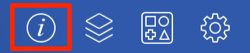
Tap on the Stroke Tab.
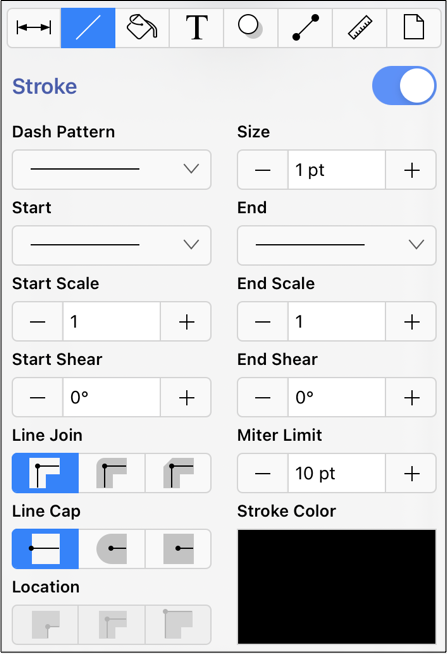
Method 2: The Stroke Style may also be changed by using the Format Bar.

Note: You may also use the Style As Dimension Line option to add arrowheads and a length value to a selected line.
To alter the Stroke Style, complete the following steps:
Step 1: Tap on the On/Off toggle slider in the upper right hand corner of the Stroke Tab to turn on the option. The slider will appear with a blue background when this option is enabled.
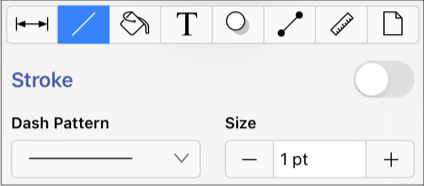
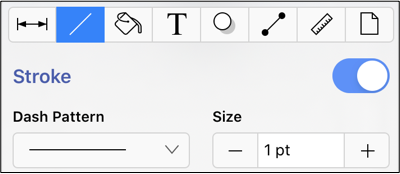
Step 2: Scroll through available style options (arrowhead, dashed, solid, etc.) by touching and dragging in an upward or downward direction on the desired section (Start, Middle (Dash Pattern), or End) of the Line Style Selection options.
The current selection will have a blue checkmark. Tap on an option to make a selection for the line, start, or end style.
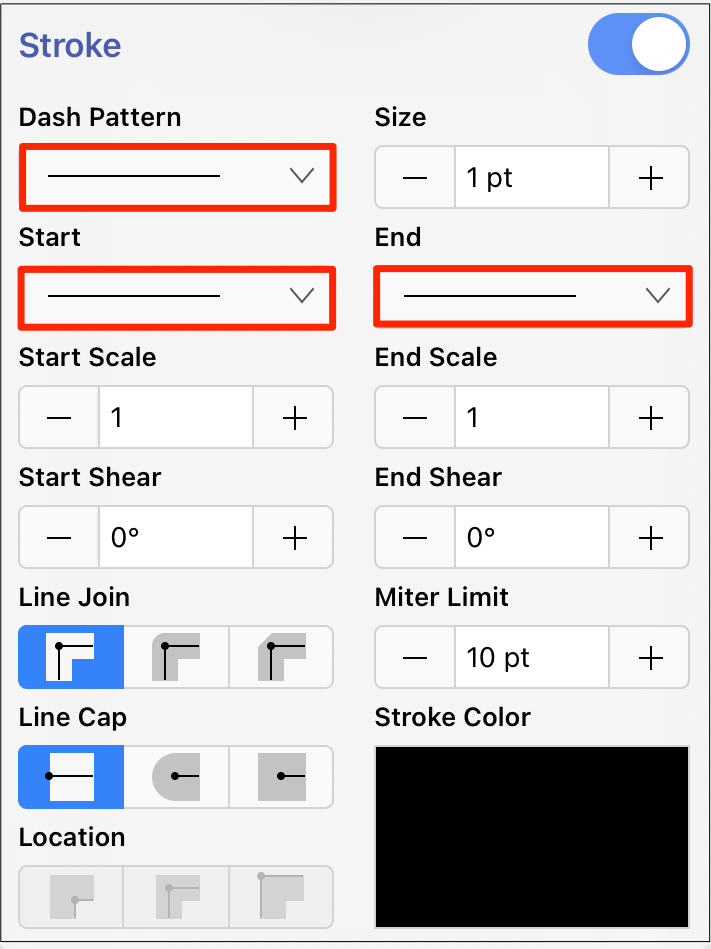
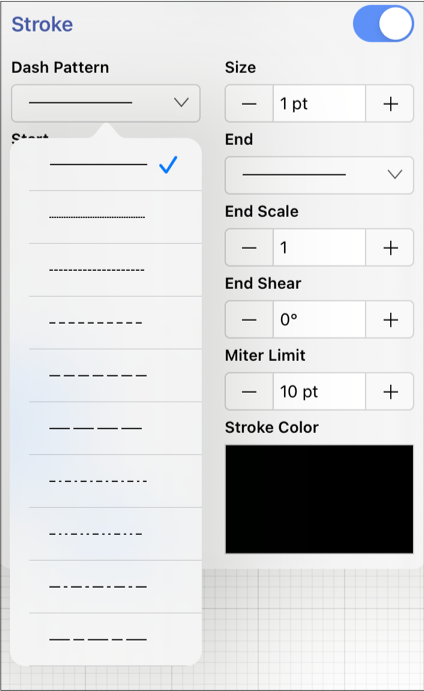
Step 3: Tap anywhere within the Drawing Canvas to close this window after changes have been made. In the example below, a line figure has been created and the start/end styles have been changed to a solid arrow.
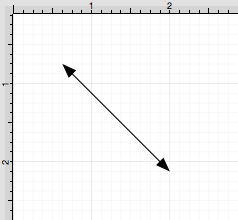
Note: A Line Style change will be seen instantaneously when a stroke figure is selected. If no figures have been selected, the Line Style change will apply to all subsequently created stroke figures.