Font Style
A figure must be selected to alter the Font Style of entered text. Use one of the following methods to change the font style for a selected figure(s):
Method 1: Press on the Info Button in the Top Toolbar.
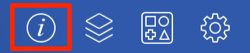
Press on the Text Tab to access the Font Styles option.
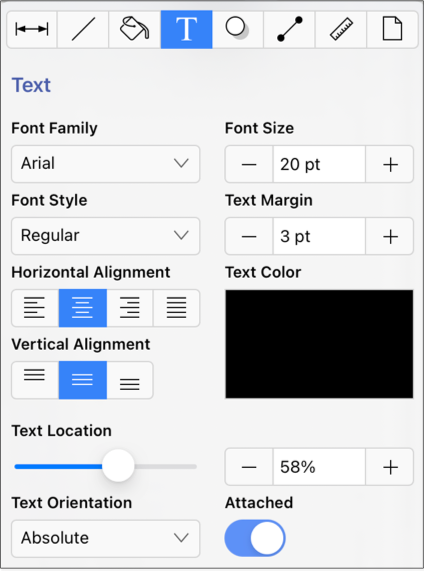
Method 2: Tap on the Font option in the Format Bar.

Then tap on the desired style on the right side of the popover window.
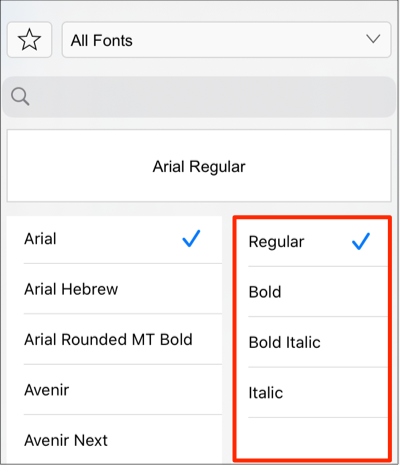
To alter the Font Style, complete the following steps:
Step 1: Tap on the Font Style option in the Text Tab.
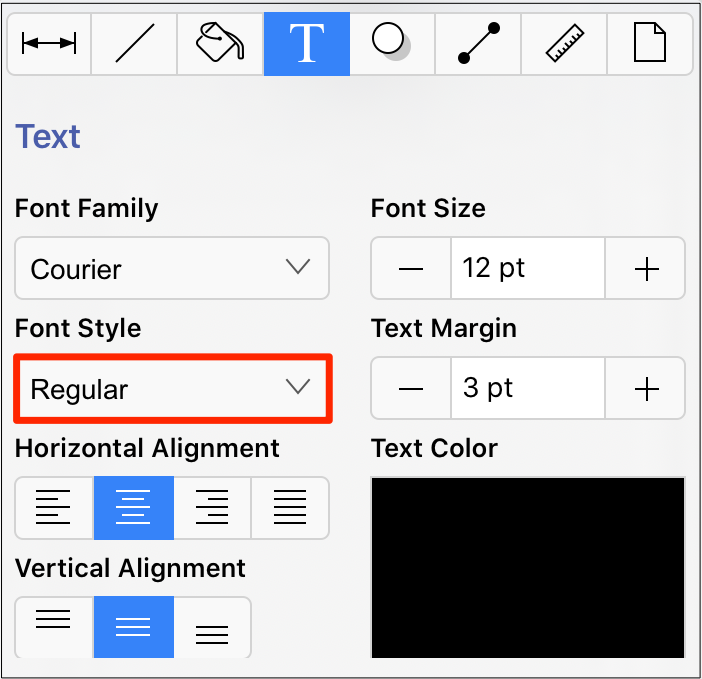
Step 2: To scroll through available style options, touch and drag in an upward or downward direction on this portion of the Font Selection List. Then tap on the desired selection in the list. In this example, the style is currently set to Regular as indicated by the blue checkmark.
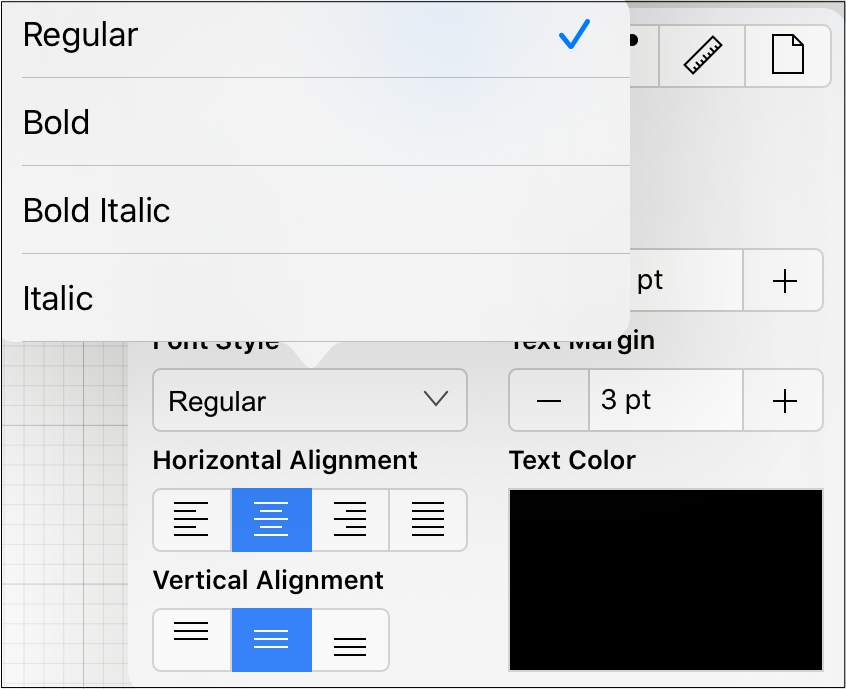
Step 3: In the example below, the Font Style has been changed to Bold. Tap anywhere in the Drawing Canvas to close this window.
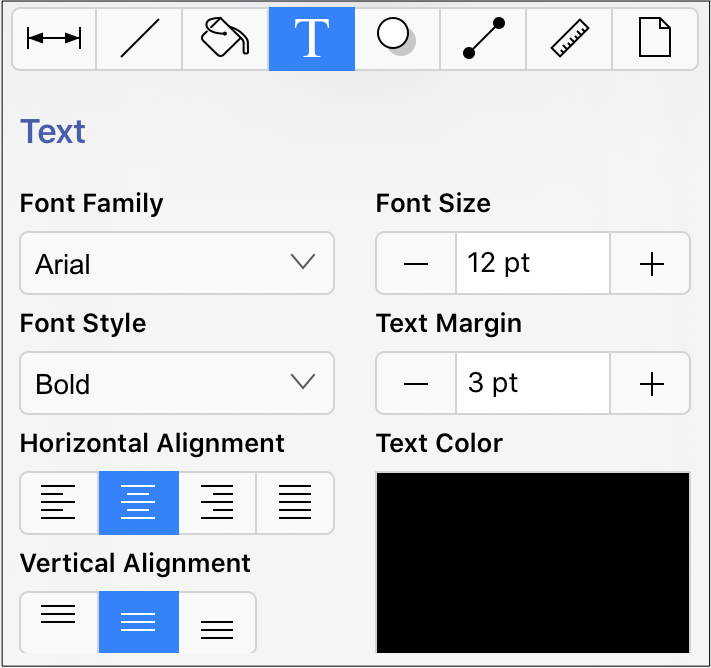
Note: All changes occur in real time when a figure(s) is selected. If a figure(s) is not selected, all changes are applied to newly created figures.