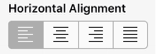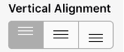Text Alignment
The Text Alignment option alters the vertical and horizontal positioning of text within it’s bounding box. A figure must be selected to alter the alignment position of entered text.
Use one of the following methods to change the text alignment for a selected figure(s):
Method 1: Press on the Info Button in the Top Toolbar.
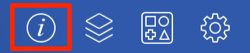
Press on the Text Tab to access the Text Alignment options.
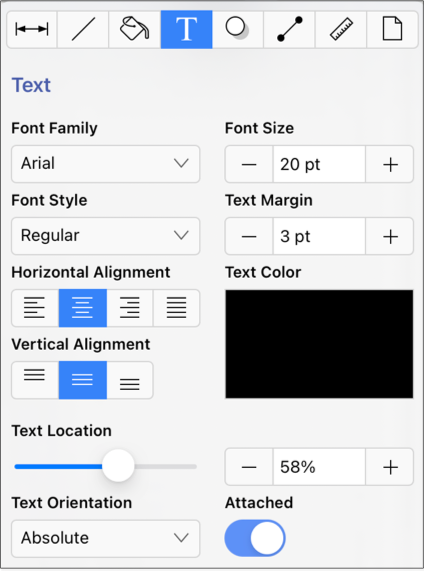
Press on one of the horizontal or vertical alignment buttons to make a selection. The currently selected alignment setting will have a dark grey background. Tap anywhere within the Drawing Canvas to close the window.
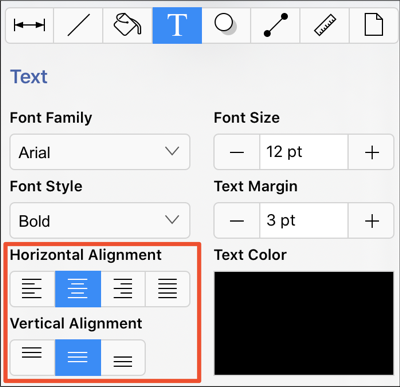
Method 2: Tapping on a Text Alignment option in the Format Bar.

The following example shows the alteration of text within a figure from a left horizontal alignment to a right horizontal alignment.


The currently selected horizontal and vertical alignment choices will appear with a light gray background, as shown below.