Inserting Images from Applications
Images stored in the cloud through 3rd party applications (Dropbox, Box, Google Drive, etc.) may be inserted into a drawing within the Drawing Editor.
Follow the steps below to insert an image from a 3rd party application:
Step 1: Press on the File Menu.

Step 2: Then press on the Insert From… option.
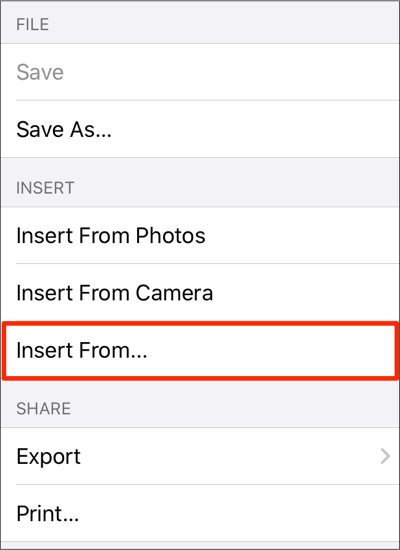
Step 3: Tap on Locations in the upper right corner of the pop-up window.

Step 4: Press on a 3rd party application (Dropbox, Google Drive, Box, etc.) to select the storage location.
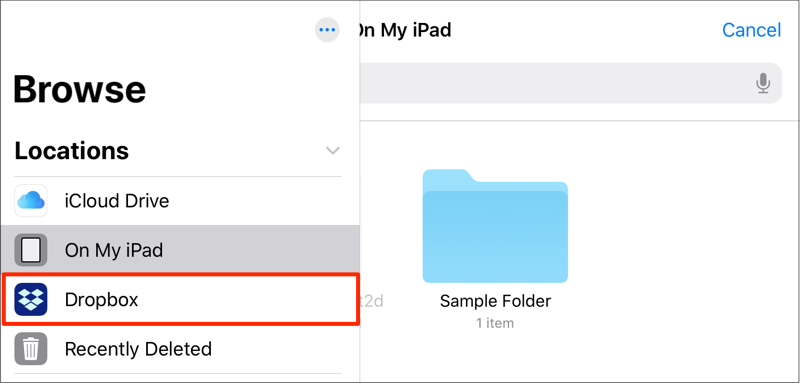
Step 5: Tap on a folder to view its image files. Once located, tap on the file name to select it.
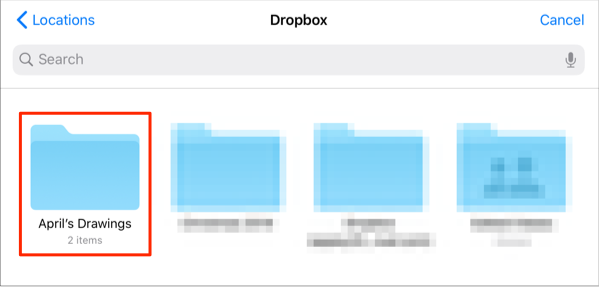
Step 6: The selected image will appear in the Drawing Canvas.
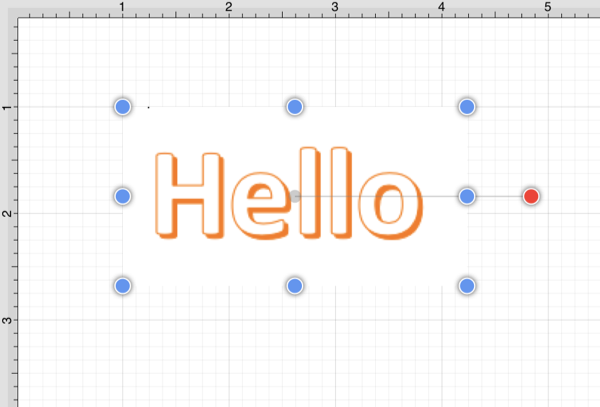
Note: Only files with the appropriate extension will be presented as a selectable item in the shown directory list.