Inserting Images from Local Storage
Images in your local device storage may be inserted into a drawing within the Drawing Editor. Follow the steps below to insert an image from your device storage:
Step 1: Press on the File Menu.

Step 2: Then press on the Insert From… option.
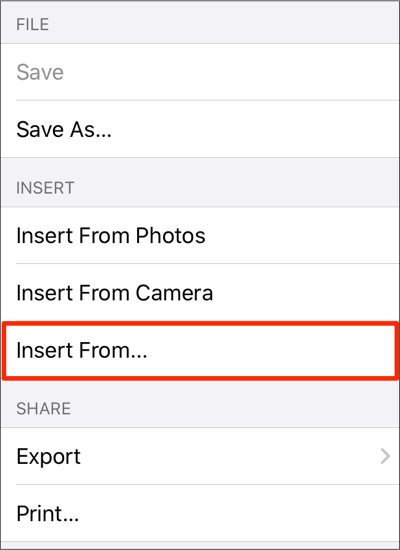
Step 3: Navigate to the directory location of a desired image file. In this example, the image file is stored in a folder titled Sample Folder. If the image is in a folder, you will need to tap on the folder to view its files. Once the image file has been located, tap on it’s file name.
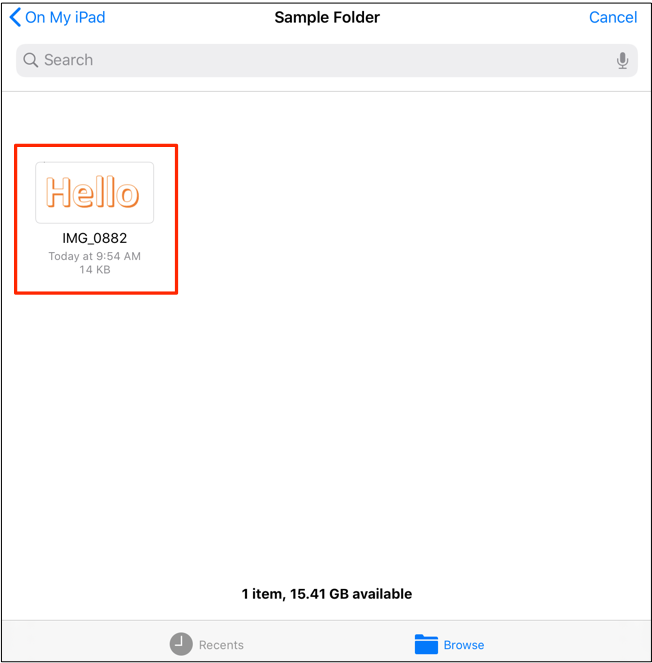
Step 4: The selected image will appear in the Drawing Canvas.
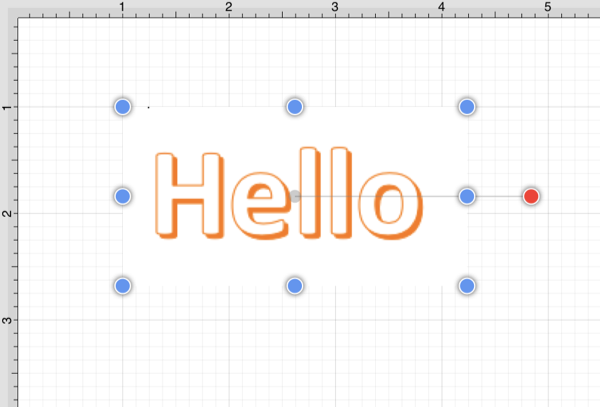
Note: Only files with the appropriate extension will be presented as a selectable item in the shown directory list.