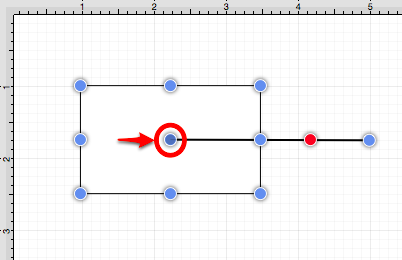Snap to Shapes
The Snap to Shapes option snaps a figure to a selected shape vertex or center point. This option is enabled by default in TouchDraw. To enable/disable this option, complete the following steps:
Step 1: Press on the View Menu.

Step 2: Press on the Snapping Submenu.
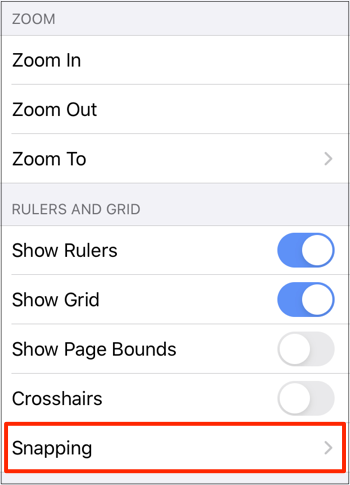
Step 3: Tap on the Snap to Shapes on/off slider to enable or disable the option. The slider will appear with a blue background when this option is enabled and a gray background when disabled.
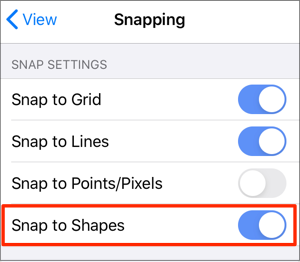
Step 5: To see this option in action, disable the Snap to Grid option, make certain Snap to Shapes is enabled, and then draw a Star, or Rectangle. Once the shape is completed, select the Line Tool and try to draw a line from one of the vertexes of the shape or its center point. The drawn line will snap to one of these locations.
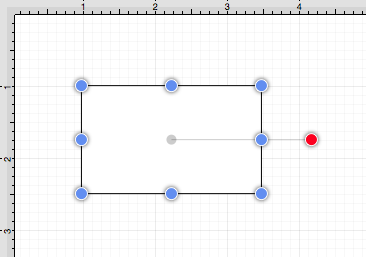
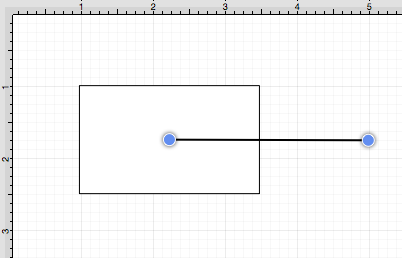
In the example below, the line snaps to the center point of the rectangle.