Cut and Paste
Cutting and pasting works in the same manner as copy and delete. A figure or group of figures must be selected to use one of these application functions. After a selection has been made, touch and press the Drawing Canvas for ~1 second to bring up the Contextual Menu, as shown below:
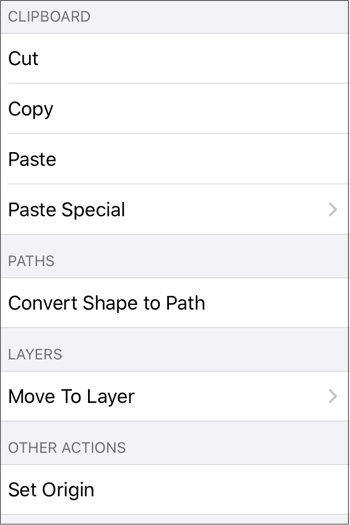
Note: You may also access these options for one or more selected figures through the Edit Menu in the Top Toolbar.
The Cut command removes the figure from the Drawing Canvas and adds it to the clipboard. The Paste button directs TouchDraw 2 to paste the contents of the clipboard into the drawing. Pasting the clipboard contents multiple times into the Drawing Canvas causes the figure(s) to be placed in slightly offset positions as shown below.
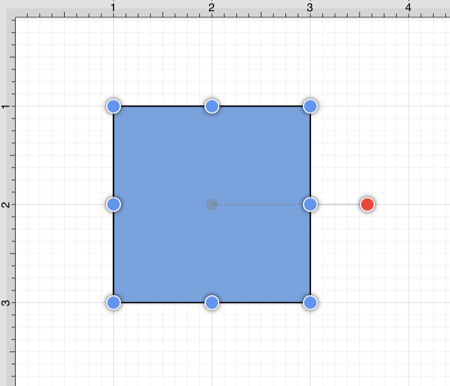
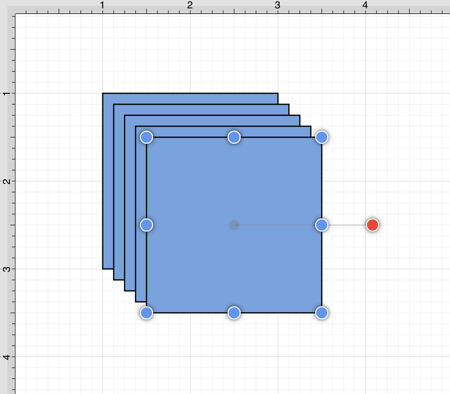
Paste Special Submenu
The Paste Special Submenu can be used to perform additional pasting actions. It can be accessed through the Contextual Menu and the Edit Menu.
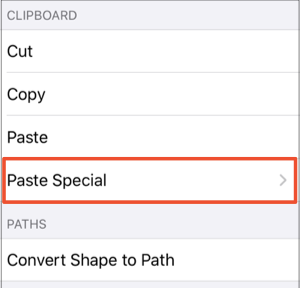
Paste in Place
To paste a figure in the same exact location, open the Contextual Menu or the Edit Menu, press on the Paste Special Submenu, and then tap on the Paste in Place option.
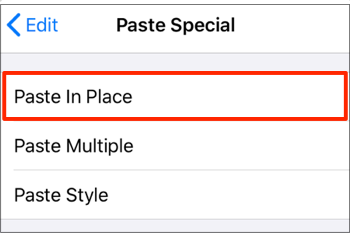
To see the pasted figure select the figure and drag in any direction. In the example below, the pasted figure is dragged to the right.
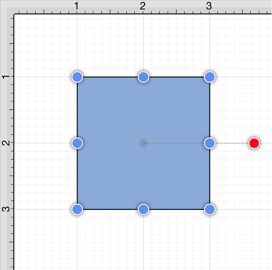
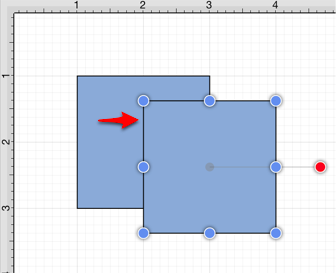
Paste Multiple
To paste multiple instance of a figure into the clipboard, open the Contextual Menu or the Edit Menu, press on the Paste Special Submenu, and tap on the Paste Multiple menu option.
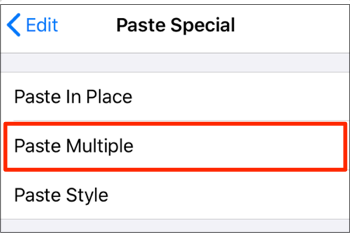
Tap on the Plus (+) and Minus (-) Buttons to change the current values. The X and Y values represent the offset for the pasted figures. For example, if these values are left at 1 inch, then each pasted figure will be 1 inch off on both the X and Y axis.
The Number (#) represents the number of times the selected figure(s) will be pasted into the drawing. Once these values have been set appropriately, press on the Paste Button to paste the figures into your drawing.
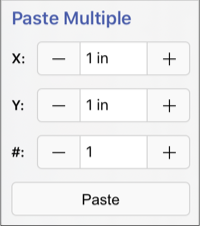
In the example below, the figure has been pasted 4 times with both the X and Y values set at 1 inch.
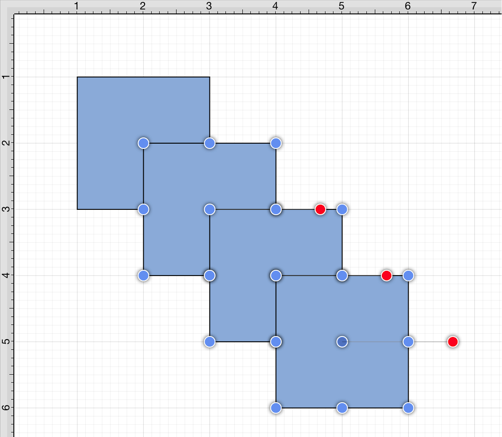
Paste Style
To paste the style of a figure, open the Contextual Menu or the Edit Menu, press on the Paste Special Submenu, and then tap on the Paste Style option. Refer to the Paste Style section of this documentation to learn more.
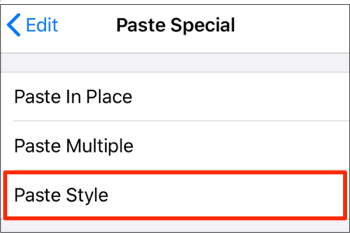
Note: Press on the Back button in the upper left of the Paste Submenu to return to the Contextual Menu.