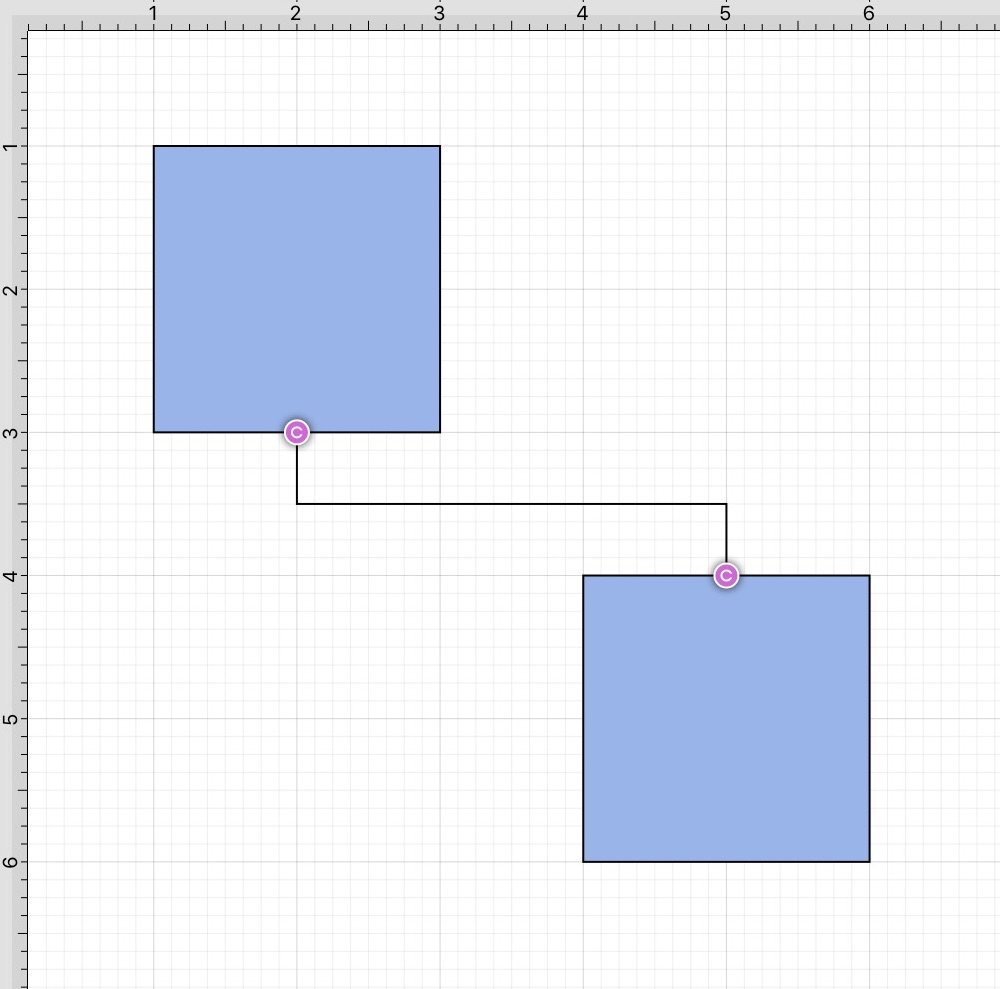Changing Connector Types
The Connector Type of a selected connection line can be changed prior to or after creating a connection line in TouchDraw 2.
Follow the steps below to change the Connector Type:
Step 1: Press on the Info Button at the in the Top Toolbar.
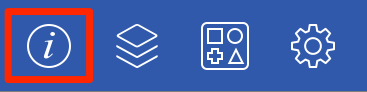
Step 2: Then press on the Connections Tab to view each connector type. The currently selected type will be highlighted in gray. Tap on the connector type you would like to use to make a selection.

Note: The Connector Type can also be changed in the Connection Type Overlay before drawing the connection line when Overlay Mode is enabled.
To change the connector type for an existing connection line, complete the following steps:
Step 1: Select the connection line within the Drawing Canvas.
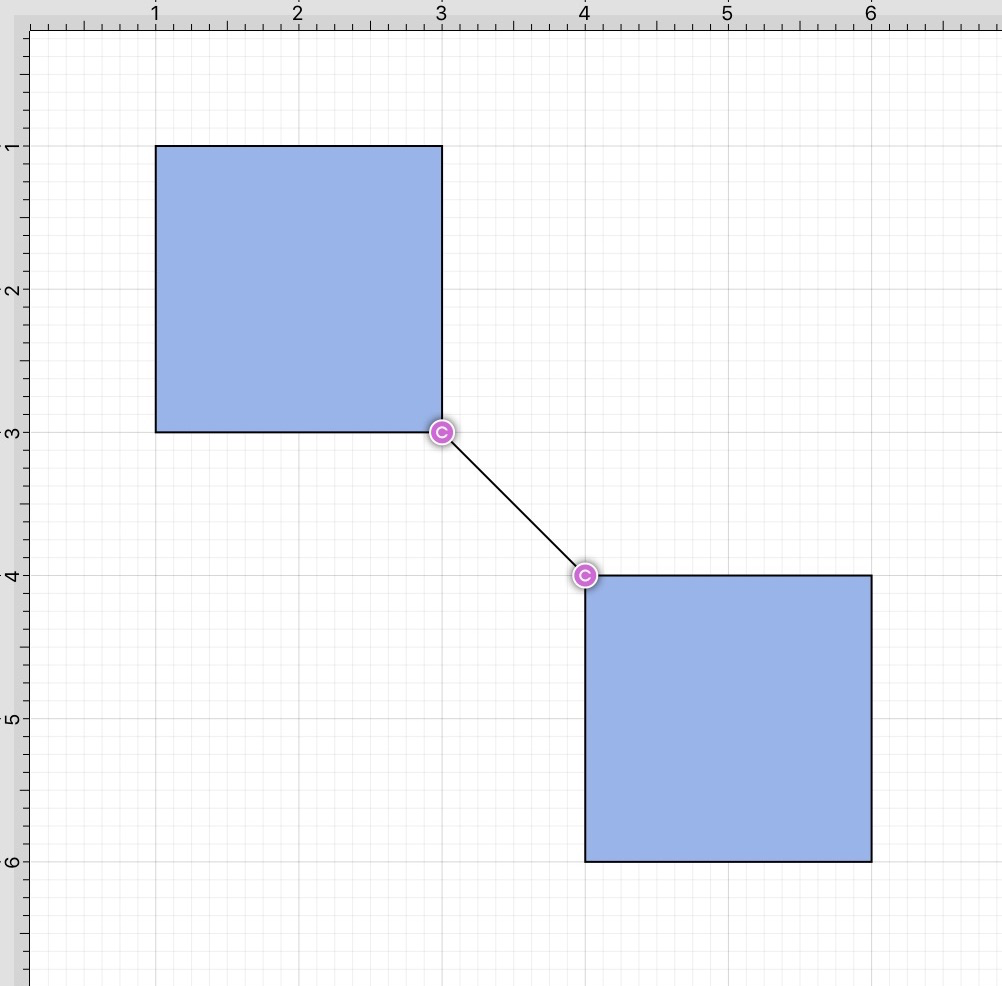
Step 2: Follow the steps above to access available connector types and make a selection. In this example, a North-South connection line is selected.
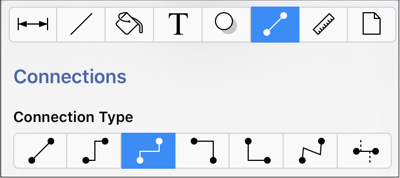
Step 3: The connection line will automatically change and adapt based on the selected type, as shown below.