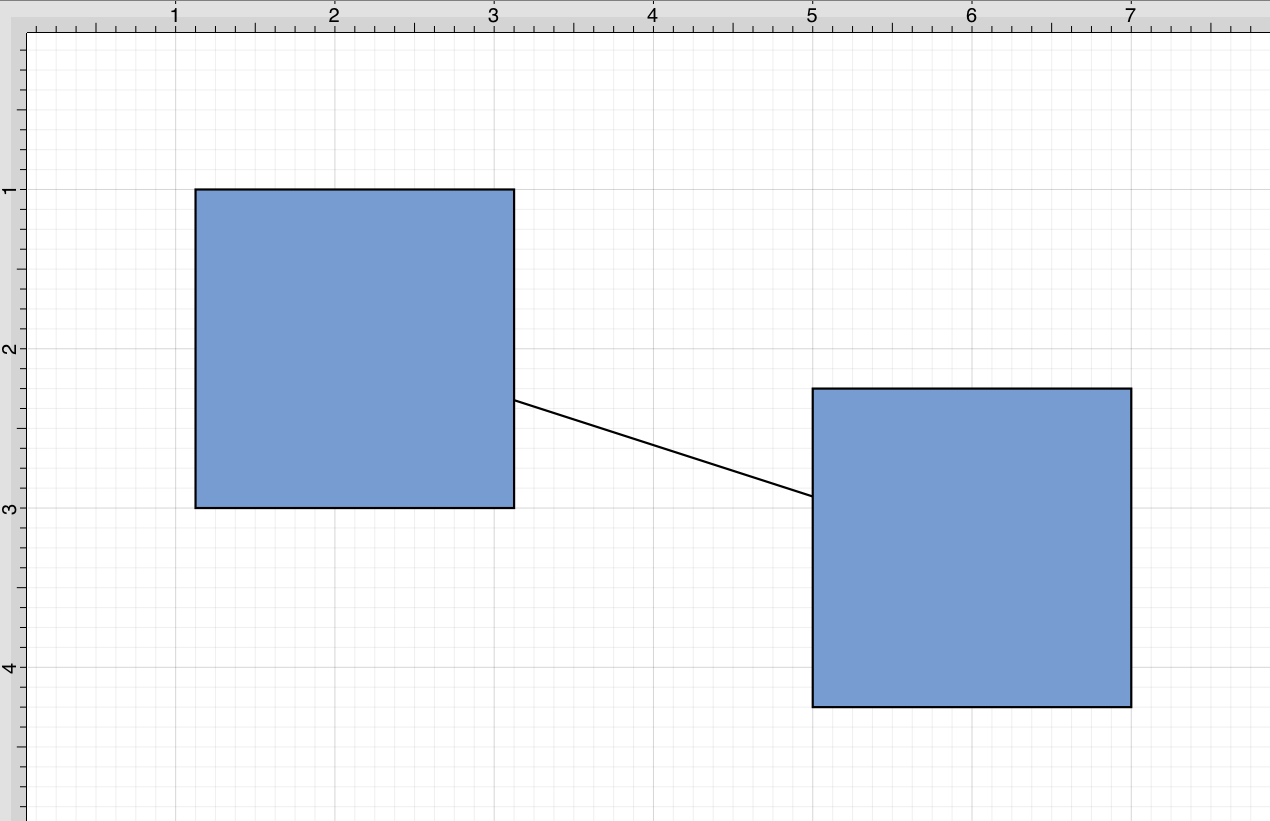Line Connection Tool
The Line Connection Tool draws a line connection from a source figure and connects in the shortest way to a target figure. The start, line, and end points of a connection line can be altered by pressing on the Info Button in the Toolbar and then pressing on the Stroke Tab.
To create a connection with this tool, complete the following steps:
Step 1: Select the Line Connection Tool in the Drawing Toolbar.
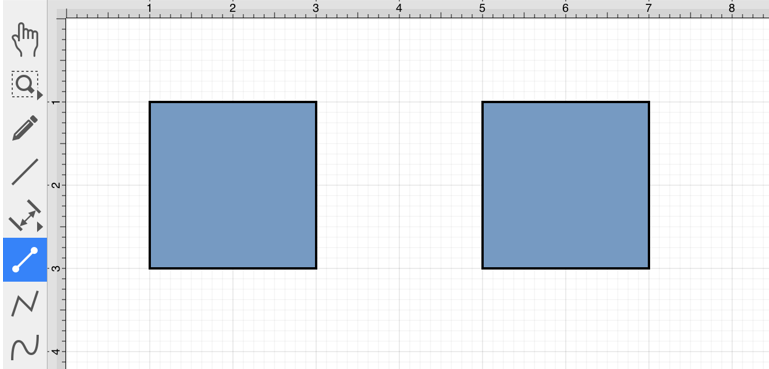
If a different connection tool is currently selected, you will need to select the Line Connection Type within the Connections Tab before drawing the connection line. To learn more, please see the Changing Connector Types Page.

Step 2: Perform a Touch/Drag gesture combination at the desired starting point on the source figure and move the handle to a desired end point on the target figure.

Step 3: Release the Touch action to complete the connection line. Each selected figure will be highlighted in blue when a valid connection has been made.
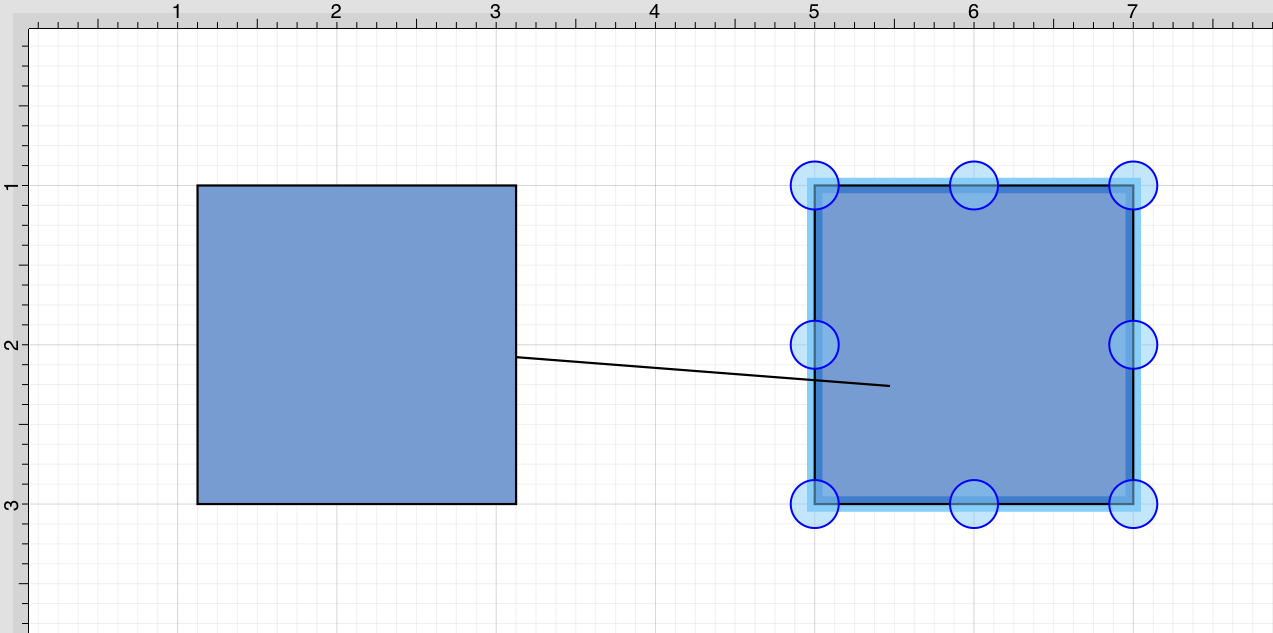
Step 4: The connection line is created between the two figures when the Touch/Drag gesture combination is released.
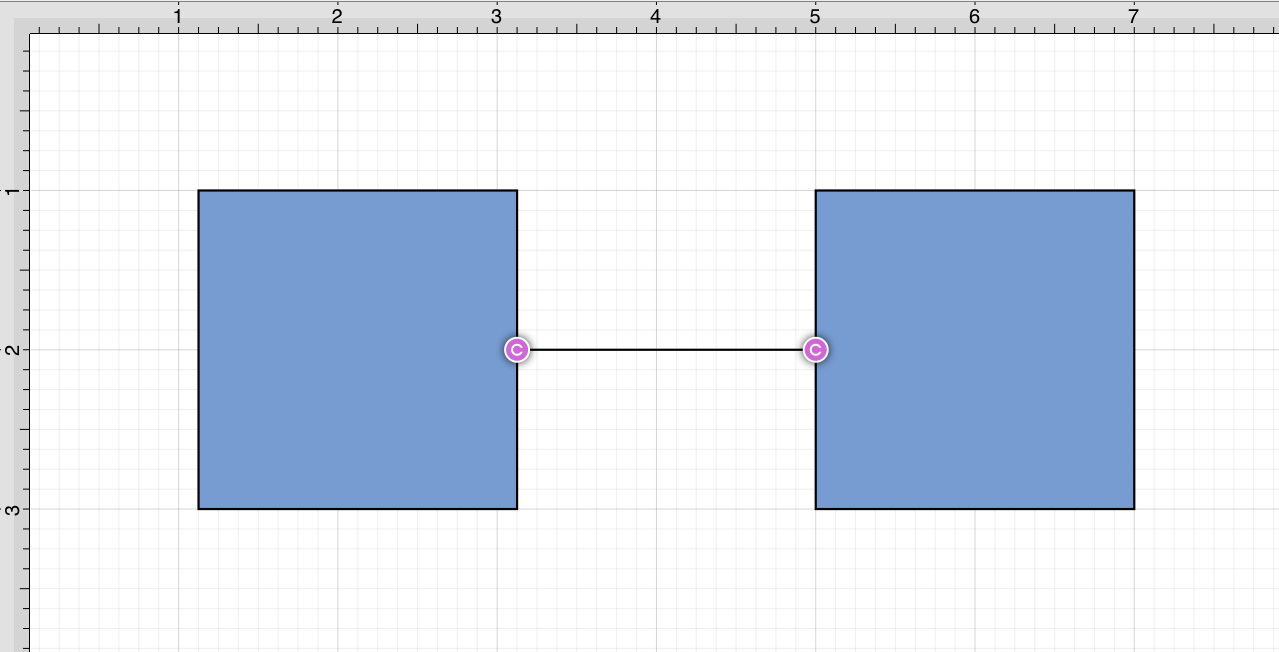
Performing a Touch/Drag gesture combination on the second figure after the connection is established results in the connection line position being adapted to keep the two figures connected.