Selection Tool
The Selection Tool is the chosen tool default within the application each time a drawing is created or opened. The following described functions can be performed when this tool is selected.
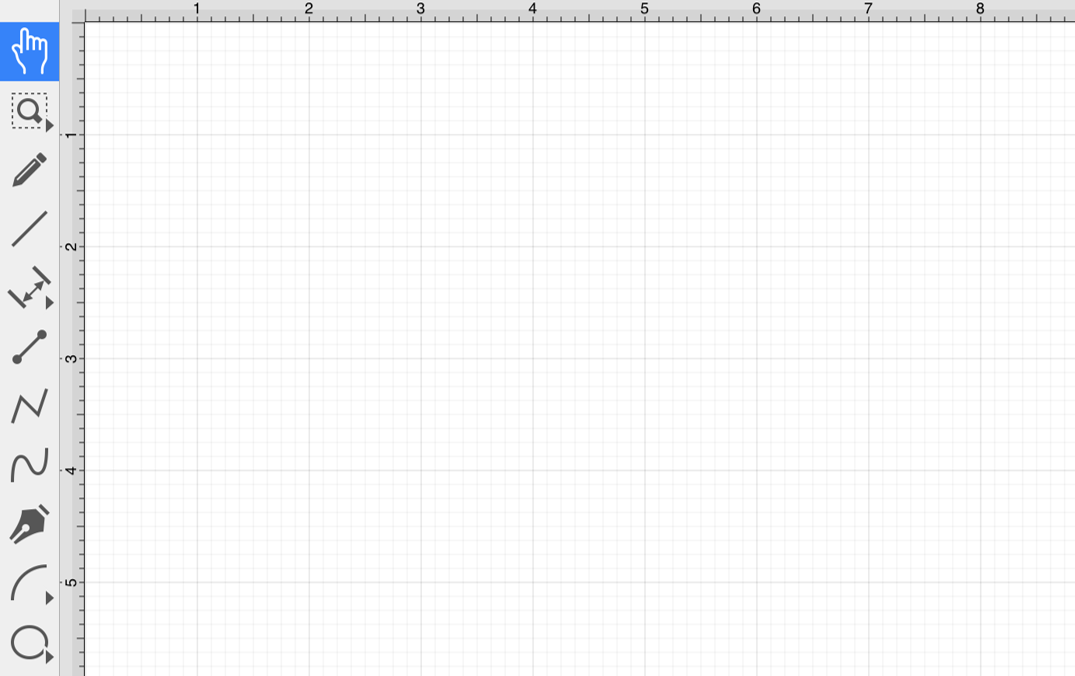
Selecting Figures
The simplest and most common method for selecting objects is to perform a tap within bounds of a figure (for ovals, rectangles, rounded rectangles, polygons, filled paths, text and images) or on a line (for lines and paths). Handles are displayed as a visual indicator of successful figure selection.
Figures can also be selected by outlining an area within the grid. Touch and drag within the Drawing Canvas in an area where there are no figures to draw a selection rectangle over all objects within a desired area in the Drawing Canvas. All figures residing in or intersecting the defined area are automatically selected when the drag action is completed.
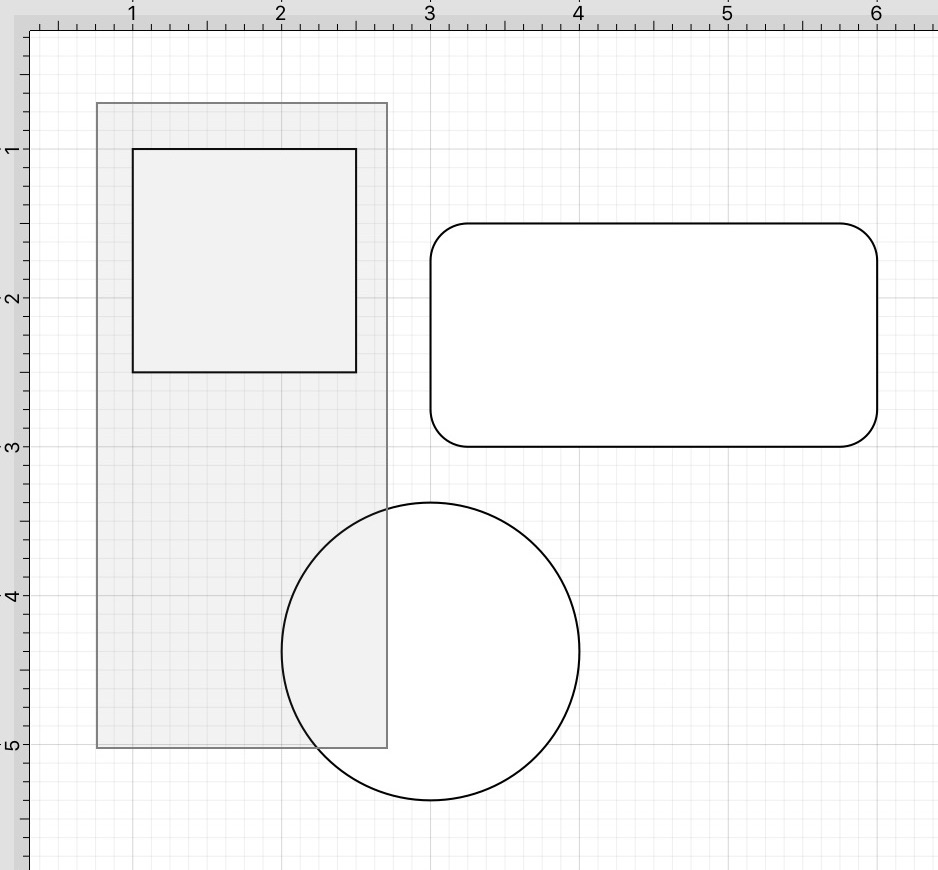
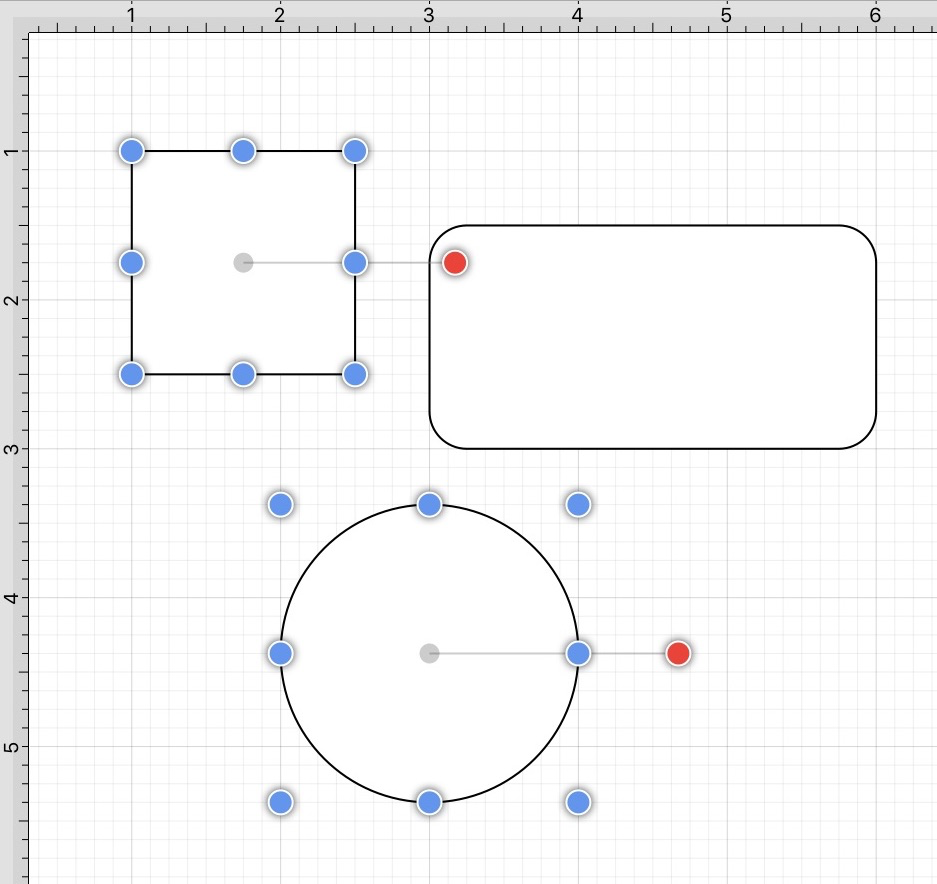
Single Selection
Using the methods above, without the Function Key Feature enabled, results in what TouchDraw 2 considers to be single selection. By single selection, we mean that only the figure or figures selected within the enactment of one gesture will be selected.
Multiple Selection
To select multiple figures in an individual manner by tapping (or dragging) multiple times, use the Function Key Feature to tell TouchDraw 2 to enable multiple selection mode. Each tap (or drag) will add the figure as part of the overall selection when not already selected or deselect the figure if it is already selected. This application option allows you to have fine grained control over the selected figures.
Zooming
To zoom in on a drawing, put two fingers within the drawing panel and either pinch them to zoom out, or spread your fingers to zoom in. Feedback regarding the exact zoom level is given at the top of the Drawing Canvas as these gestures are performed.
Moving (Panning)
To move around in a drawing, put two fingers within the drawing panel and drag them around (without pinching or expanding them). The current position of the drawing will track with the position of your fingers. The ruler will also track these movements to provide feedback regarding the current location within the drawing.