Squircle Tool
The Squircle Tool can be used to create a squircle figure within a drawing. To use the tool, simply select it and then use a Touch/Drag gesture combination at the point in the Drawing Canvas where one of the bounding corners of the squircle should be. Then drag in any direction and release the Touch action where the other bounding corner should reside on the Drawing Canvas.

Having the Function Key Feature activated while creating a squircle constrains the width and the height to equal values. In the example below, a squircle that is 2 inches in height and width has been created:
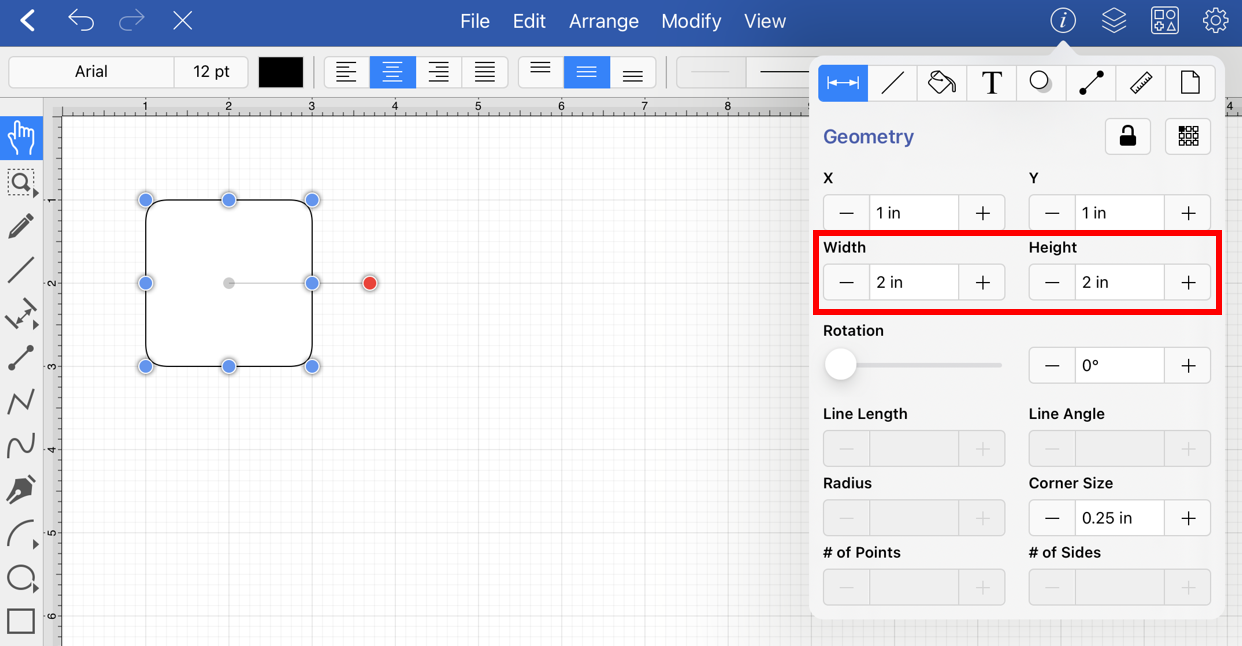
The corner size of a squircle can be specified prior to drawing the shape or altered any time after it has been created. To set the corner size after creating a shape, complete the following steps:
Step 1: Select a squircle within the drawing.
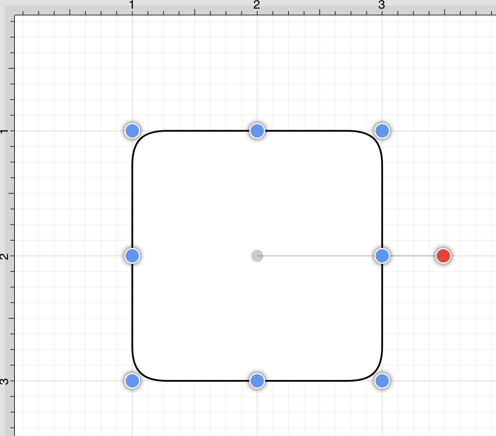
Step 2: Press on the Info Button in the Top Toolbar to open the Info Menu.
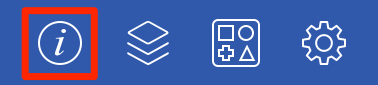
Step 3: Use the Corner Size attribute to set the size. Tap on the “plus” or “minus” buttons to change the value or tap on the text entry field to bring up a keyboard for entering the value by hand.
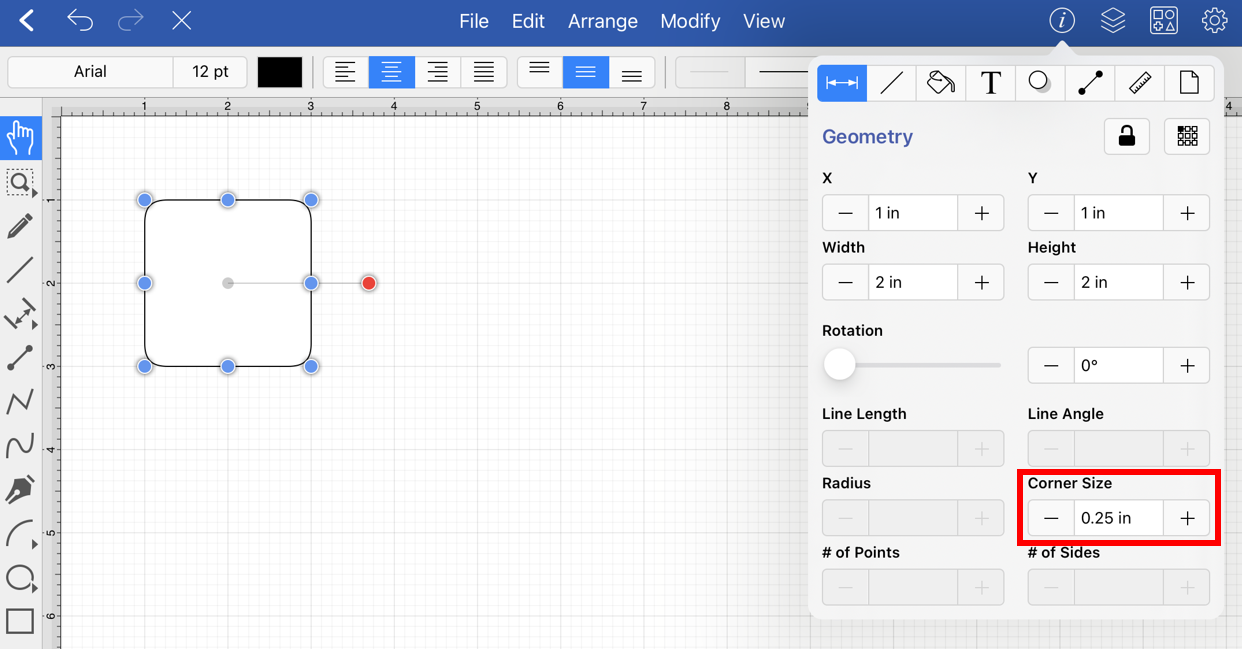
Step 4: In the example below, the corner size has been changed to 0.75 inch:
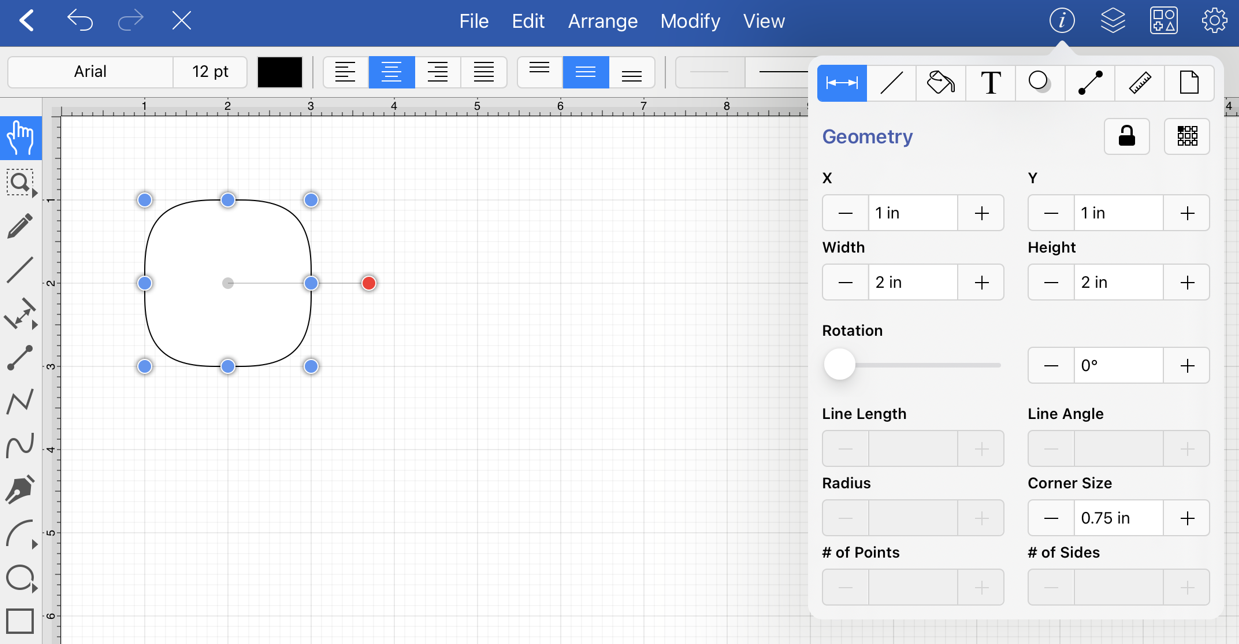
Note: A squircle can also contain text. See the Handling Text section for additional details.