Bitmap Image
A drawing may be exported as a Bitmap Image by selecting the Bitmap Image option within the Export Submenu.
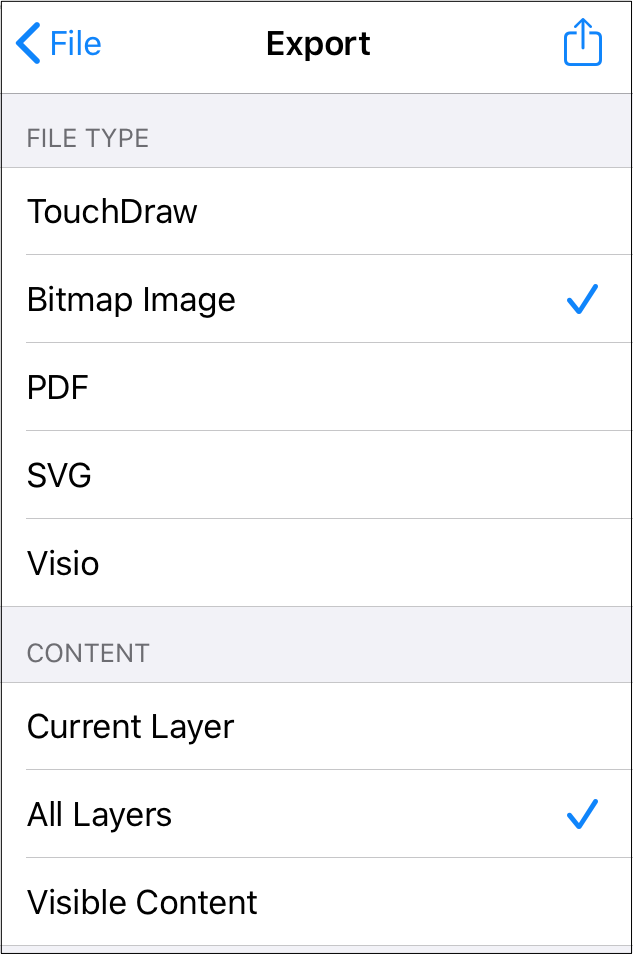
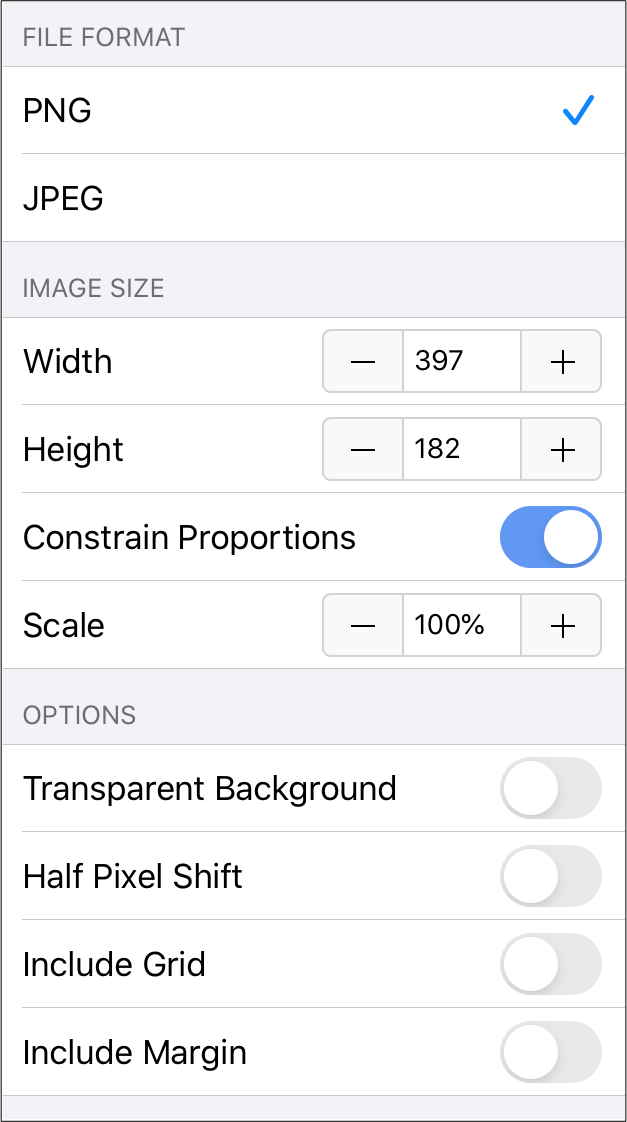
Click or Tap on an export option to learn more about its features.
| Option Name | Description |
|---|---|
| Current Selection | The Current Selection option exports the current selection within the TouchDraw 2 Drawing. |
| Current Layer | The Current Layer option exports the currently selected layer within the TouchDraw 2 Drawing. |
| Current Selection | The Current Selection option exports the current selection within the TouchDraw 2 Drawing. |
| All Layers | The All Layers option exports all layers within the TouchDraw 2 drawing. |
| Visible Content | The Visible Content option exports what is currently visible within the TouchDraw 2 drawing. |
| PNG | The PNG option exports the Bitmap Image file in the Portable Network Graphics (PNG) format. |
| JPEG | The JPEG option exports the Bitmap Image file in the JPEG format. |
| Width | The Width option may be used to manually alter the width of the image size. |
| Height | The Height option may be used to manually alter the height of the image size. |
| Constrain Proportions | The Constrain Proportions option may be used to ensure the proportions of the exported drawing remain the same. For example, if the original drawing is 100 width by 50 height and the width configuration option is changed to 200, then the height will be adjusted to 100. It will be scaled by the same proportions in both directions. If this option is disabled, then the file can be exported with less standard sizing such as 400w x 25h. |
| Scale | The Scale option sets the dimension of the exported image to a specific percentage relative to the drawings actual size. |
| Transparent Background | The Transparent Background option makes the background transparent to only show the images to be exported. |
| Half Pixel Shift | The Half Pixel Shift option shifts pixels half a pixel-width toward the right. |