The Print Submenu can be used to print single or multiple pages of a drawing straight to a computer or to save a drawing as a PDF.
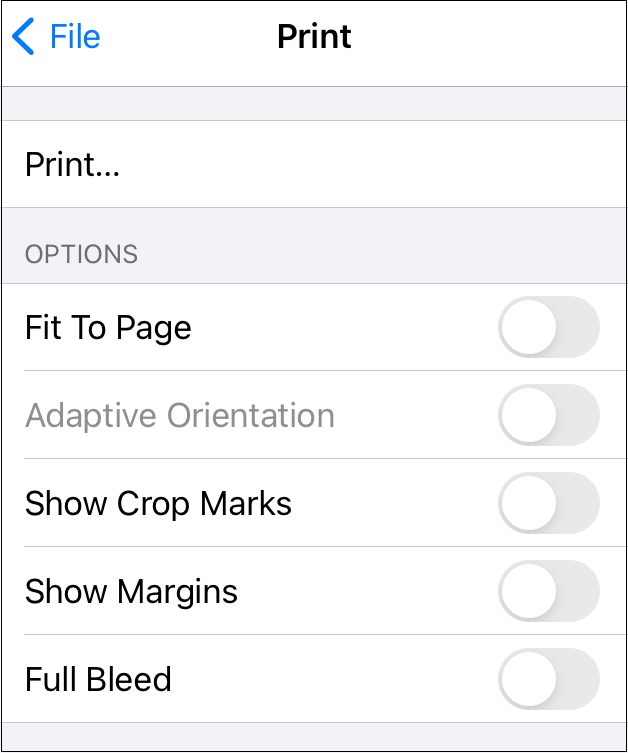
Click or Tap on the name of the submenu item to find out more details about what action occurs when it is selected or enabled.
| Menu Item | Description |
|---|---|
| Print… | The Print… option can be used to print single or multiple pages of a drawing straight to a computer or to save a drawing as a PDF. |
| Fit to Page | The Fit to Page option can be used to scale down a drawing spanning mulitple pages into one singular page. |
| Adaptive Orientation | The Adaptive Orientation option controls which page orientation will be used when the Fit to Page option is enabled. If the option is off, the page orientation will match the orientation selected for the drawing. If the option is on, the orientation will adapt to best fill the specified paper size. |
| Show Crop Marks | The Show Crop Marks option will display the crop marks within the printed drawing when enabled. |
| Show Margins | The Show Margins option will display the margins within the printed drawing when enabled. |
| Full Bleed | The Full Bleed option can be used to ensure the printed drawing is Full Bleed rather than cropped at the margins. |