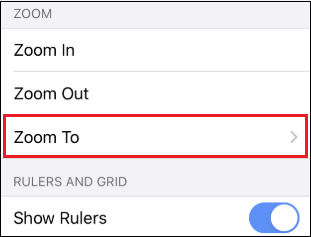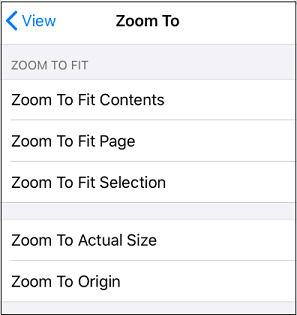Zoom To Submenu
The Zoom To Submenu options can be used to dynamically resize the magnification level and the location of the drawing within the Drawing Canvas to make the complete drawing visible in the window based on the drawing contents, page, or current selection. You can also return the drawing back to fit its normal magnification level in this submenu.
Click or Tap on a Zoom To menu item to learn more about what it does.
| Option Name | Description |
|---|---|
| Zoom To Fit Contents | The Zoom To Fit Contents option can be used to zoom in and fit the drawing figures so that they are shown within the window. |
| Zoom To Fit Page | The Zoom To Fit Page option can be used to fit the entire page within the window. |
| Zoom To Fit Selection | The Zoom to Fit Selection option can be used zoom in on the drawing so that the selected figures are shown within the window. |
| Zoom To Actual Size | The Zoom to Actual Size option can be used to 100% drawing size based on the page size (8 1/2 by 11, etc.). |
| Zoom To Origin | The Zoom to Origin menu item returns a drawing back to it’s normal magnification level (100%) and resets the visible portion of the drawing canvas so that the coordinates 0,0 are in the upper left hand corner. |