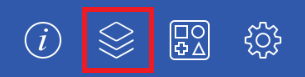Layers
Layers provide the capability to incorporate more than one level of objects into a drawing. Each added layer builds on top of the previous added layer to create a multi-dimensional drawing. They are managed and controlled through the Layers Menu.
Press on the Layers Button in the Top Toolbar to access this menu.
The Layers Menu will appear as shown below:
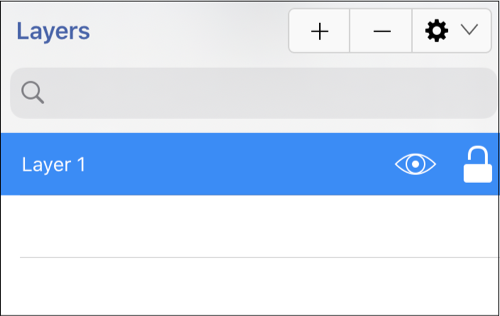
Click or Tap on the corresponding Layers Menu item name to learn more about what the option does.
| Icon | Option Name | Description |
|---|---|---|
 | Add | The Add function adds a layer to the bottom of the layer list. |
 | Delete | The Delete function removes the top layer from the layer list. |
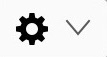 | Layers Settings Menu | The Layer Settings Menu contains options for adding, deleting, re-ordering, and merging layers. |
| Visibility | The Visibility option is an “On/Off” toggle for setting the visibility of each created layer. It appears to the right of each layer name in the list as an “eye” icon and indicates the visibility of the layer. To hide (or show) a layer, simply Press on the eye icon of the layer to be toggled. An eye icon with a line through it indicates that a particular layer is not visible, whereas an eye with no line indicates a layer is visible. | |
| Lock | The Lock option is an “On/Off” toggle for locking or unlocking a layer. It is located to the right of the visibility icon and indicates whether or not a layer is locked. To lock (or unlock) a layer, simply Press on the lock icon of the layer to be toggled. A closed lock icon indicates that a layer is locked and an open lock icon indicates a layer is unlocked. |
Note: Layers located at the top of the Layers Menu List are drawn above the layers residing below it.