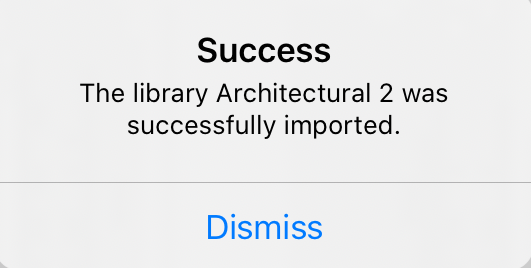Mac Approach
Moving your drawings from TouchDraw 1 to TouchDraw can also be accomplished with your iPad connected to your Mac.
Step 1: Make sure you have run TouchDraw 2 at least once on your device. A TouchDraw folder will be created on your iPad or within iCloud the first time the app is run.
Step 2: Connect your iPad to your Mac.
Note: If prompted, answer ‘Trust’ if prompted to ‘Trust This Computer’
Step 3: Open the Finder and select your iPad in the “Locations” section of the left hand sidebar.
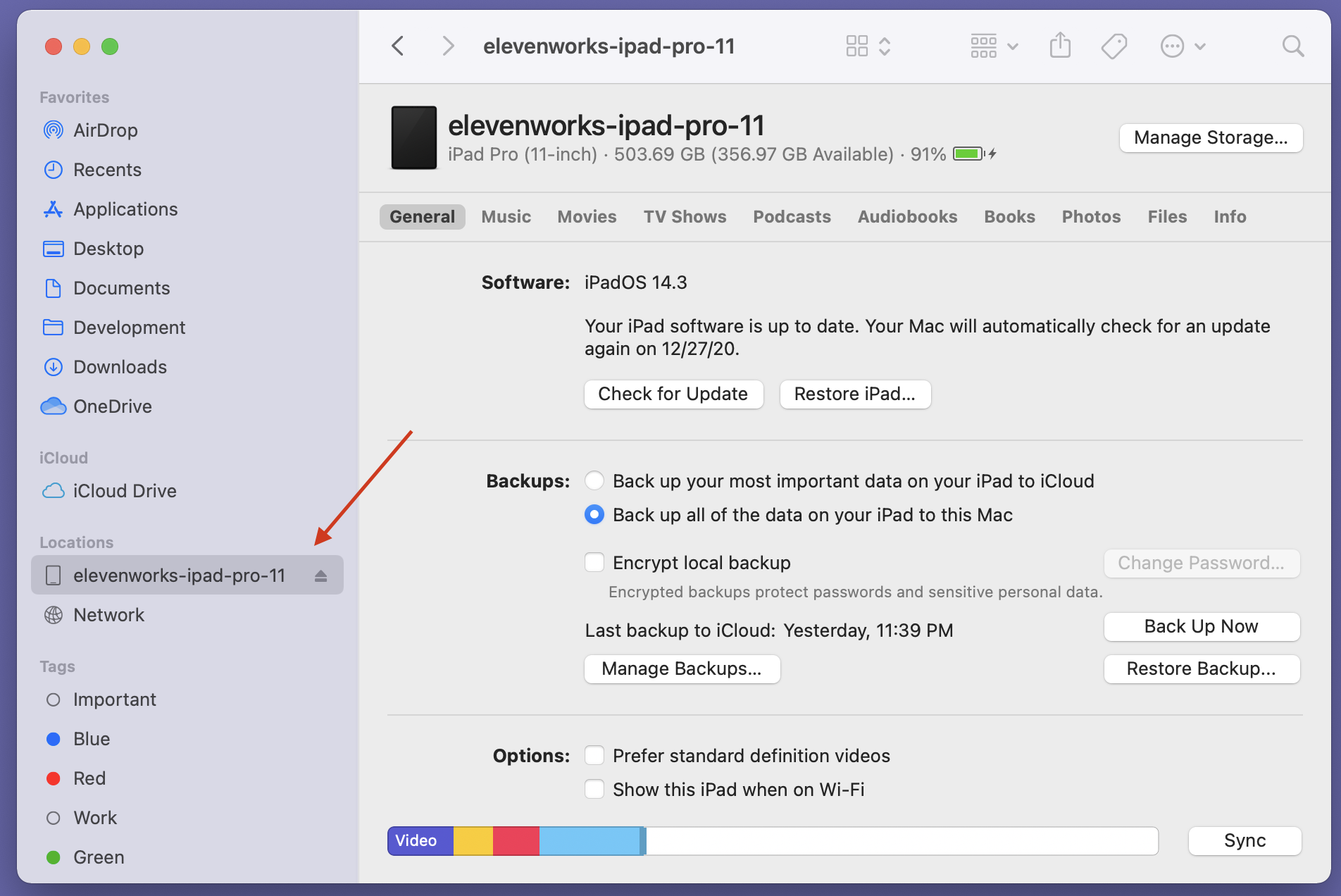
Step 4: Select the “Files” tab within the Finder, scroll down to “TouchDraw” in the list of files and click the expansion arrows to view the files located within TouchDraw.
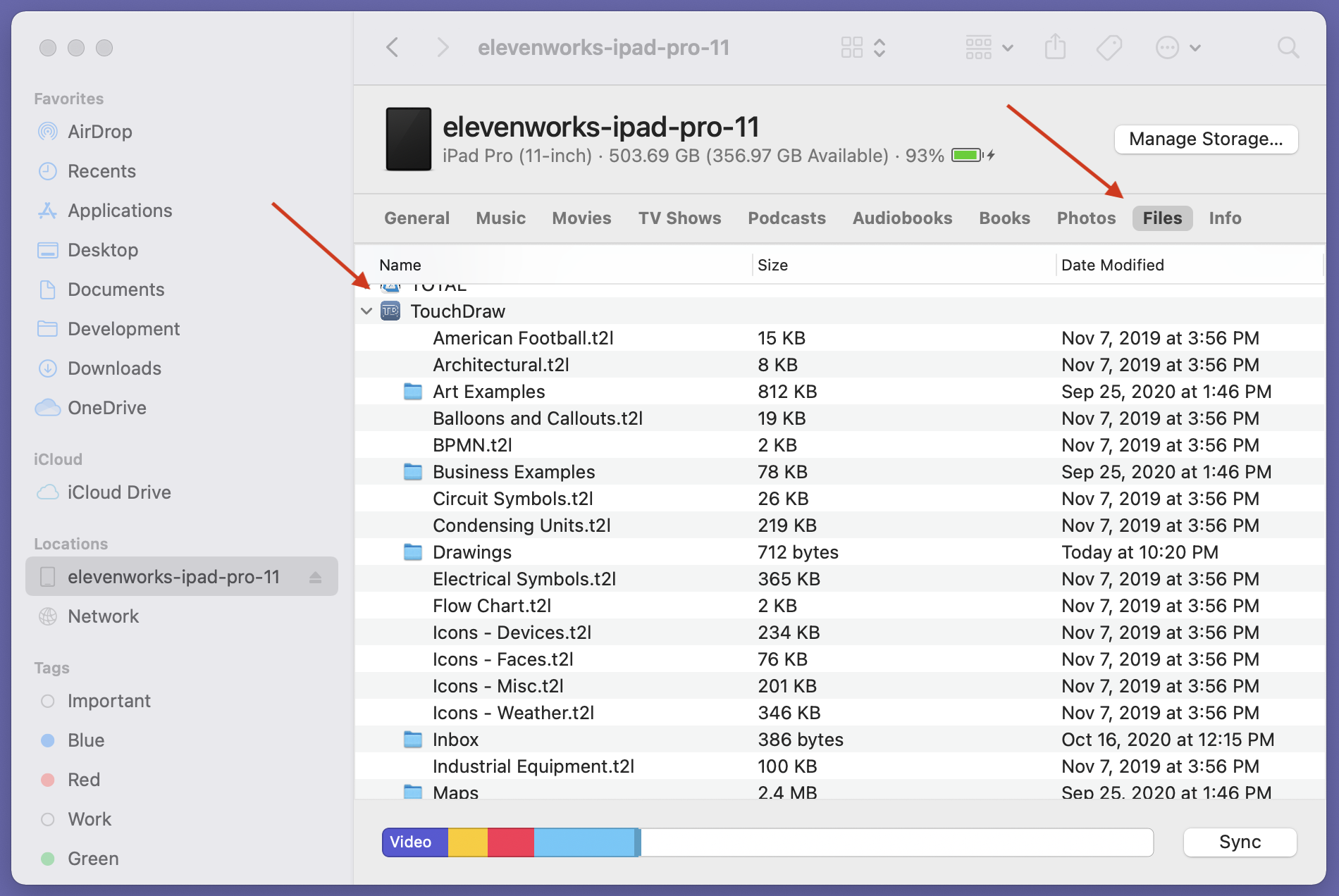
Step 5: Select the first file in the list (in the example show here, it’s “American Football.t2l” and then press “Command-A” to select all of the files within TouchDraw.)
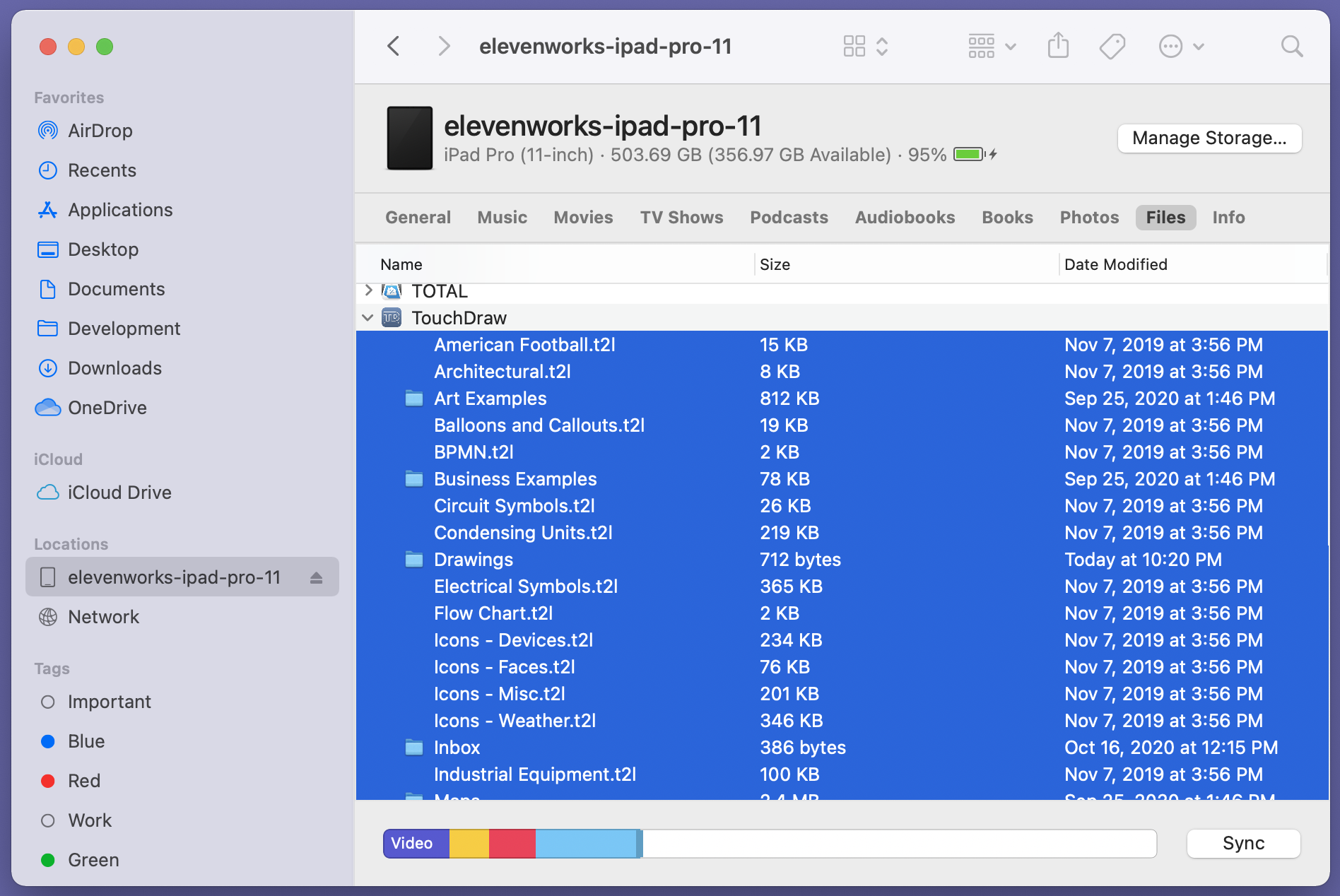
Step 6: Press “Commmand-N” to open a new Finder window, and select “iCloud Drive” within the “iCloud” section of the left hand sidebar.
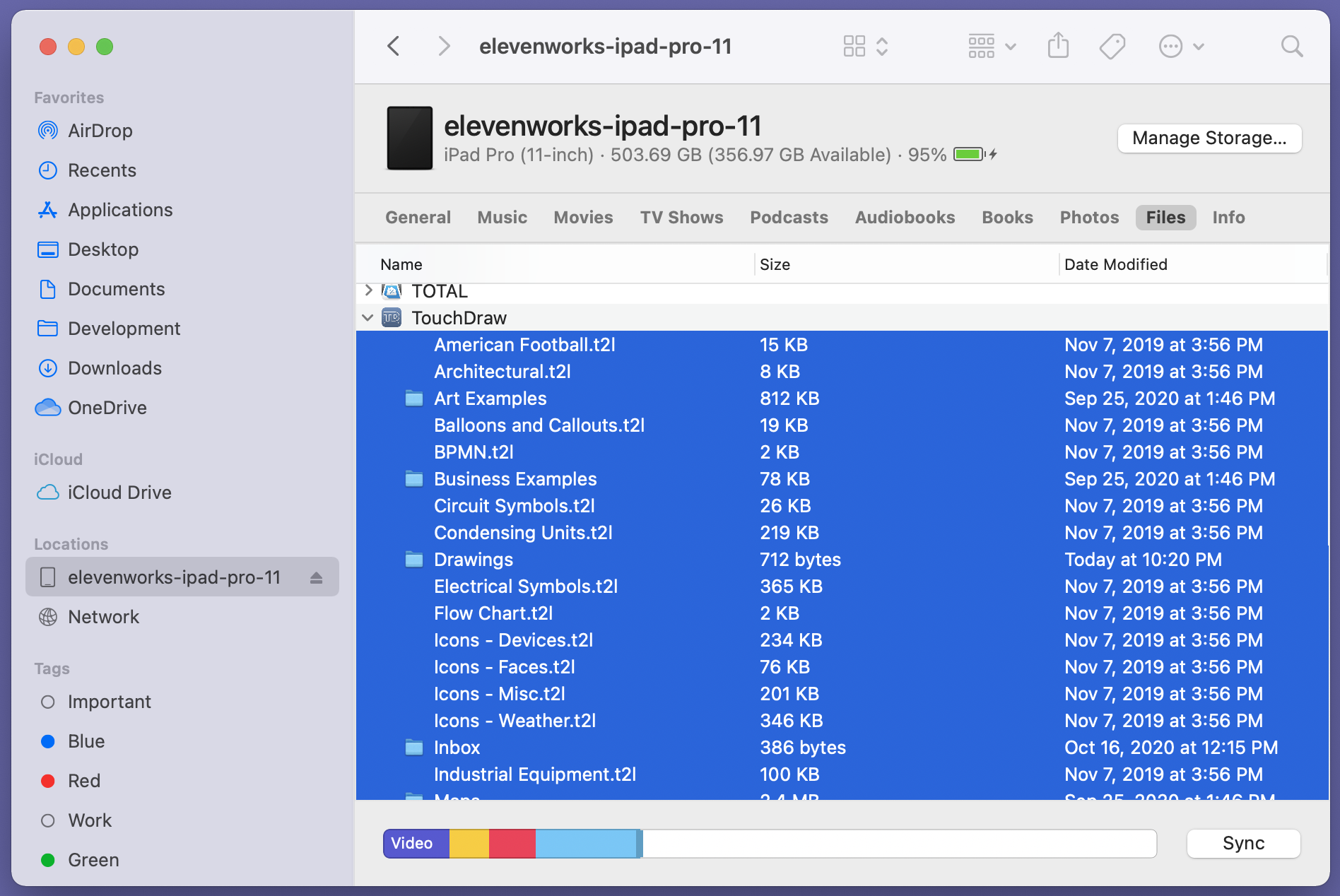
Step 7: Drag the files you selected in Step 5 over to the “TouchDraw” folder within iCloud. That will copy the files (and any files in sub-folders) to iCloud for accessing within TouchDraw 2.
Opening Your Drawings
To open an imported drawing from TouchDraw 1, simply tap on the drawing within the Document Picker.
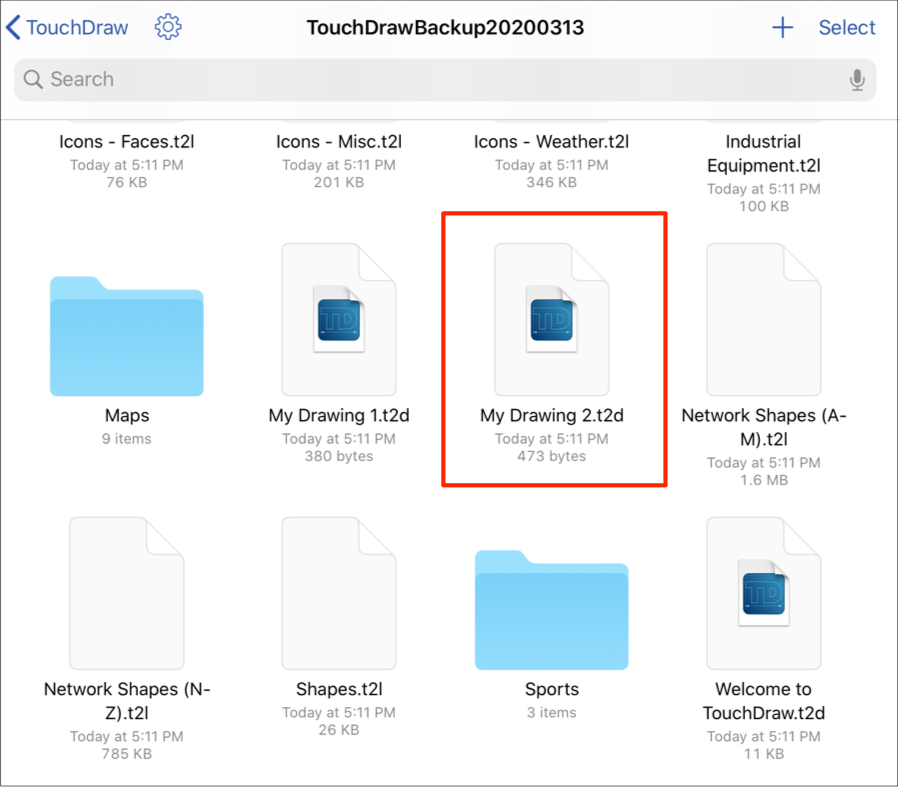
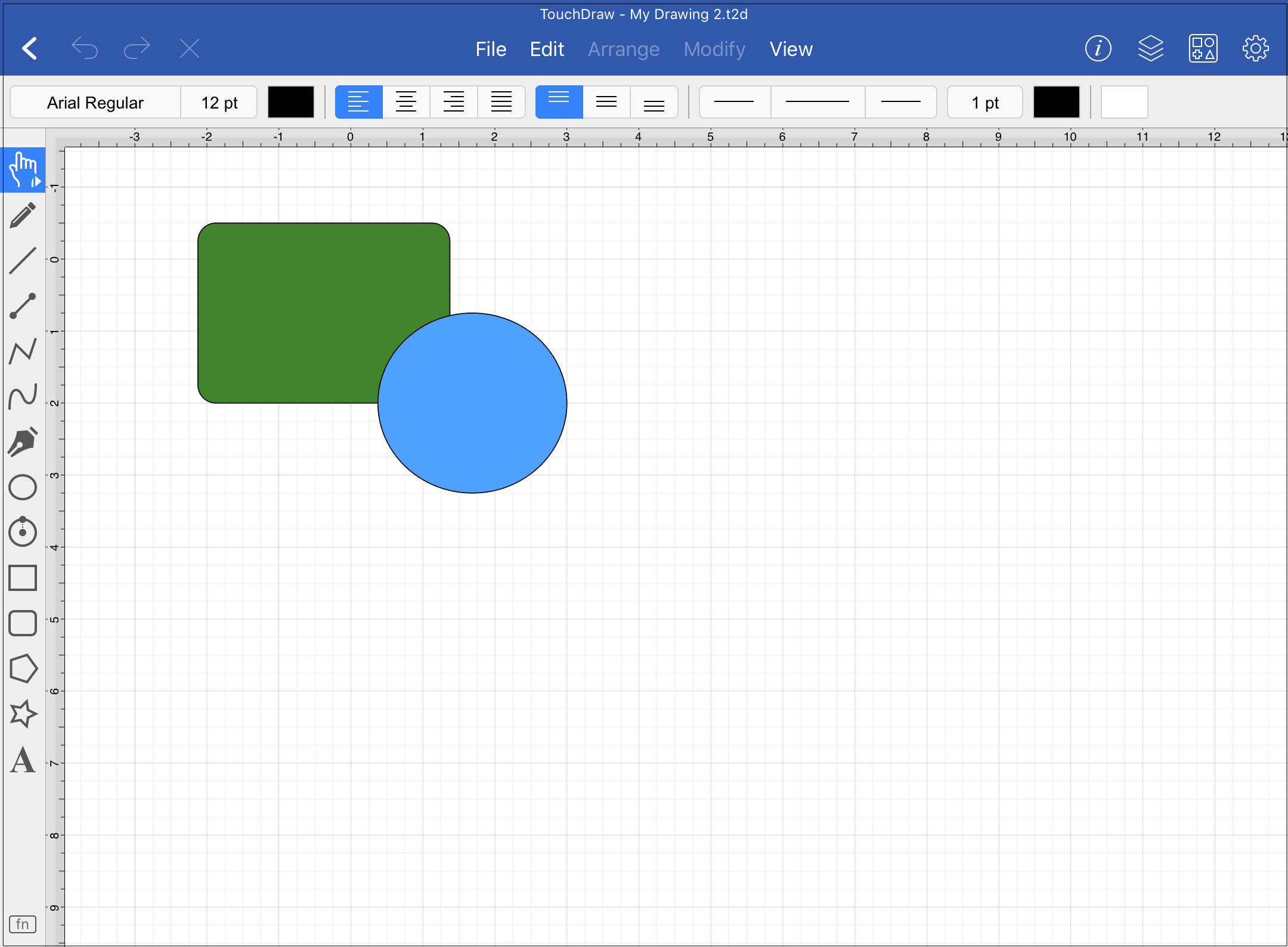
Importing Custom Libraries
Libraries can be imported into TouchDraw 2 from the TouchDraw 1 backup file as well. Complete the following steps to do so:
Step 1: To import any of your custom libraries into TouchDraw 2, tap on the library folder within the Document Picker.
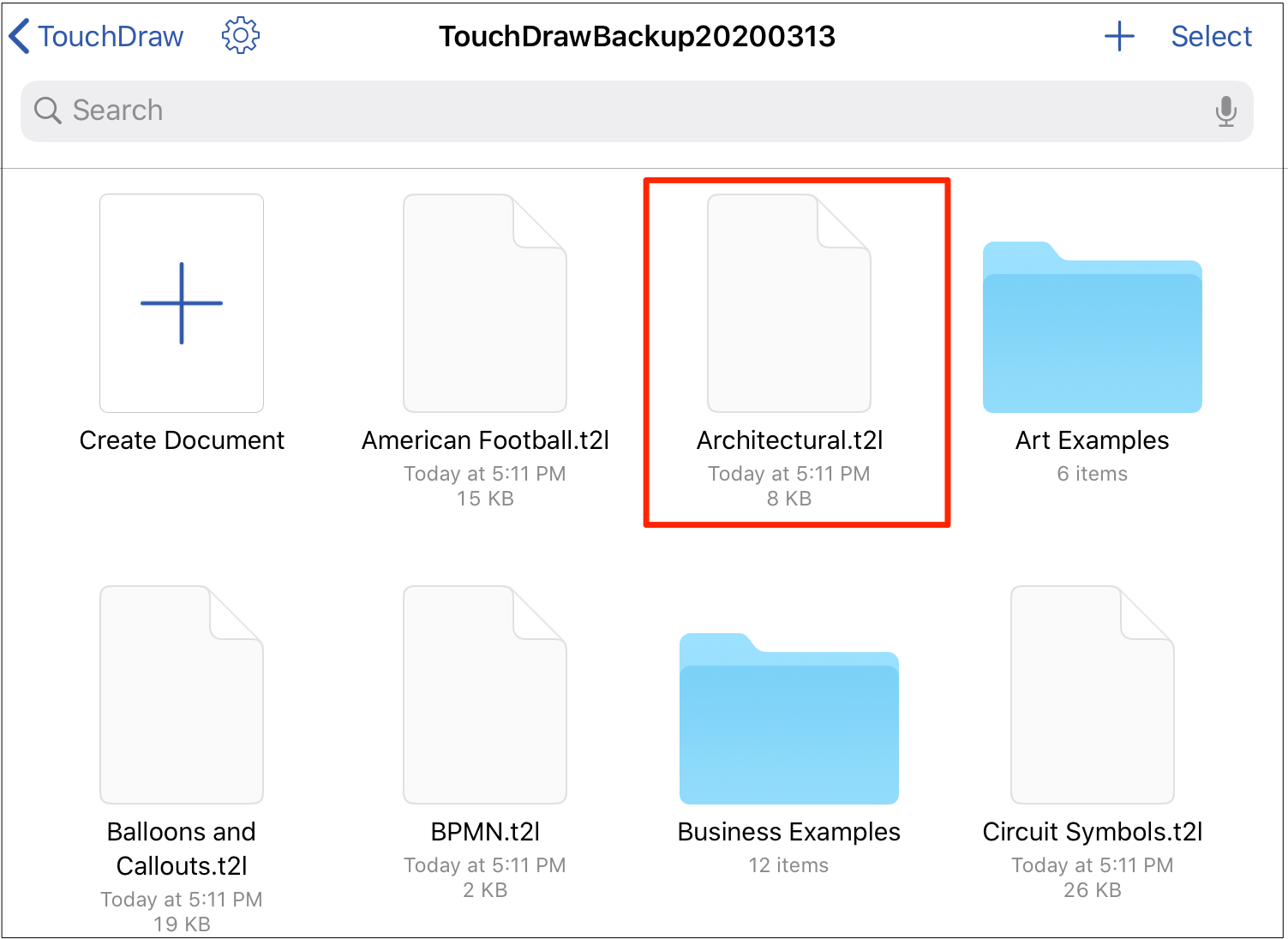
Step 2: Tap on Import to import the selected library into TouchDraw 2. You may also tap on Cancel to close this message without completing the import.
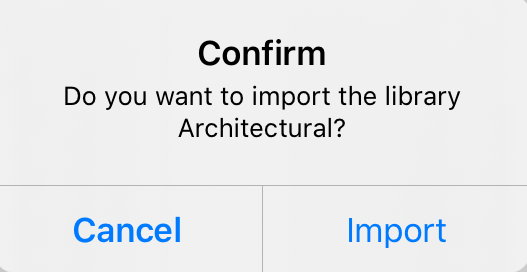
Step 3: If a library already exists in TouchDraw 2 with the same name, the following message will be provided. Tap on New Name to append a number to the end of the file and prevent an overwrite or tap on Overwrite to replace the current library with the imported one.
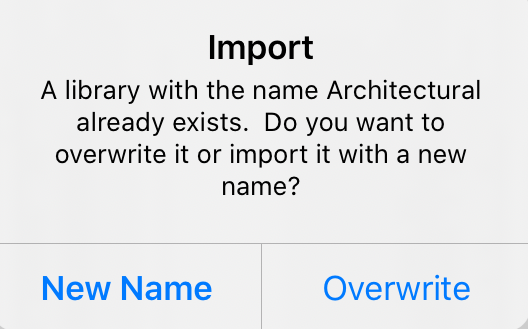
Step 4: In this example, a new name was given to the library file. Tap Dismiss to close the message.