Global Settings Menu
The Global Settings Menu can be used to view more information about TouchDraw 2. It can also be used to access features such as in-app purchases as well as importers, user interface, and default template preferences.
It is accessed by pressing on the Global Settings Button located in the upper left corner of the Top Toolbar.

The menu will appear as shown below:
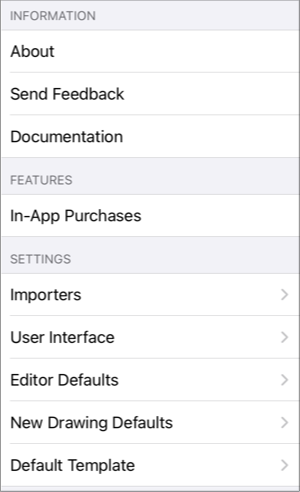
Click or Tap on the Global Settings Menu option name to learn more about its functionality.
| Option Name | Description |
|---|---|
| About | The About option can be used to version information for TouchDraw 2. |
| Send Feedback | The Send Feedback option can be used to send feedback regarding TouchDraw 2. |
| Documentation | The Documentation option can be used to access the TouchDraw 2 documentation. |
| In-App Purchases Submenu | The In-App Purchases Submenu can be used to |
| Importers Submenu | The Importers Submenu can be used to enable or disable global importer settings for TouchDraw 2. |
| User Interface Submenu | The User Interface Submenu can be used to enable or disable global user interface settings for TouchDraw 2. |
| Editor Defaults Submenu | The Editor Defaults Submenu can be used to set default behaviors for newly created drawing sessions. |
| New Drawing Defaults Submenu | The New Drawing Defaults Submenu can be used to set default settings for all new drawing document in the Document Picker. These settings are used in Drawing Editor for individual drawings and can now be set globally for all new drawing documents in TouchDraw 2. |
| Default Template Submenu | The Default Template Submenu can be used to configure the default template selection for new drawing documents. When a specific template (Letter, Legal, A1, etc.) is chosen in this submenu, all new drawings will use the selected template. |
Table of contents
- In-App Purchases Submenu
- Importers Submenu
- User Interface Settings
- Editor Defaults Submenu
- New Drawing Defaults Submenu