New Drawing Defaults Submenu
The New Drawing Defaults Submenu can be used to set default settings for all new drawing document in the Document Picker. These settings are used in Drawing Editor for individual drawings and can now be set globally for all new drawing documents in TouchDraw 2.
These options are accessed by pressing on the Global Settings Button in the Top Toolbar, as shown below.

Press on the New Drawing Defaults Submenu to view additional options.
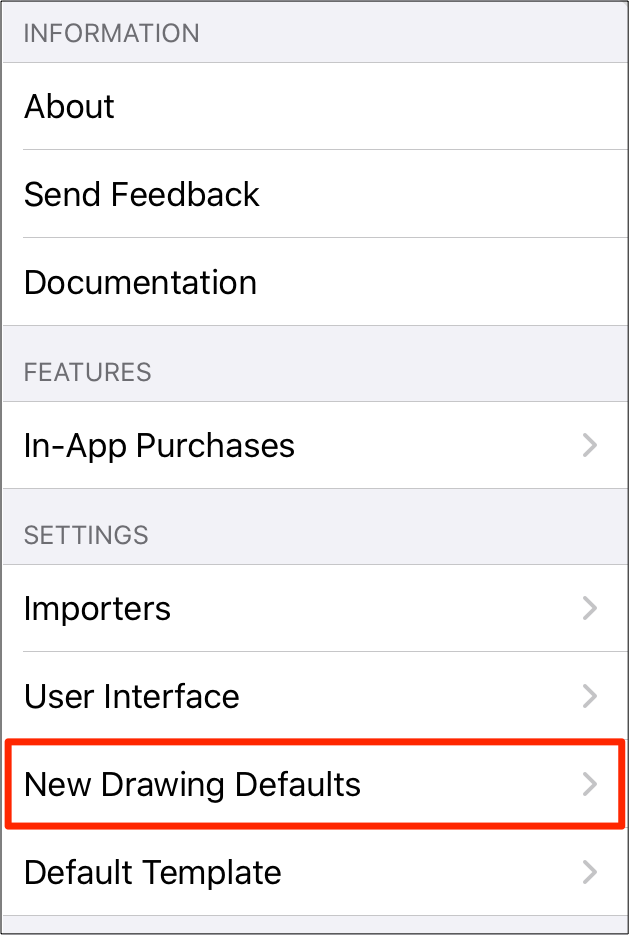
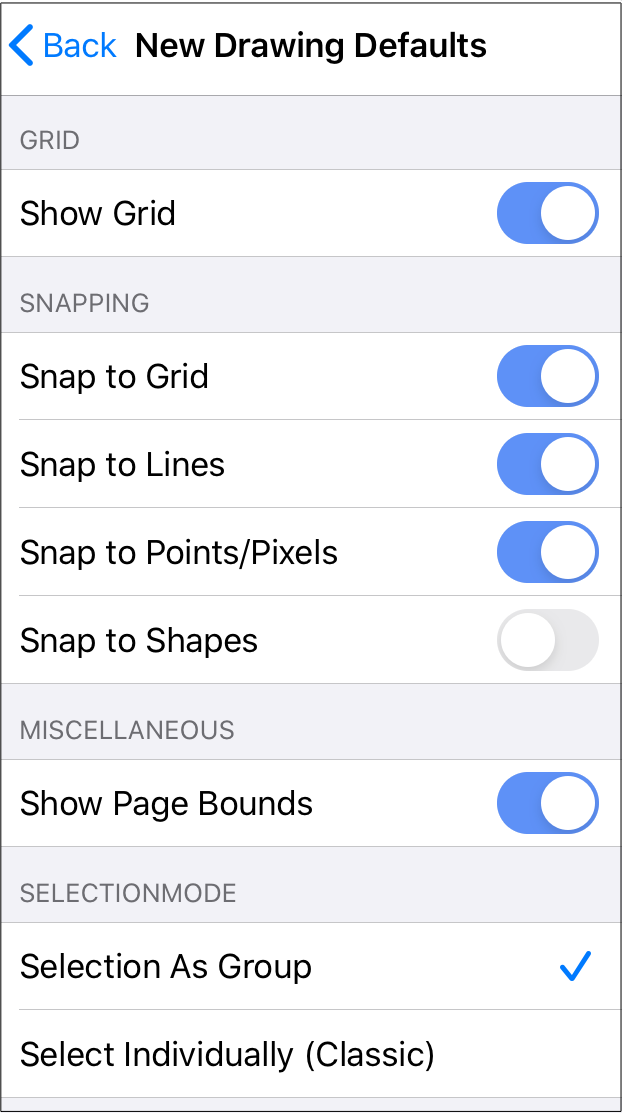
Click or Tap on the New Drawing Defaults Menu option names to learn more about their functionality.
| Option Name | Description |
|---|---|
| Show Grid | The Show Grid menu item can be used to hide or display the background grid on the main application window to show a blank or grid canvas. A blue slider indicates that the option is enabled and a gray slider indicates the option is disabled. |
| Snap to Grid | The Snap to Grid menu item aligns objects to the grid for more precise drawing modifications |
| Snap to Lines | The Snap to Lines menu item aligns objects with the nearest lines. |
| Snap to Points/Pixels | The Snap to Points/Pixels menu item aligns objects to whole pixel numbers for simplified object modification and increased accuracy. |
| Snap to Shapes | The Snap to Shapes option snaps a figure to a selected shape vertex or center point. To see this option in action, disable the Snap to Grid option, make certain Snap to Shapes is enabled, and then draw a star or rectangle. Once the shape is completed, select the Line Tool and try to draw a line from one of the vertexes of the shape or its center point. The drawn line will snap to one of these locations. |
| Show Page Bounds | The Show Page Bounds menu item places page boundary lines on the drawing canvas when enabled. This option is disabled by default within TouchDraw 2 and must be selected from the menu to be enabled. Select this menu option again to disable it and remove the boundary lines. |
| Selection as Group | The Selection As Group option is the default setting for TouchDraw 2. When enabled, multiple shapes selected at once will be treated as a group and can be resized, rotated, etc. as a group. |
| Select Individually (Classic) | The Select Individually (Classic) option enables the same behavior experienced when select shapes in TouchDraw 1. All of the handles for all of the the selected shapes will be displayed in the Drawing Canvas. |