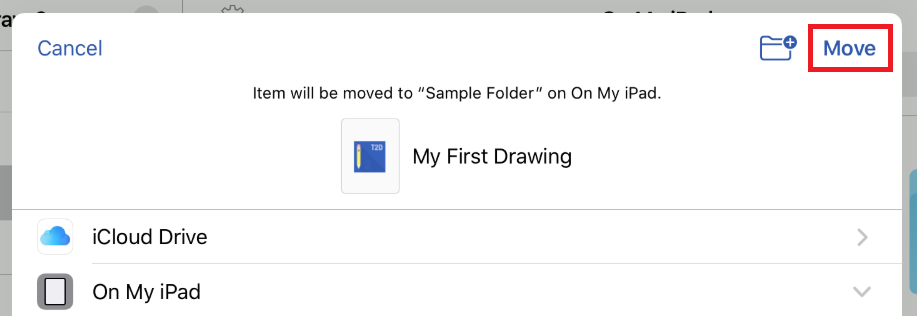Moving a Drawing Document (or Folder)
A drawing document can be moved to a specific location in one of two ways:
Method 1: This method may be used to move one or more drawing documents and/or folders at the same time.
Step 1: Press the Select Button in the Top Toolbar.

Step 2: Next, tap on a drawing document(s) to select it. Selected drawing documents or folders will have a checkmark within the Document View.
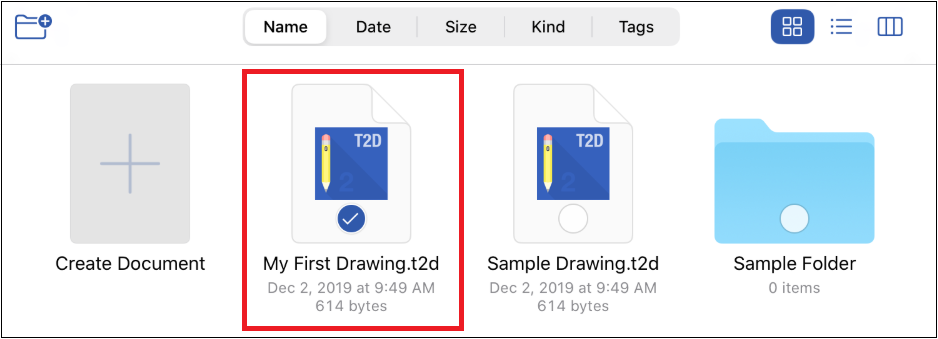
Step 3: Then press the Move Button in the Bottom Toolbar.

Step 4: Next, you will need to select the location where the selected file(s) will be moved. Tap on a parent directory location. If no folders are present, then the selected file(s) will be moved to the parent directory.
Step 5: The selection will expand when folders are present. Tap on a folder to move the document to a folder within the selected parent directory when needed.
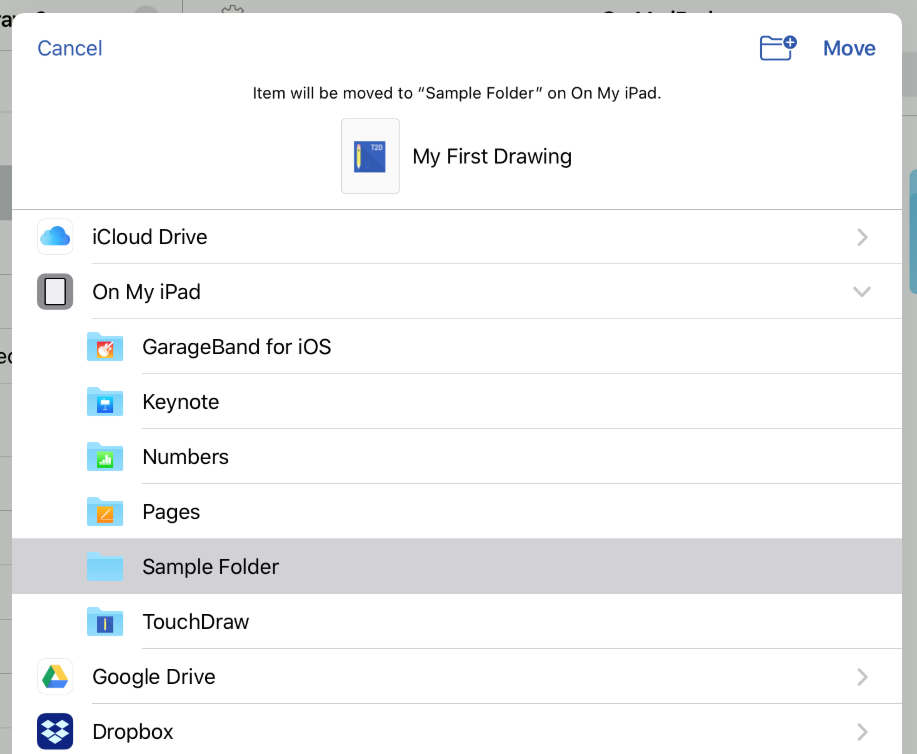
Step 6: Press Move when finished to move the selected drawing document(s).
Method 2: This method may be used to quickly move a single drawing document or folder to another storage location.
Step 1: Perform an extended press on the drawing document within the Document View. Then select the Move option within the Contextual Menu.
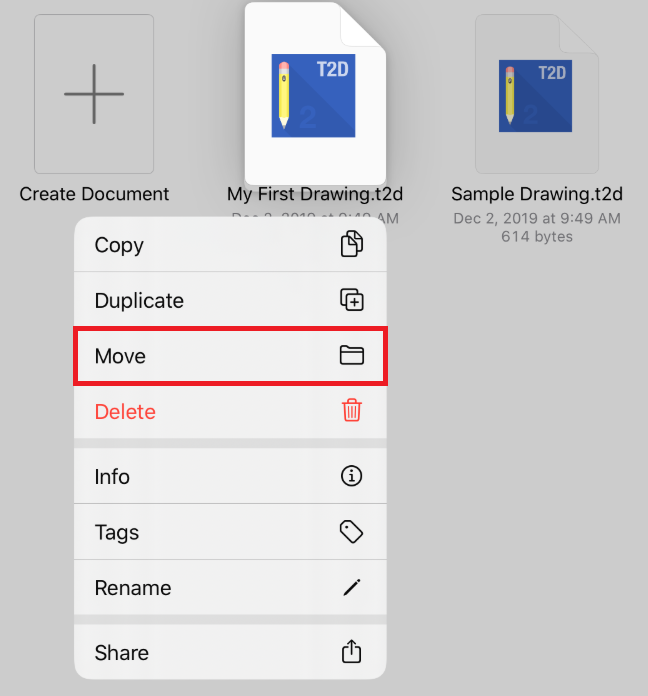
Step 2: Next, you will need to select the location where the selected file(s) will be moved. Tap on a parent directory location. If no folders are present, then the selected file(s) will be moved to the parent directory.
Step 3: The selection will expand when folders are present. Tap on a folder to move the document to a folder within the selected parent directory when needed.
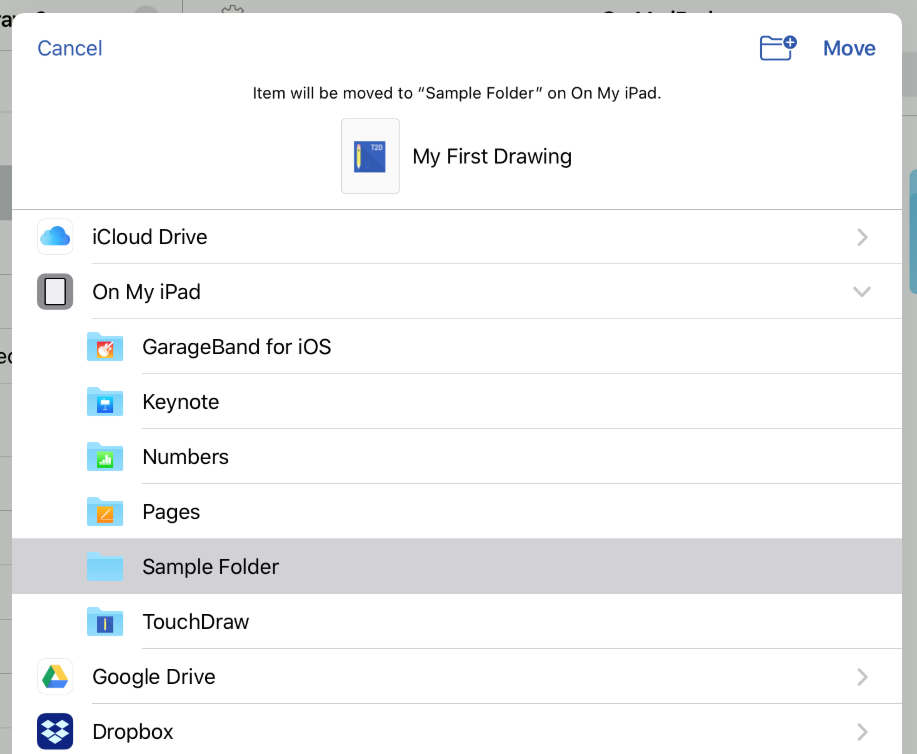
Step 4: Press Move when finished to move the selected drawing document(s).