Ungrouping Figures
A Group must be selected for the ungrouping option to be enabled. To ungroup a set of grouped figures, complete the following steps:
Step 1: Select the set of figures to be ungrouped.
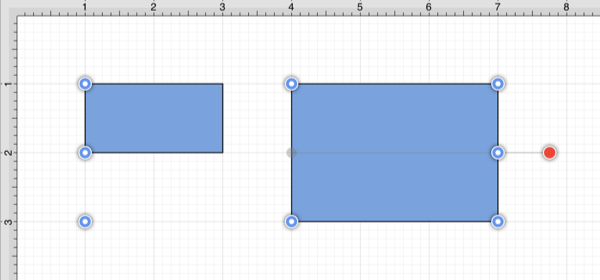
Step 2: Press on the Arrange Menu.

Step 3: Tap on the Ungroup option. The group option will only appear in the Arrange Menu if a set of ungrouped figures has been selected.
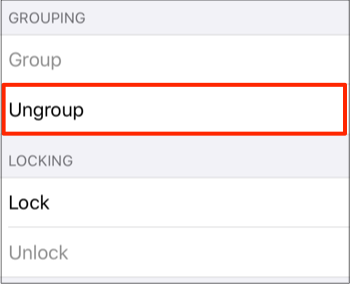
Note: Both grouping buttons will appear in the Arrange Menu when an individual figure and group of figures has been selected at the same time.
Step 4: Two selected figures will appear as shown below after they have been ungrouped.
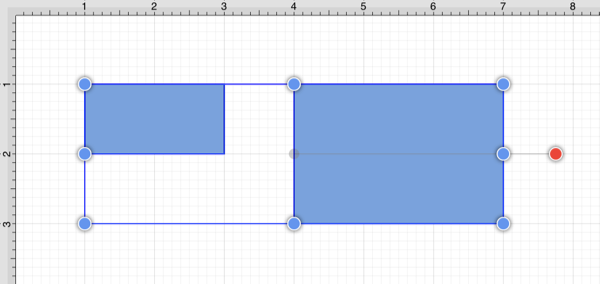
Note: Any transformations made to the group (such as rotating, resizing, etc…) will be retained by previously grouped objects after the ungrouping action has been completed. Grouping provides a nice way to quickly make bulk changes to multiple figures or all objects within a drawing.