Canvas Background Color
The Canvas Background Color can be changed to meet a desired preference. To alter this attribute, complete the following steps:
Step 1: Press on the Info Button in the Top Toolbar.
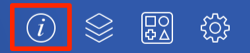
Step 2: Tap on the Background Color attribute in the Page Setup Tab.
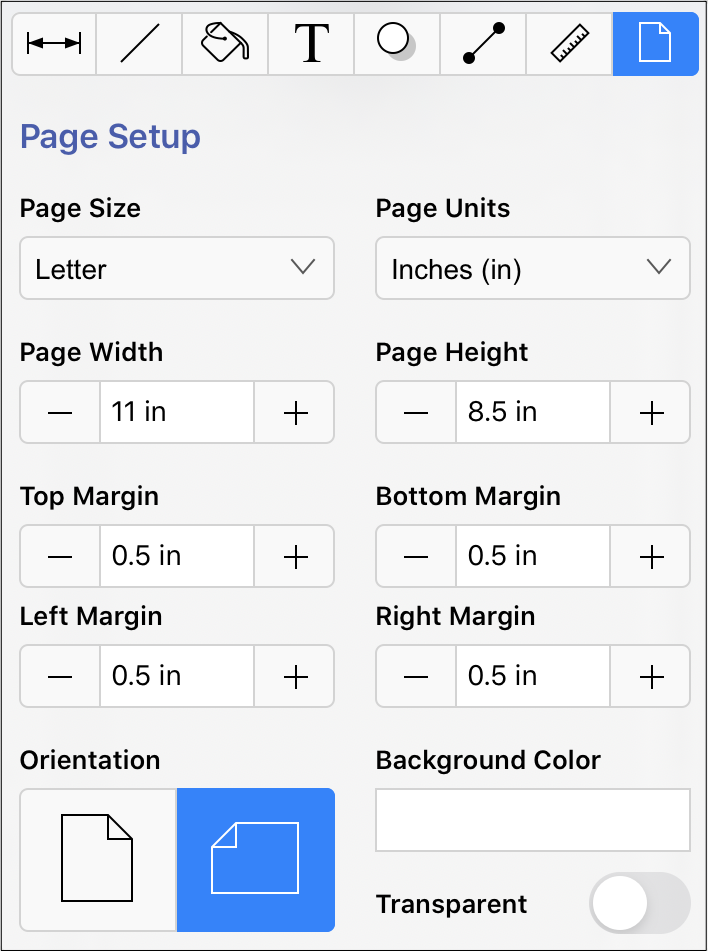
Step 3: To select a pre-defined color in the Color Square, simply press on the desired color.
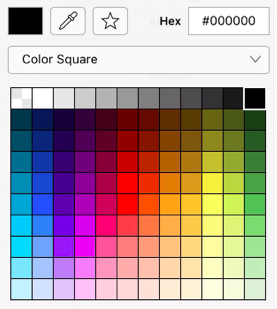
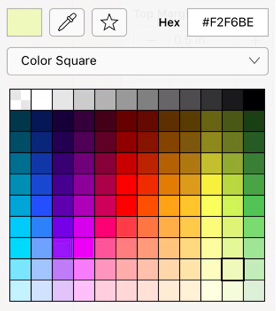
Step 4: You may also configure a color by choosing an option from the Color Selection Menu: Color Wheel, RGB, HSV, Gray Scale, Named Colors, Favorite Colors, or Colors in Use. To do so, press on the menu and then tap on an option.
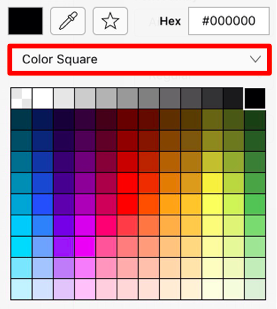
Step 5: If using the Color Wheel, first tap on the desired color range within the outside of the wheel view. Then choose the desired lightness or darkness of the selected color in the center (saturation) square.
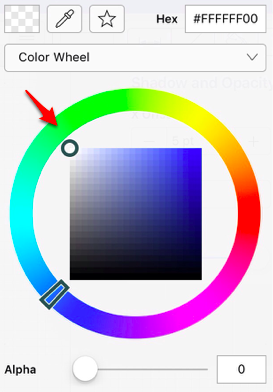
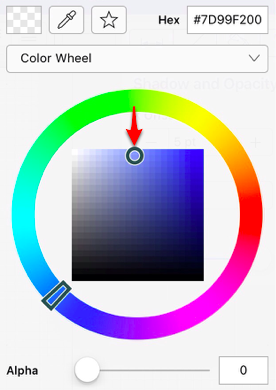
Step 6: Tap anywhere within the Drawing Canvas to close the window.
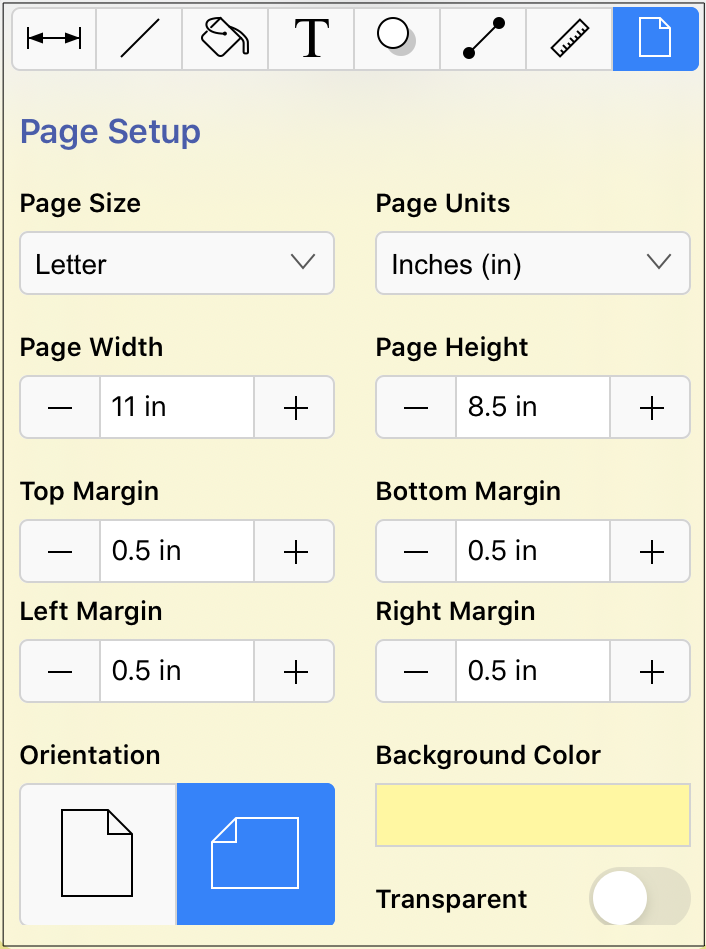
The Canvas Background Color change will appear instantaneously, as shown below:
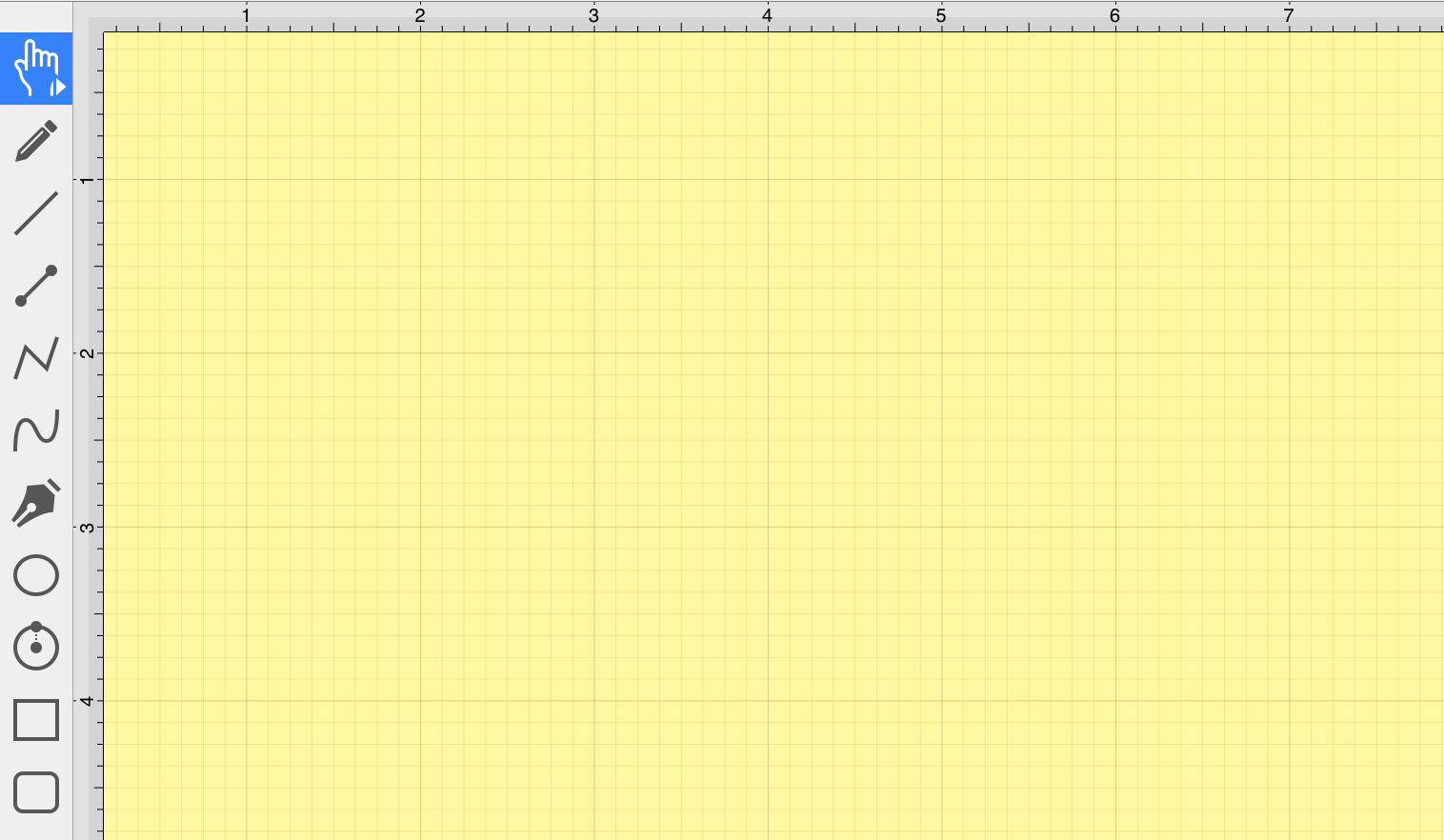
Note: Move the Opacity Slider to zero to make the Canvas Background Color transparent within the Drawing Canvas.