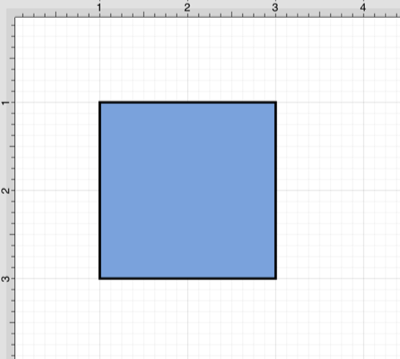Solid
The Solid fill style attribute sets the fill of a selected or any created figure(s) to a solid color. It can be accessed and altered by performing the following steps:
Step 1: Press on the Info Button in the Top Toolbar.
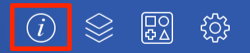
Step 2: Press on the Fill Tab.
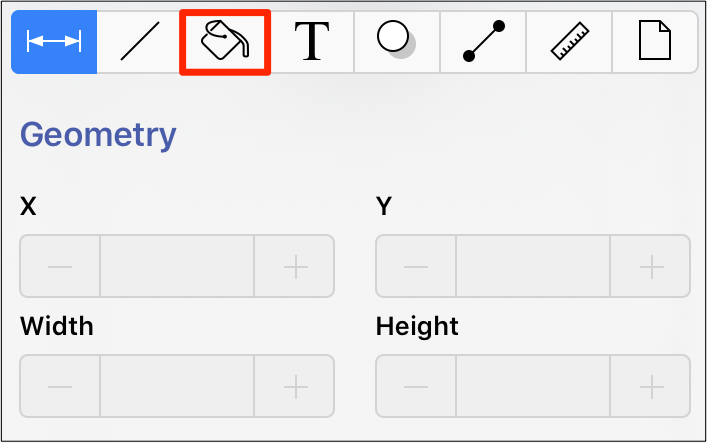
Step 3: Tap on the Solid fill style option (if not already selected). Please note that the Fill Visibility option must be enabled for a style change to be applied to any currently selected or new figures.
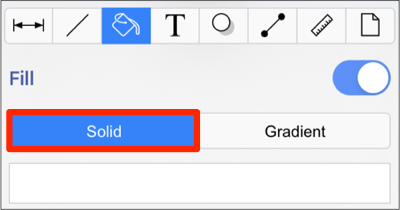
Step 4: Next, tap on the Color Attribute located below the style options.
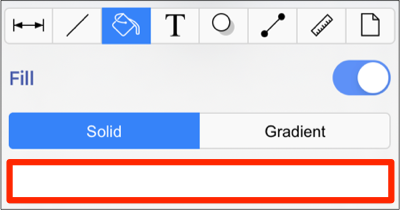
Step 5: To select a pre-defined color in the Color Square, simply press on the desired color.
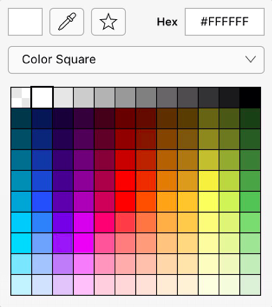
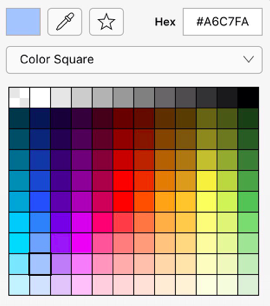
Step 6: You may also configure a color by choosing an option from the Color Selection Menu: Color Wheel, RGB, HSV, Gray Scale, Named Colors, Favorite Colors, or Colors in Use. To do so, press on the menu and then tap on an option.
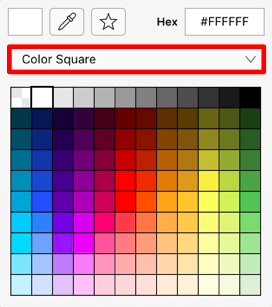
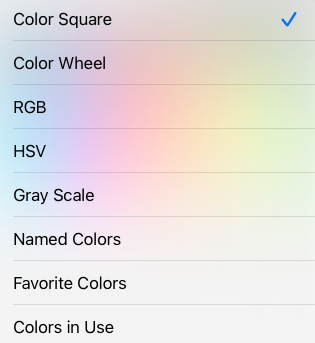
Step 7: The color change will be shown in the Solid Color Attribute within the Fill Tab.
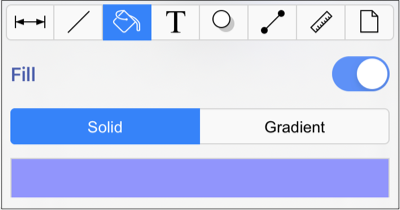
A style change will be seen instantaneously when a figure is selected. If figures have not been selected, the style change will apply to all subsequently created figures.
The following example shows a square with the Fill Style set to solid and Color set to blue: