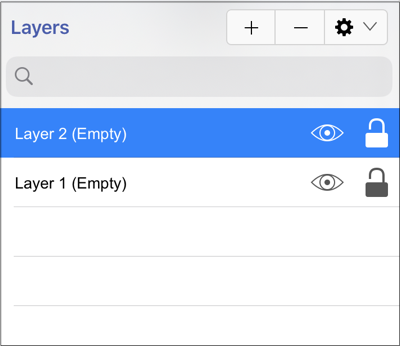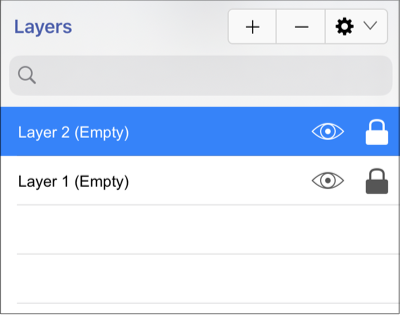Locking Layers
The Lock option is an “On/Off” toggle button for locking or unlocking a layer. It is located to the right of the visibility icon and indicates whether or not a layer is locked.
To lock (or unlock) a layer, simply Tap on the lock icon of the layer to be toggled. A closed lock icon indicates that the layer is locked and an open lock icon indicates a layer is unlocked.
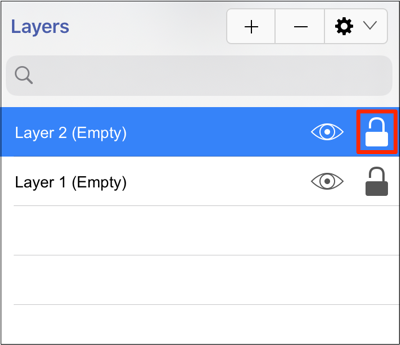
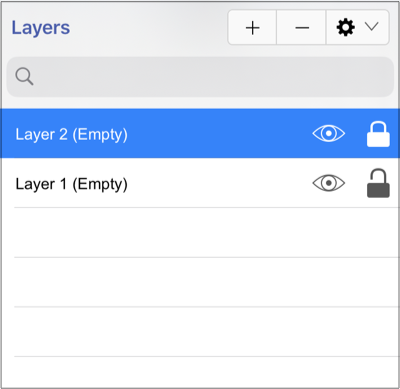
The Layers Settings Menu provides additional options for locking or unlocking all layers residing within a drawing.
To access these options, click on the Layer Settings Menu in the Layers Menu and then choose Lock All Layers or Unlock All Layers from the provided drop-down menu.
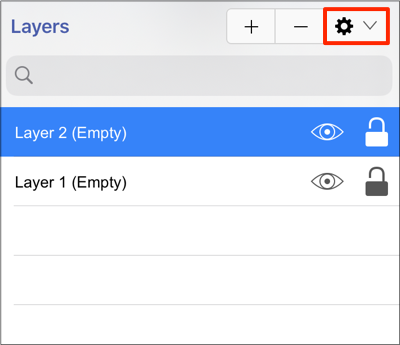
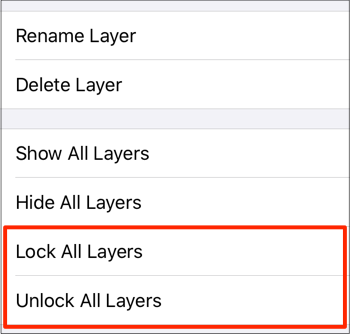
All layers will be locked or unlocked within the currently open drawing depending on the chosen option. The “lock” icon serves as a visual indicator and will appear differently after a selection has been made as shown in the screenshots below.